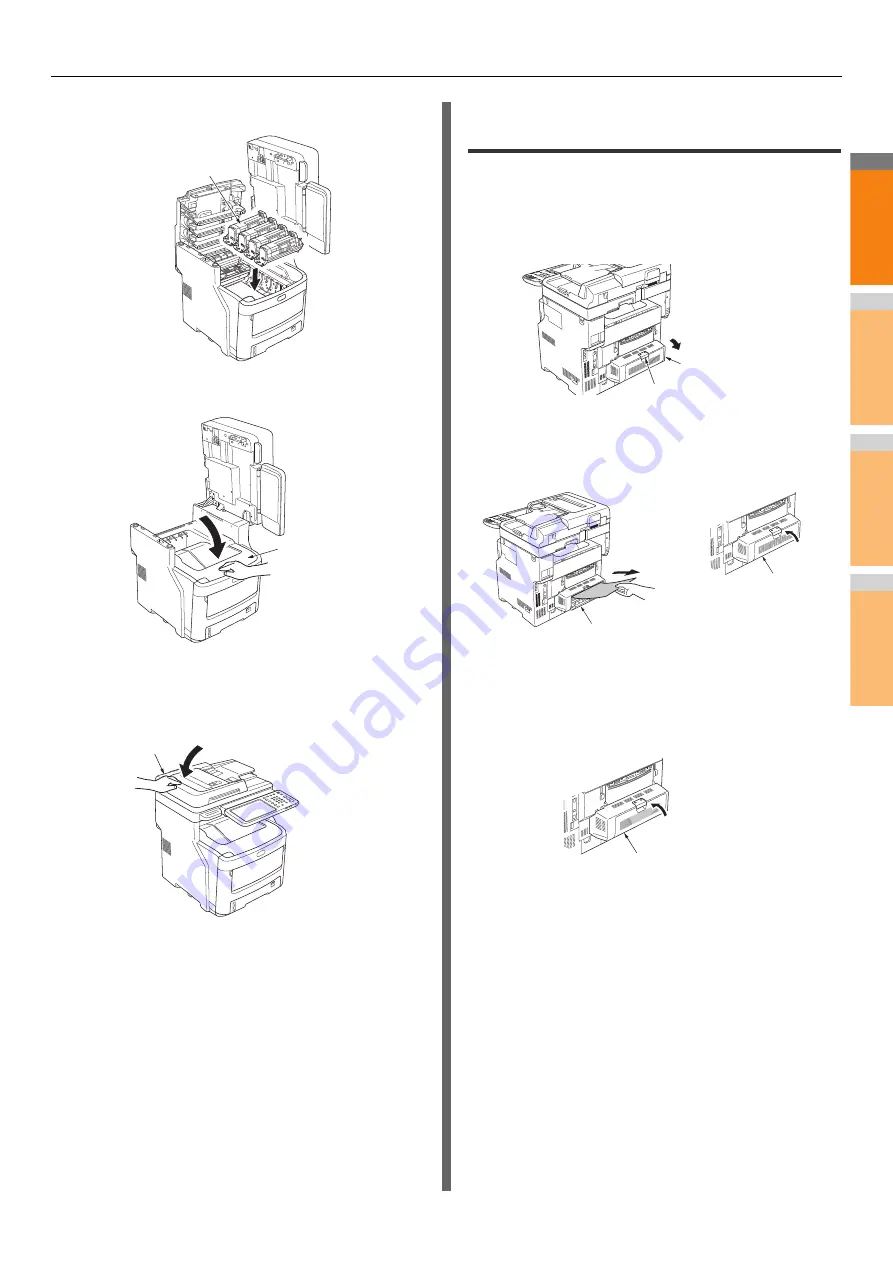
When a Paper Jam Occurs
- 9 -
2
1
3
4
5
6
7
6
Replace the image drum cartridges.
7
Close the top cover.
8
Return the scanner part to its original
position. Press the top of the scanner part
into place.
This completes the procedure.
Paper Jam on Both Sides of the Printer
Unit
There is a paper jam near the duplex unit.
1
Press the jam release lever of the duplex
unit on the back of device, and open the
duplex unit cover.
2
Remove the jammed paper.
If you cannot see the jammed paper, do nothing, and
proceed to step 3.
3
Close the duplex unit cover.
If you removed the jammed paper in step 2, this
procedure is finished.
If you could not see the jammed paper in step 2, the
device should now automatically eject the jammed paper.
Image drum cartridges
Top cover
Scanner part
Duplex unit cover
Jam release lever
Duplex unit cover
Duplex unit cover
Duplex unit cover
Содержание MC770x
Страница 1: ...User s Manual Troubleshooting Guide...
Страница 15: ...When a Paper Jam Occurs 15 2 1 3 4 5 6 7 3 Place the cartridge 4 Close the offline stapler cover...
Страница 74: ...2 1 3 4 3 Appendix Battery Disposal P 75...
Страница 76: ...2 1 3 4 4 Index...
Страница 78: ...July 2014 45510802EE Rev3...










































