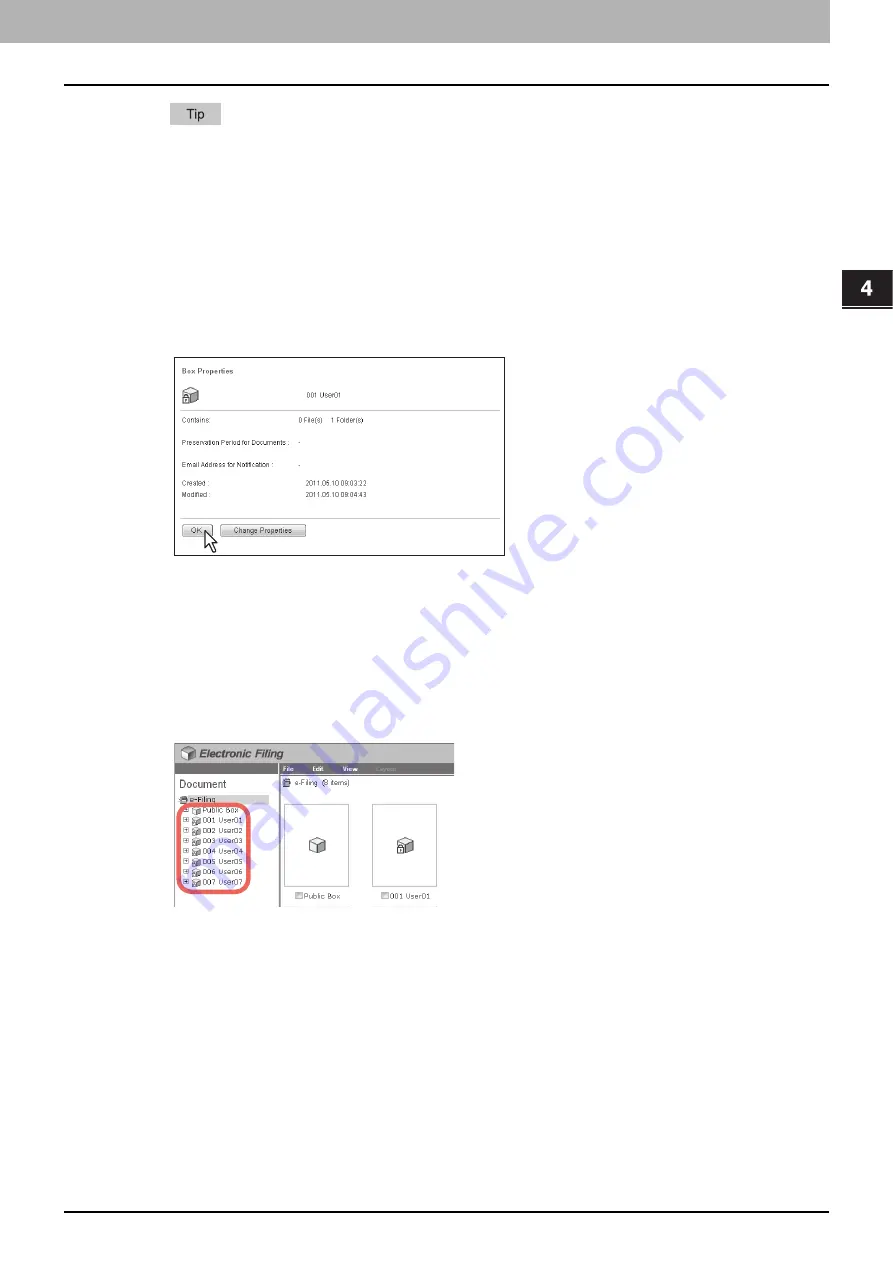
4.HOW TO MANAGE USER BOXES/FOLDERS
Managing User Boxes and Folders 57
4 HOW TO MANAGE USER BOXES/FOLDERS
When the options “Send Email when an error occurs” and “Send Email when job is completed” are enabled,
you are notified of whether or not the following e-Filing operations are successfully completed.
-
Scan to e-Filing
-
Copy to e-Filing
-
Print to e-Filing
-
Fax/Internet Fax Received Forward to e-Filing
-
e-Filing to Print
-
e-Filing to Email
An administrator can configure the e-Filing notification setting in the TopAccess [Administration] tab -
Maintenance - Notification page. For more information, refer to the
TopAccess Guide
.
7
Click [OK] to close the Box Properties window.
Displaying folder properties
You can only view and confirm the folder properties. No operation to modify the folder properties is available.
1
Click the [Documents] tab.
The [Documents] tab page is displayed.
2
In the Document frame, select the box containing the folder whose properties you want
to display.
Содержание MC770 series
Страница 1: ...User s Manual e Filing Guide...
Страница 11: ...1 e Filing OVERVIEW 10 e Filing Functions...
Страница 33: ...2 OPERATIONS WITH THIS EQUIPMENT 32 Managing User Boxes Folders...
Страница 111: ...6 EDITING DOCUMENTS 110 Moving and Merging Documents...
Страница 115: ...7 SYSTEM ADMINISTRATION 114 Safeguarding Data...
Страница 118: ...January 2013 45511202EE Rev1...
















































