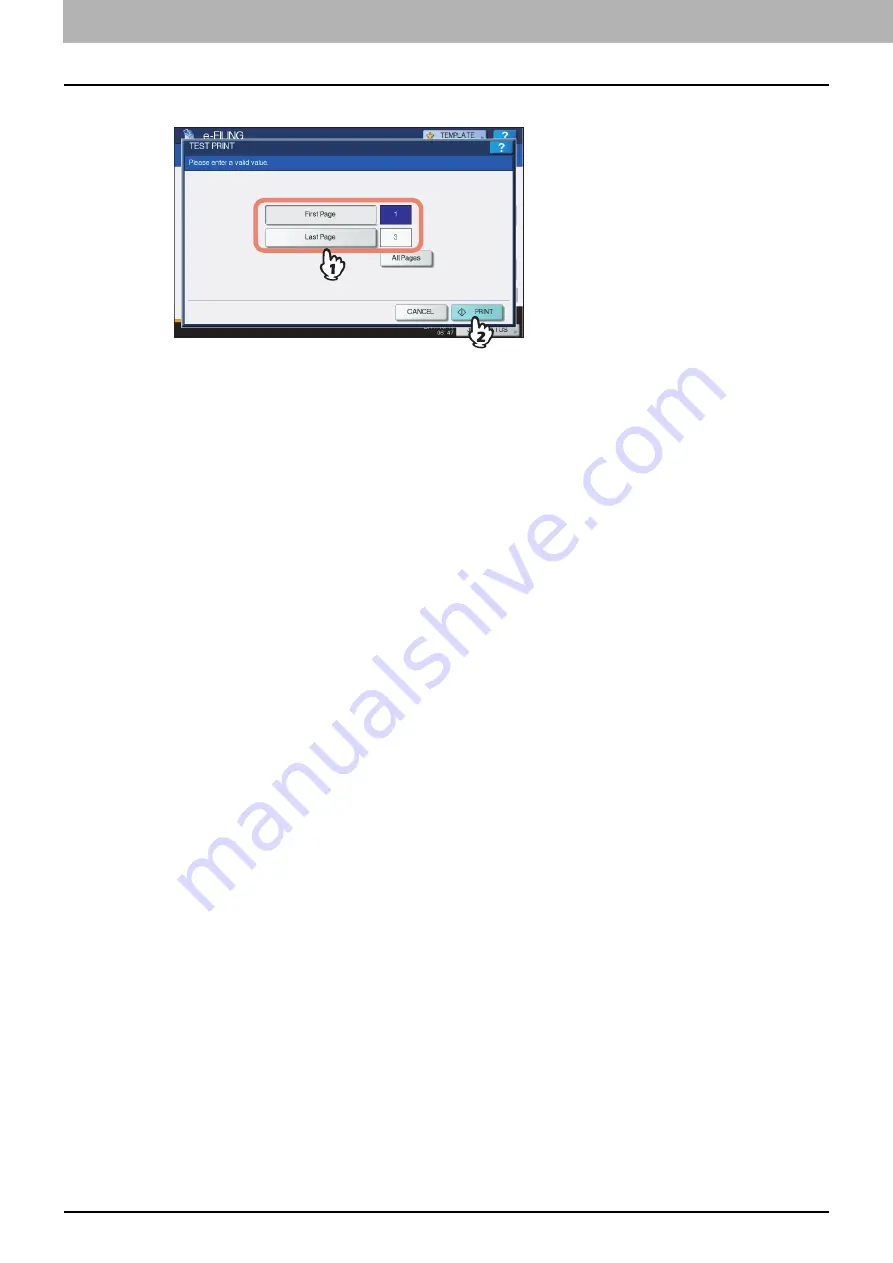
2 OPERATIONS WITH THIS EQUIPMENT
16 Printing Documents
4
Key in page numbers in [FIRST PAGE] and [LAST PAGE], then press [PRINT].
y
Select [FIRST PAGE] or [LAST PAGE], then specify the page numbers using the digital keys on the control
panel.
y
If you press the [CLEAR] button on the control panel, the value entered in the currently selected box can be
deleted.
y
To print entire pages of the document, press [ALL PAGES].
y
Deleting print jobs
Follow the procedure below to stop the printing of the document (delete print jobs).
1) Press [JOB STATUS].
2) On the job status menu, display the print job list or scan job list.
3) Select the job you want to delete, and then press [DELETE].
4) The delete confirmation screen appears. Press [DELETE].
For details of deleting print jobs, refer to the
User’s Manual Basic Guide
.
Содержание MC770 series
Страница 1: ...User s Manual e Filing Guide...
Страница 11: ...1 e Filing OVERVIEW 10 e Filing Functions...
Страница 33: ...2 OPERATIONS WITH THIS EQUIPMENT 32 Managing User Boxes Folders...
Страница 111: ...6 EDITING DOCUMENTS 110 Moving and Merging Documents...
Страница 115: ...7 SYSTEM ADMINISTRATION 114 Safeguarding Data...
Страница 118: ...January 2013 45511202EE Rev1...






























