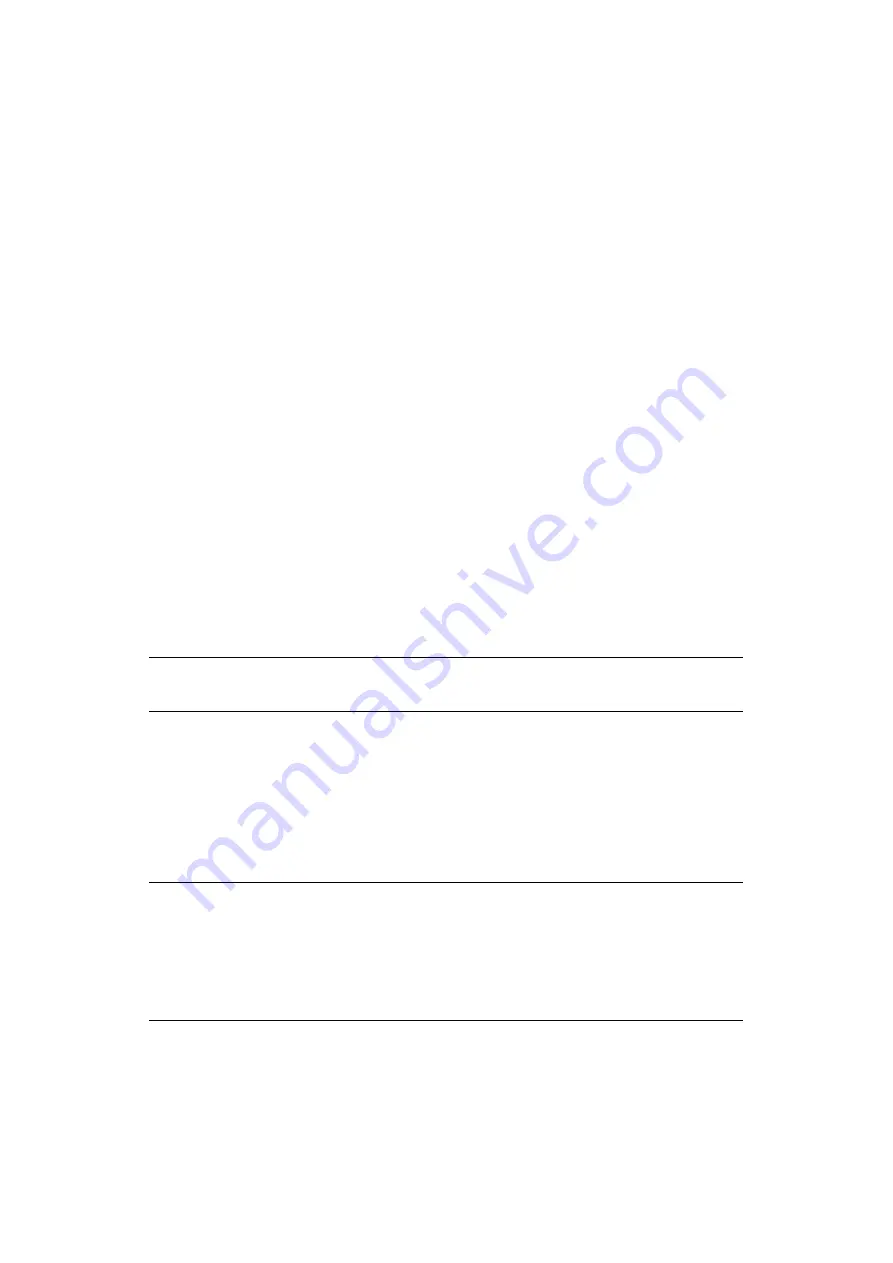
Configuring the network settings > 18
M
ANAGING
PROFILES
C
REATING
A
PROFILE
FOR
S
CAN
TO
S
HARED
F
OLDER
Register the information you configured on the computer as a profile. It is necessary when
you perform Scan To Shared Folder with the computer.
1.
Press the
SETTING
button on the control panel to prompt the
Setting
screen.
2.
Using the
Down
arrow key, scroll to
Profile
and press
OK
.
3.
Select the desired profile number.
4.
Press the
Right
arrow key to prompt the
Operation Menu
screen.
From here you can register or sort profiles.
5.
When registering a new profile, press the
Right
arrow key to prompt the
Profile
screen.
6.
Ensure
Profile Name:
is highlighted then press the
Right
arrow key.
7.
Using the arrow keys and on-screen keypad, enter the information in
C-4
.
8.
Using the arrow keys, highlight
Enter
and press
OK
.
9.
Using the
Down
arrow key, scroll to
Target URL
then press the
Right
arrow key.
10.
Using the arrow keys and on-screen keypad, enter the
name of the destination
computer (C-1)
and the
shared folder name (C-5)
as “
\\name of the
destination computer\shared folder name
”.
11.
Using the arrow keys, highlight
Enter
and press
OK
.
12.
Using the
Down
arrow key, scroll to
User Name
then press the
Right
arrow key.
13.
Using the arrow keys and on-screen keypad, enter a suitable
user name (C-2)
.
14.
Using the arrow keys, highlight
Enter
and press
OK
.
15.
Using the
Down
arrow key, scroll to
Password
then press the
Right
arrow key.
16.
Using the arrow keys and on-screen keypad, enter a suitable
password (C-3)
.
17.
Using the arrow keys, highlight
Enter
and press
OK
.
18.
Using the
Down
arrow key, scroll to
File Name
then press the
Right
arrow key.
19.
Using the arrow keys and on-screen keypad, enter a suitable
file name (C-6)
.
20.
Using the arrow keys, highlight
Enter
and press
OK
.
21.
Configure other items if necessary, for example:
\\PC1\SalesDev
22.
Press
OK
to register the settings and save the profile entry.
The setup for Scan To Shared Folder is complete.
NOTE
If domain management is done, enter “
user name
@domain name
”.
NOTE
You can enter up to 64 characters.
By adding “#n” to the end of the file name, a serial number is automatically
assigned to the end of the name of sent files.
By adding “#d” to the end of the file name, a date is automatically assigned
to the end of the name of sent files.
















































