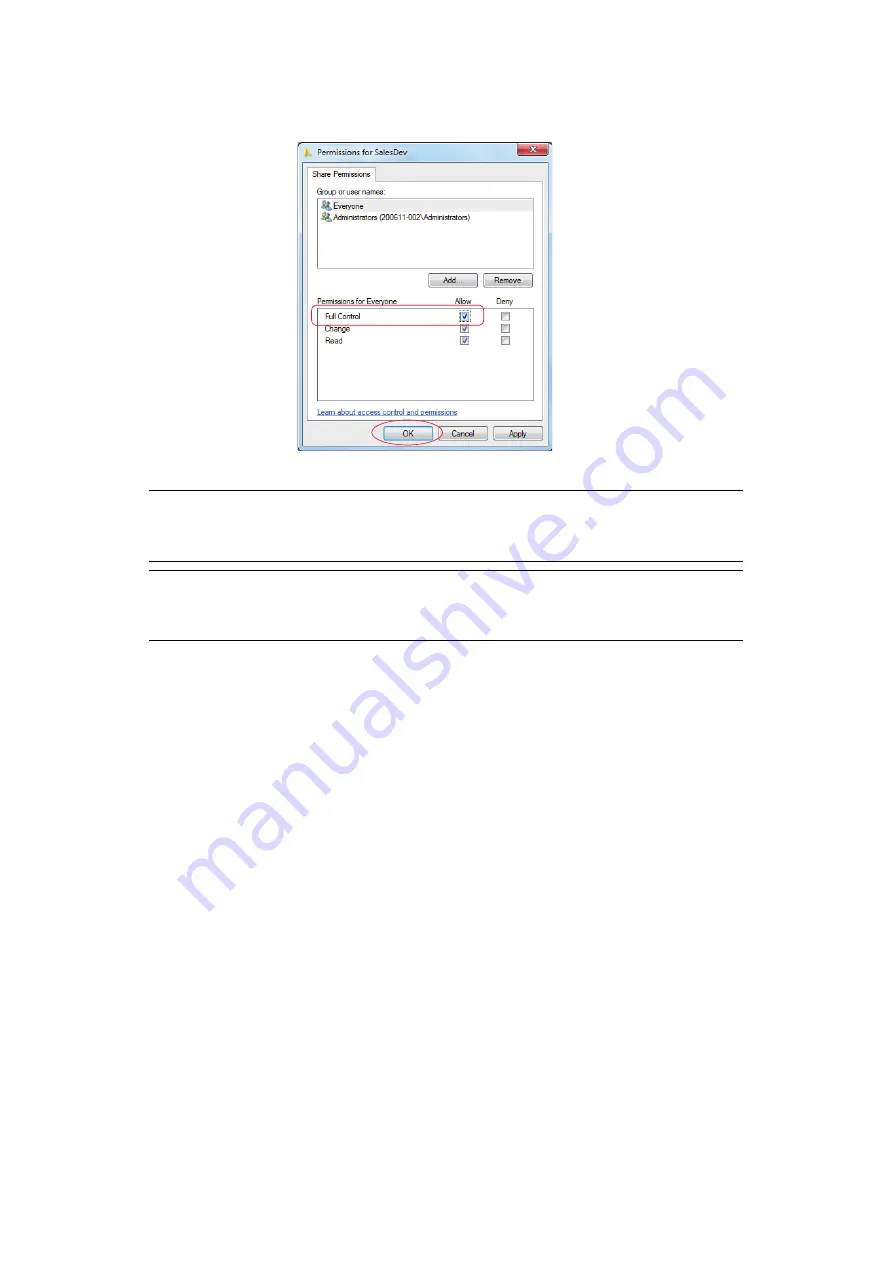
Configuring the network settings > 17
18.
Select the user added in step
and select the
Allow
check box for
Full Control
,
then click
OK
.
19.
Close the folder’s property dialog box.
NOTE
Create a profile to complete the setup for Scan To Shared Folder. Refer to
“Creating a profile for Scan to Shared Folder” on page 18
NOTE
It is recommended that you create a folder in the local drive, not on the
desktop or “My Documents”.
















































