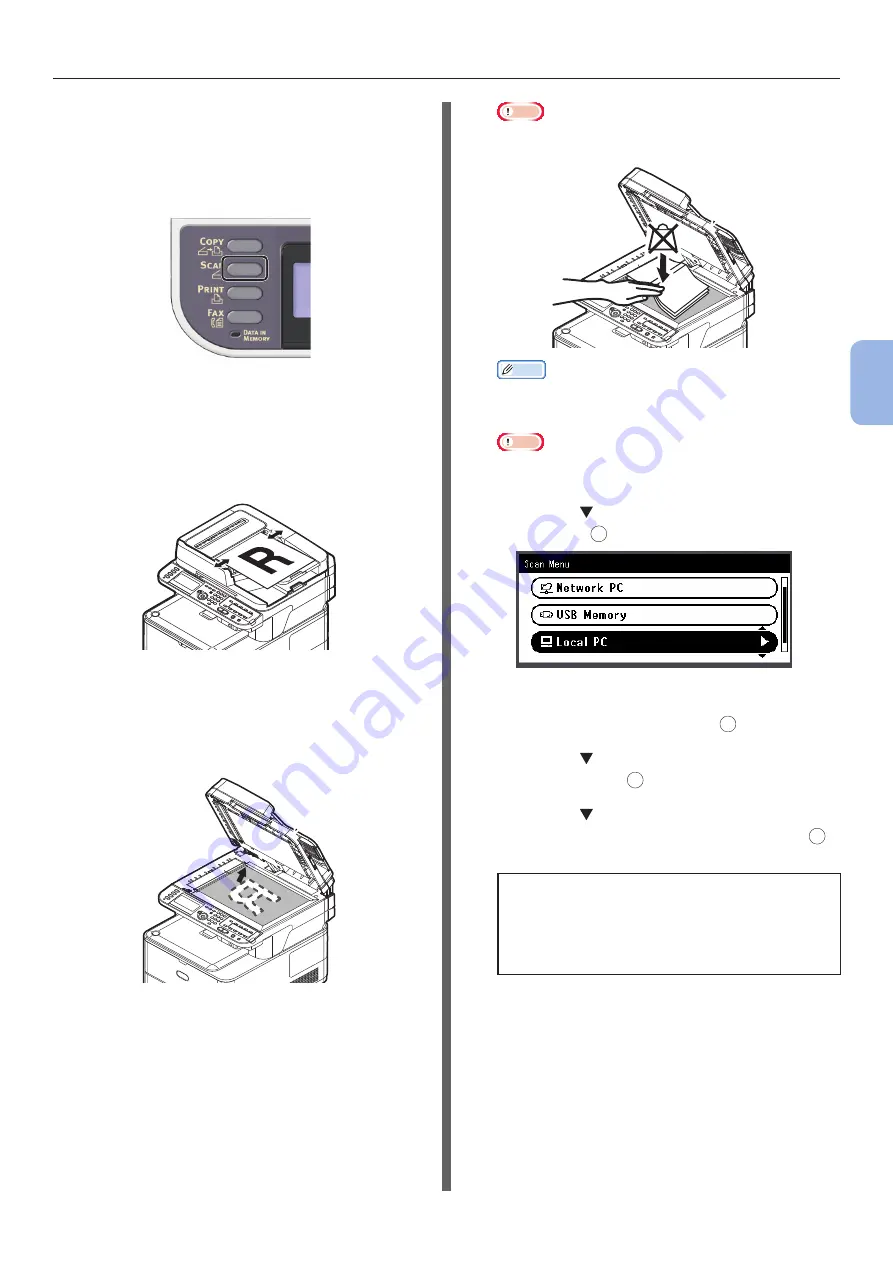
- 93 -
Scanning to Local PC
4
Scanning
For WSD Scan Connection
(Windows only)
1
Press the <SCAN> key on the operator
panel.
2
Place your document in the ADF or on
the document glass as below:
●
ADF
Load documents face up with the top edge of the
documents in first.
Adjust the document guides to the width of your
documents.
●
Document Glass
Place the document face down and align its top
edge to the upper-left corner of the glass.
Close the document glass cover gently.
Note
●
Do not apply an excessive load to the document
glass.
Memo
●
The machine prioritizes the ADF when scanning
documents. Be sure not to place documents on the
ADF when you use the document glass.
Note
●
If Carriage
Error <02>
is displayed, press Power
OFF/ON.
3
Press the to select [Local PC] and
then press
OK
.
4
Check that [Select A Connecting PC]
is selected and then press
OK
.
5
Press the to select [From WSD Scan]
and then press
OK
.
6
Press the to select the event for the
destination computer and then press
OK
.
Selectable events:
Scan for E-mail to XXX
Scan for Fax to XXX
Scan for OCR to XXX
Scan for Print to XXX
Scan to XXX
XXX indicates the name of the destination computer.
You can set an action for each event in Windows
scan properties.
















































