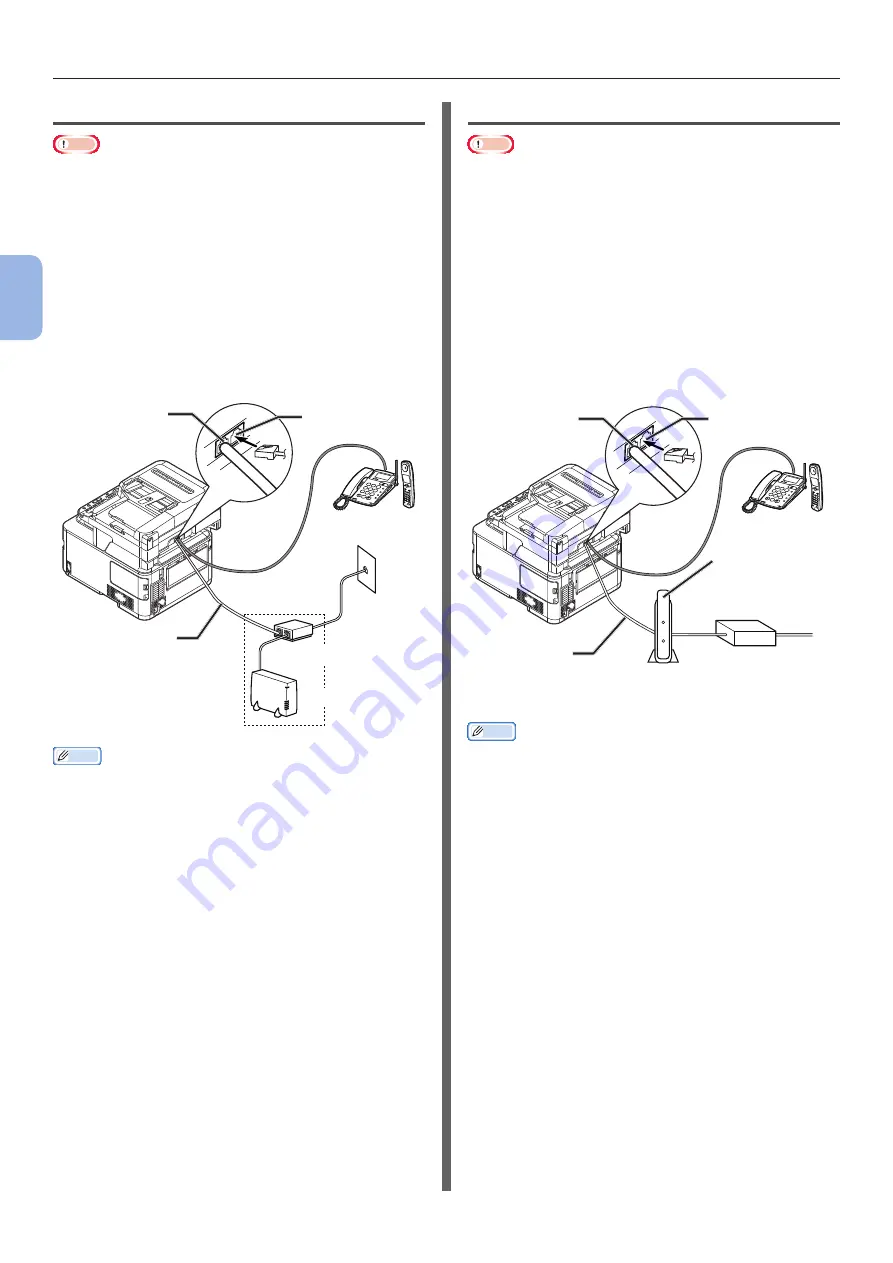
- 28 -
Initial Setup for Faxing
3
Faxing (F
or MB362, MB562, ES5462 MFP only)
Connecting to an ADSL Environment
Note
● Do not connect with USB cable or LAN cable at this point.
First, check that the machine is turned off. If
the machine is turned on, hold down the power
switch for approximately one second to turn off
the power.
Plug the [
Telephone cable] connected to the
ADSL modem into the [
LINE connection
] of
your machine.
Remove the telephone connector cover.
Plug the external telephone’s cable into the [
TEL
connection
] of your machine.
LINE connection
Telephone cable
Public Line
(Analog)
TEL connection
Splitter
ADSL modem
Memo
● Check the dial tone detection if it is unable to dial. Refer to
the Configuration Guide > “Appendix A - menu system” >
“Admin Setup” > “User Install”.
● If you cannot send or receive faxes very well, set [
Super
G3
] to [
OFF
]. Refer to
“Step 3-5 Setting for Super G3”
in detail.
Connecting to an IP Telephone
Note
● Do not connect with USB cable or LAN cable at this point.
First, check that the machine is turned off. If
the machine is turned on, hold down the power
switch for approximately one second to turn off
the power.
Plug the
[
Telephone cable]
connected to the
IP telephone into the
[
LINE connection]
of
your machine.
Remove the telephone connector cover.
Plug the external telephone’s cable into the
[
TEL connection]
of your machine.
LINE connection
Telephone cable
TEL connection
Optical IP telephone
Corresponding
telephone
LAN
cable
Optical cable
Optical Network
Unit (ONU)
*Insert into the
telephone cable jack.
Memo
● Check the dial tone detection if it is unable to dial. Refer to
the Configuration Guide > “Appendix A - menu system” >
“Admin Setup” > “User Install”.
● If you cannot send or receive faxes very well, set [
Super
G3
] to [
OFF
]. Refer to
















































