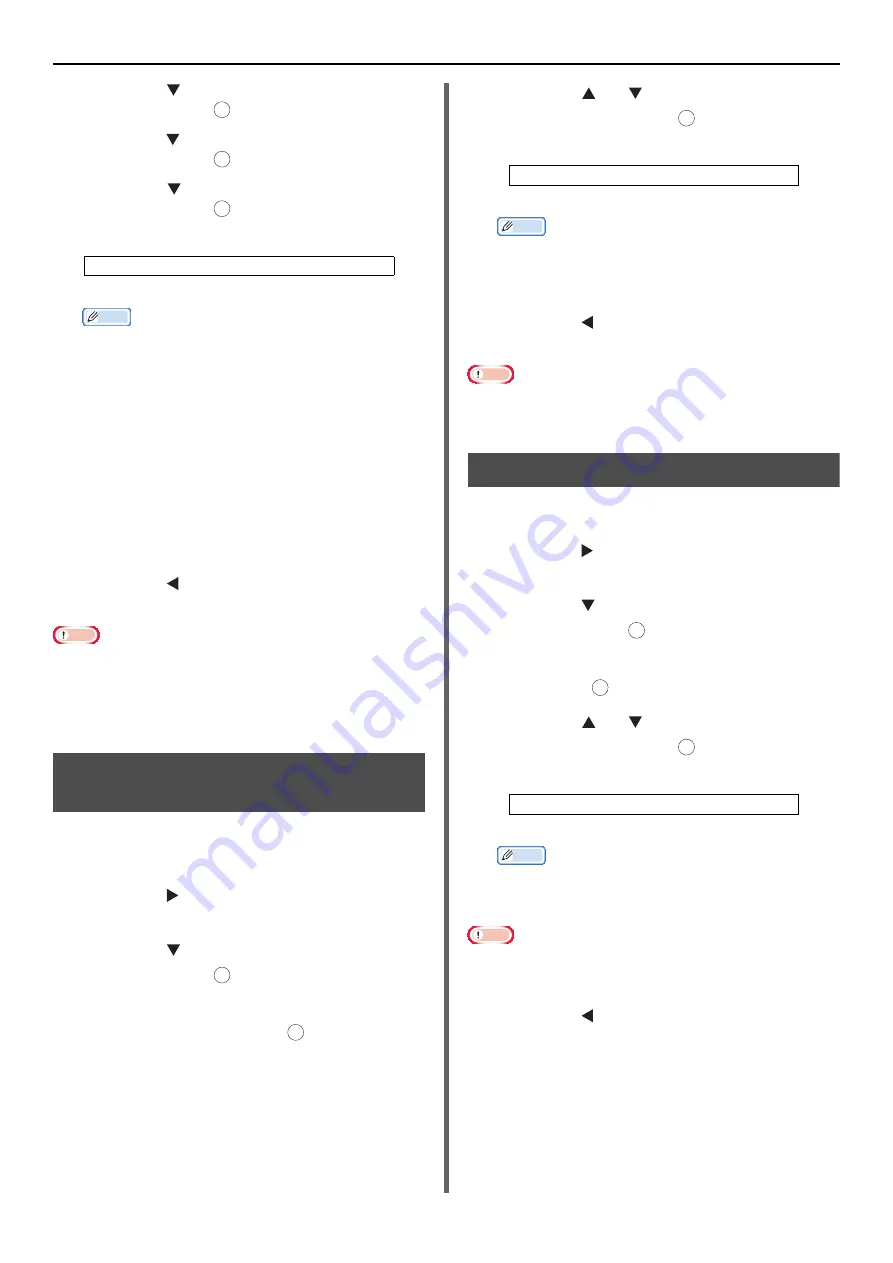
Configuring Copy Settings
- 78 -
2
Press the to select [
Image Settings
]
and then press .
3
Press the to select [
Document Type
]
and then press .
4
Press the to select a document type
and then press .
Memo
z
[
Text
]: Set when copying a text document.
z
[
Text&Photo
]: Set when copying a document having
texts and photos.
Images are reproduced with a balance between texts
and photos.
z
[
Photo
]: Set when copying photos and graphic
documents.
This reproduces grayscale for images in which it is
important.
z
[
Photo (Glossy)
]: Set when copying photo
documents printed on a glossy sliver halide
photography or glossy inkjet paper.
Images are reproduced by focusing on the gray level
in consideration of the glossy.
If Photo or Photo (Glossy) is selected, Scan Resolution
is fixed to Normal.
5
Press the until the start screen is
displayed.
Note
z
When selecting [
Text
], the gray level may be reduced on
some document.
z
When selecting [
Photo
], [
Photo (Glossy)
], fine texts or
lines may be blurred on some documents.
z
When selecting [
Photo(Glossy)
], images may be bright.
Adjusting the Background
Removal
You can turn off the background erasing for
documents or adjust the background density
from 6 levels.
1
Press the to enter the [
Change
Settings
] menu.
2
Press the to select [
Image Settings
]
and then press .
3
Check that [
Background Removal
] is
selected and then press .
4
Press the or to select the desired
value and then press .
Memo
z
[
3
] is the standard value. To lighten the background
(base) for the document, select [
4
], [
5
] or [
6
].
Conversely, to darken, select [
2
], [
1
] or [
OFF
] (not
removal).
5
Press the until the start screen is
displayed.
Note
z
When lightening the setting of the background removal
fine lines, texts or light color may not be reproduced on
some documents.
Changing Scan Resolution
You can change the scan resolution of a
document.
1
Press the to enter the [
Change
Settings
] menu.
2
Press the to select [
Image Settings
]
and then press .
3
Check that [
Resolution
] is selected and
then press .
4
Press the or to select the desired
value and then press .
Memo
z
[
High Speed
] provides quick copy. By selecting
[
Normal
] or [
High Quality
], the reproduction and
gray level of fine lines or texts can be improved.
Note
z
If you select the scan size of less than or equal of
177.8mm (7 inches) wide, and make copies from ADF,
Scan Resolution is changed to High Quality automatically.
5
Press the until the start screen is
displayed.
Settable Types:
Text Text&Photo* Photo Photo (Glossy)
*indicates the factory default.
OK
OK
OK
OK
OK
Settable Values:
OFF 1 2 3* 4 5 6
*indicates the factory default.
Settable Resolution:
High Speed* Normal High Quality
*indicates the factory default.
OK
OK
OK
OK






























