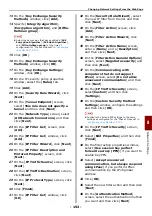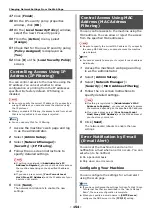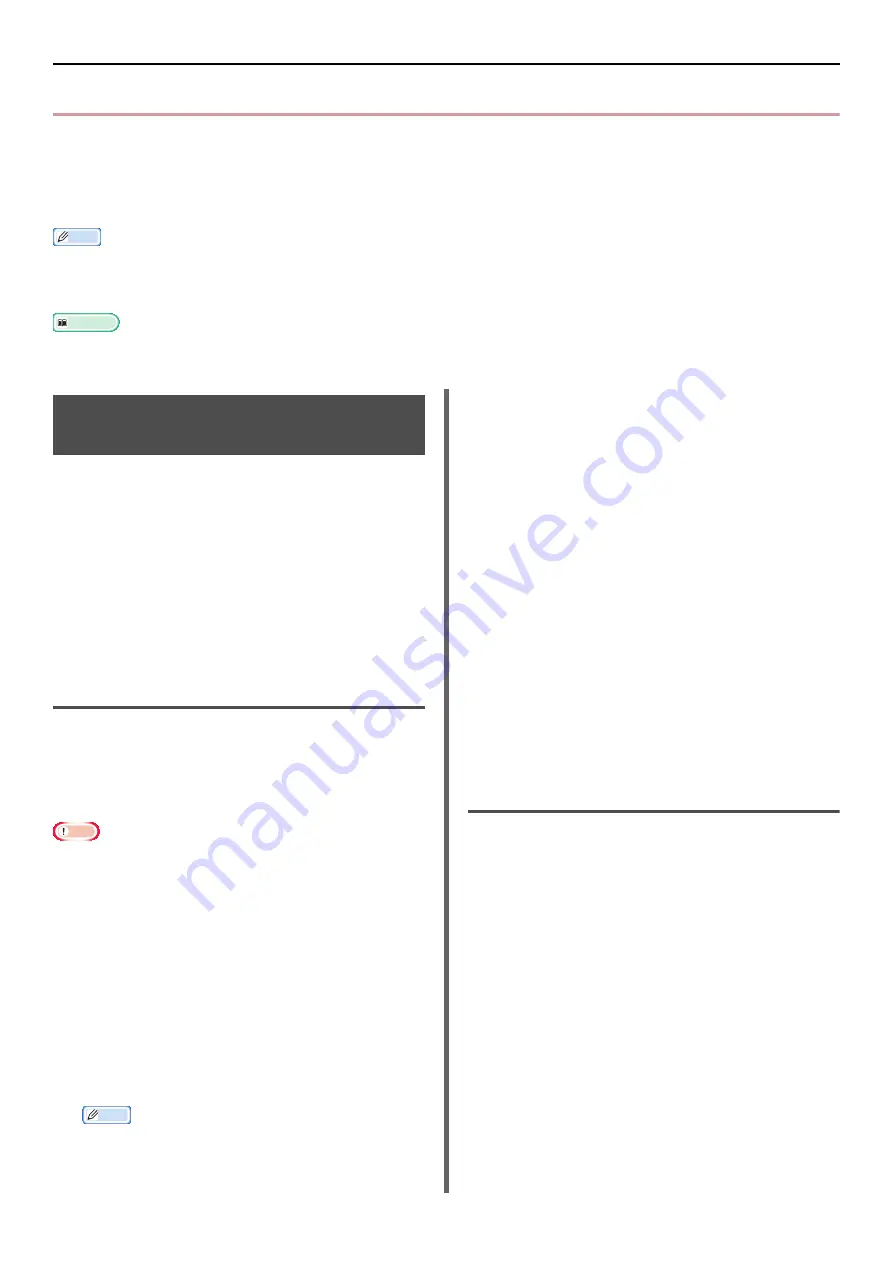
Changing Network Settings From the Web Page
- 150 -
Changing Network Settings From the Web Page
This section explains how to change the network settings from the machine's web page.
To access the machine's web page, your computer must meet the following conditions:
TCP/IP is enabled.
Microsoft Internet Explorer 6.0 or later, Safari 3.0 or later, or Firefox 3.0 or later is installed.
Memo
Ensure that the security setting of the web browser is set to a middle level, or that cookies are allowed.
To enter the [
Admin Setup
] menu, it is necessary to log in as the administrator. The factory default administrator password is
"aaaaaa".
Reference
Some of the following settings can be performed on other utilities. For details, refer to
"Network Setting Items" P. 128
Encrypting Communication by
SSL/TLS
You can encrypt communication between your
computer and the machine. Communication is
encrypted by SSL/TLS in the following cases:
Change of the machine settings from the web page
IPP printing
Direct print
LDAP search
Send data via SMTP or FTP
Print received data via SMTP or FTP
Creating a Certificate
You can create a certificate on the web page. The
following two certificates are available:
A self-signed certificate.
A certificate created by a certificate authority.
Note
If you change the machine IP address after you create a
certificate, the certificate becomes invalid. Be sure not to
change the machine's IP address after creating a
certificate.
1
Access the machine's web page and log
in as the administrator.
2
Select [
Admin Setup
].
3
Select [
Network Manager
] >
[
Security
] > [
Encryption (SSL/TLS)
].
4
Follow the on-screen instructions to
specify detailed settings.
Memo
The machine's IP address is set to [
Common Name
].
5
Click [
Send
].
6
Check the settings and click [
OK
].
7
If you are creating a self-signed
certificate, follow the on-screen
instructions and close the web page.
Then go to
.
If you are getting a certificate issued by
a certificate authority, go to step 8.
8
Follow the on-screen instructions to send
a CSR to a certificate authority.
9
Click [
OK
].
10
Follow the on-screen instructions to
install a certificate from the certificate
authority.
11
Click [
Send
].
12
Go to
Enabling Encryption
After creating a certificate, perform the following
procedure to enable encryption.
When you change the settings from the web
page to enable encryption, communication is
encrypted immediately after that change has
been made.
1
Perform
steps 1
to 3 to enter the encryption screen.
2
Select [
Enable
] for the desired protocol
on which encryption is applied.
3
Click [
Encryption Strength Settings
].
4
Select the encryption strength and click
[
OK
].
5
Click [
Send
].