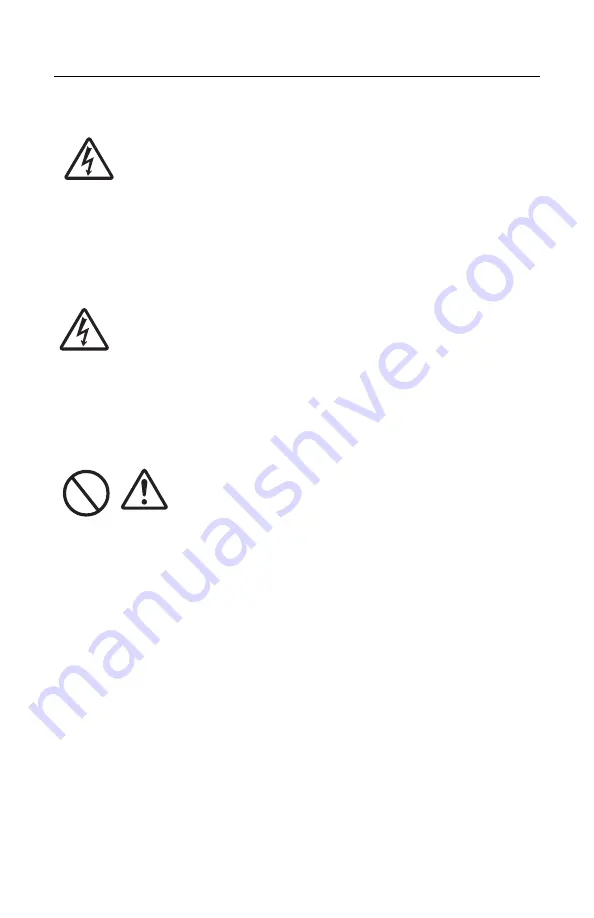
9
Cautions
Location
Do not locate the printer in the area subjected to high humidity or dew. If dew
forms inside the printer, immediately turn off the printer and do not use it until
all moisture has dried up.
Continued use creates the danger of electric
shock and can damage the printer.
Power
Do not use wet hands to operate the power switch, replace
the battery pack or unplug the AC adapter or battery charger.
Doing so increases the risk of electric shock.
Hazardous Parts
• The entire thermal head gets very hot after printing. Avoid
touching any part of it when replacing paper or cleaning the
printer.
• Do not try to replace the thermal head by yourself.
• The cutter contains a blade, so be careful not to get cut by
the sharp blade.
Содержание LP470b
Страница 1: ...User s Guide 59318101 my okidata com LP470 LP480...
Страница 22: ...22 Right Side 1 DIP Switch Cover 2 USB Port Cover 3 Battery Compartment Cover 4 RS 232C Port Cover...
Страница 31: ...31 3 Push aside the gray latch 2 in the compartment and pull out the battery 3 4 Close the battery cover...
Страница 65: ...65 6 Turn the printer upside down and reinstall the battery pack...










































