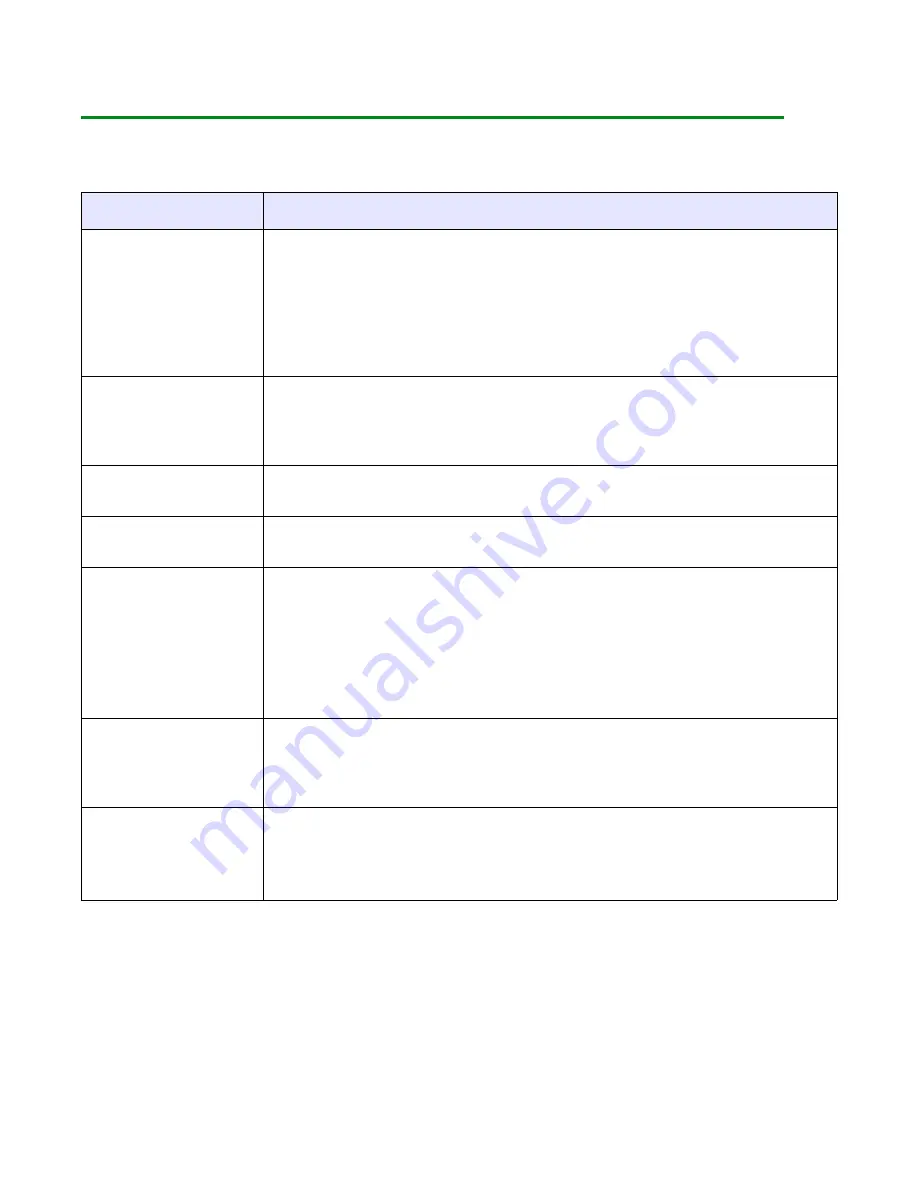
LE810DT User’s Guide
39
Printer Configuration
Menu Definition Tables
Normal Mode
Display
Description
ONLINE
QTY XXXXXX
Displays the printer’s operational status. The ONLINE status is
displayed on the top line and the label quantity status is on the
bottom. The message will be changed to OFFLINE whenever the
printer is switched offline by pressing the LINE key. When a print
job is received, the quantity line will indicate the number of labels
to be printed. As the label job prints, the display status indicates
the quantity of labels remaining to be printed.
OFFLINE
QTY XXXXXX
Displays the printer’s operational status. The OFFLINE status is
displayed on the top line and the label quantity status is on the
bottom. The message will be changed to ONLINE whenever the
printer is switched online by pressing the LINE key.
PRINT DARKNESS
1 2 3 4 5
Permits the adjustment of print density. Higher print density
equates to darker pint images.
PRINT SPEED
2 3 4 5 6
Permits the printer’s printing speed to be established based on
inches per second (IPS).
PITCH OFFSET
+00MM
The label pitch is the distance from the leading edge (the edge that
comes out of the printer first) of a label and the leading edge of the
next label. Once the position has been set, it can be fine adjusted
using the PITCH potentiometer.
Positive (+) digit settings moves the leading edge forward and
away from the print head while a negative (-) setting moves the
label’s leading edge incrementally back into the mechanism.
CANCEL PRINT JOB
YES NO
Print data that has previously been received, can be cleared. If YES
is selected, the print data will be deleted and then the printer will
go offline. If the NO option is selected, the printer will go offline
without deleting data in buffer.
USER TEST PRINT
YES NO
Provides the specific sequence of events required by the operator,
the printer, and the printer’s software for a test label to be printed.
Select YES to enter User Test Print menu while select NO will
advance to Online mode.





























