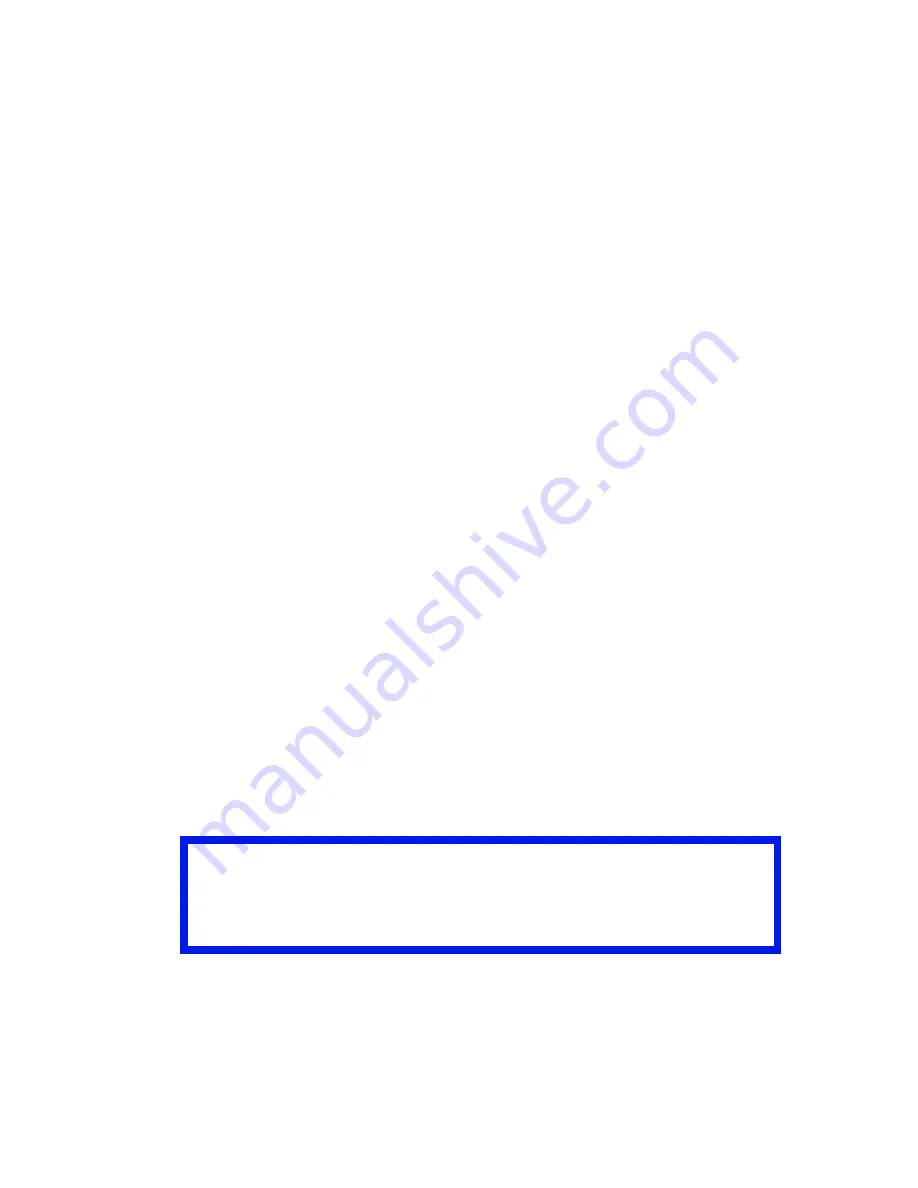
ES 3037/3037e Windows NT 4.0 Operation • 392
5. Try to keep the overlay to a single sheet. Don’t use N-up,
duplex, finisher options, etc. when creating an overlay. These
can be added when printing the document that includes the
overlay.
6. Click
OK
to close the Properties dialog box.
7. Print the document.
Instead of sending the print job to the printer, this prompts you
to save the print job on your PC’s hard disk. Give the file a
meaningful name such as "my template.prn".
PostScript
1. With the file to be stored as an overlay open in your application
program, choose
File
then
.
2. Ensure that the
Print To File
option is switched on in your
application’s Print dialog box.
3. Depending on the application, you may need to select your
OKI printer model, and then click
Properties…
This should
open the printer driver settings.
4. Select the
Job Options
tab, and click the
Overlays…
button.
5. Choose
Create Form
from the menu.
6. Click
OK
to close the Properties dialog box.
7. Click
OK
to print the document to a file.
Instead of sending the print job to the printer, this prompts you
to save the print job on your PC’s hard disk. Give the file a
meaningful name such as "my template.prn".
Important
Please ensure that you are using the Oki PostScript driver to do
this.
Содержание Executive Series 3037
Страница 1: ......
Страница 32: ...ES 3037 3037e Setting up 32 2 Close the top cover zmclose top cover eps...
Страница 36: ...ES 3037 3037e Setting up 36 6 Load letterhead paper face down zmsetup loading paper four face down eps a b c...
Страница 125: ...ES 3037 3037e Windows XP Operation 125 e Color Control Print in Grayscale This option prints all documents as monochrome...
















































