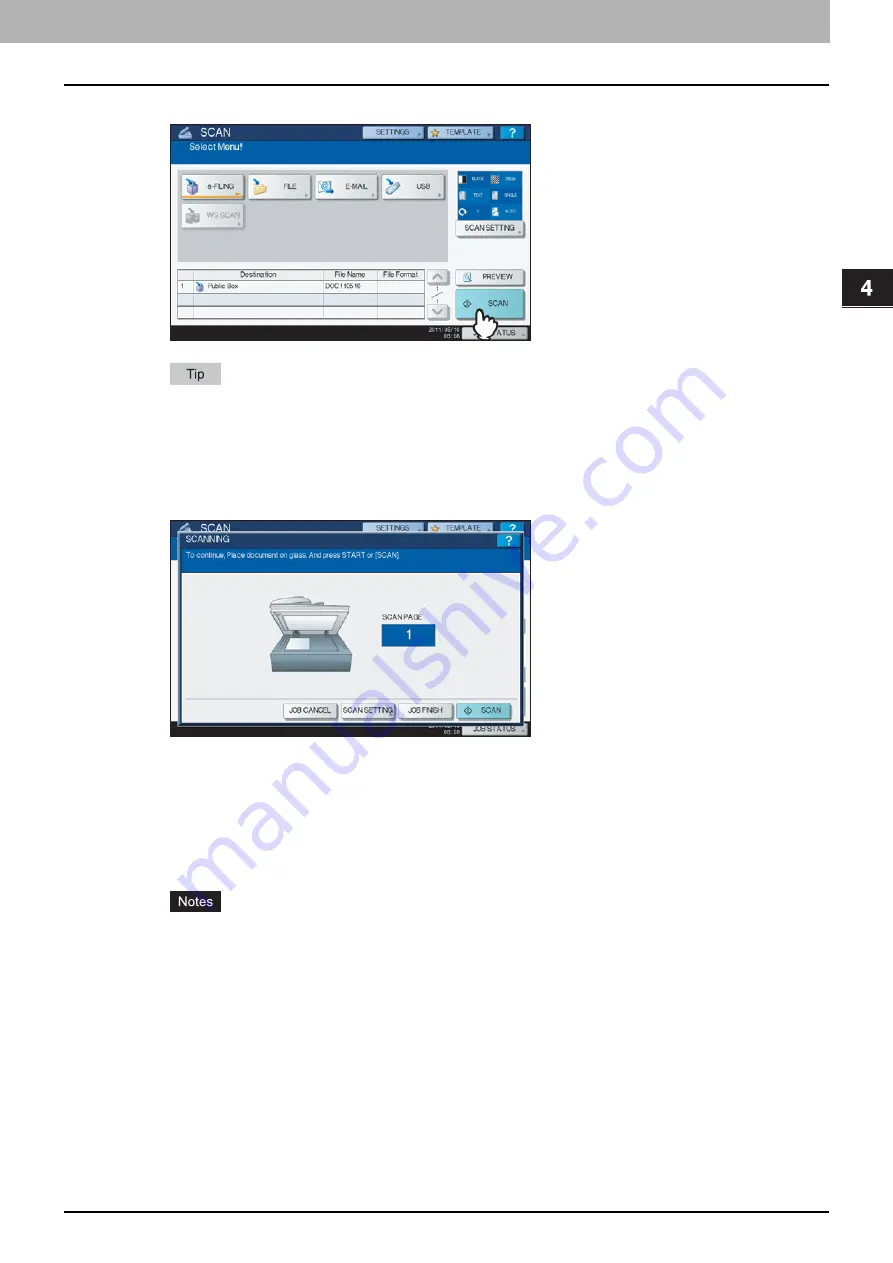
4.USING TEMPLATES
Using Scan Templates 81
4 USING TEMPLATES
13
Press [SCAN].
For the ES9460 MFP/ES9470 MFP/CX3535 MFP/CX4545 MFP, press [PREVIEW] and then [SCAN] to preview
the scanned data. For instructions on how to preview your scans, see the following section:
14
If the screen below appears, place another original on the original glass and press
[SCAN] or the [START] button to continue scanning. To finish the job, press [JOB
FINISH], followed by the [FUNCTION CLEAR] button.
The above screen is not displayed under the following conditions:
-
You scan the original from the Reversing Automatic Document Feeder
*
without pressing [CONTINUE] to
scan additional originals.
-
A scan preview is displayed.
To cancel the operation, press [JOB CANCEL].
To change the scan settings, press [SCAN SETTING].
*
The Reversing Automatic Document Feeder is optional.
When the equipment has scanned more than 1000 pages in a job, the “The number of originals exceeds the
limit. Do you want to save stored originals?” message appears. If you want to save the scans, press [YES].
When the temporary workspace is full on the equipment’s hard disk, a message appears and the job is
canceled. The available workspace can be viewed on the TopAccess [Device] tab.
If the number of jobs waiting to store scans in the equipment’s hard disk exceeds 20, a message appears to
indicate that the equipment’s memory is full. In this case, wait a while until memory becomes available
again or delete unnecessary jobs from [JOB STATUS].
Содержание ES9160 MFP/ES9170 MFPES9460 MFP
Страница 92: ......
Страница 112: ......
Страница 115: ...ES9160 MFP ES9170 MFP ES9460 MFP ES9470 MFP CX3535 MFP CX4545 MFP ...
Страница 116: ...www okiprintingsolutions com Oki Data Corporation 4 11 22 Shibaura Minato ku Tokyo 108 8551 Japan 45106102EE ...






























