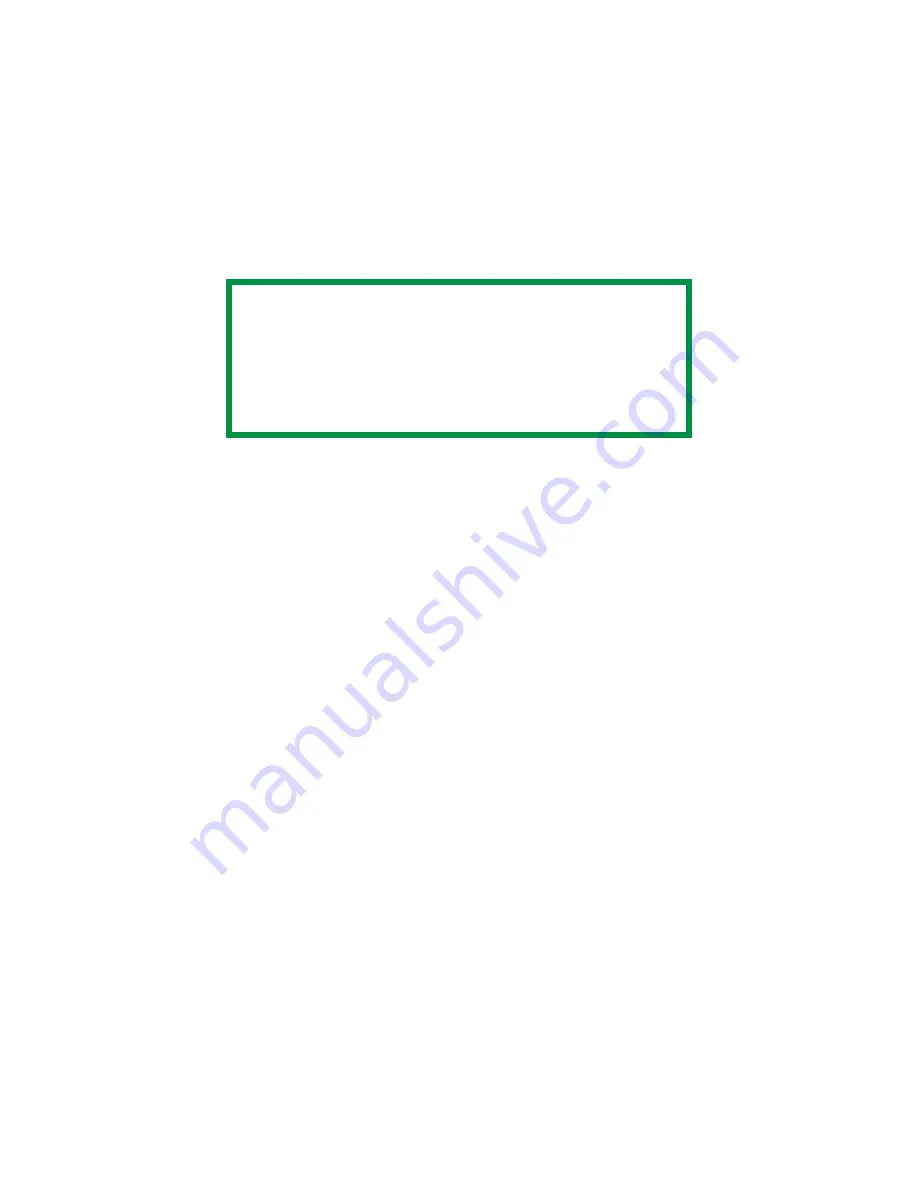
ES3640e MFP Utilities Guide
Storage Device Manager • 162
6.
Note the name that the file is assigned in the Storage Device
Manager.
Names are case sensitive.
7.
Make sure the printer being used is highlighted in the lower
window of the Storage Device Manager.
8.
Select the
Project
menu. Choose
Send Project Files to Printer
.
This downloads the file to the printer.
If the file was downloaded successfully, "Command Issued"
displays.
9.
Close the Storage Device Manager.
NOTE
The assigned file name is very important!
You must use this ID number or name when creating
overlays in the printer driver.
You should change the ID number or name from the
default value.
Note the new name for later use
.
Содержание ES3640e MFP
Страница 1: ...59367801_cvr jpg...
Страница 71: ...ES3640e MFP Utilities Guide Print Job Accounting Utility 71 Fees Belt Fuser Use Amount tab JA_FeesBeltFuser bmp...
Страница 134: ...ES3640e MFP Utilities Guide Storage Device Manager 134 The Storage Device Manager dialog box opens printer_windowK tif...
Страница 165: ...ES3640e MFP Utilities Guide Storage Device Manager 165 17 Click OK 18 Close the Default dialog box...






























