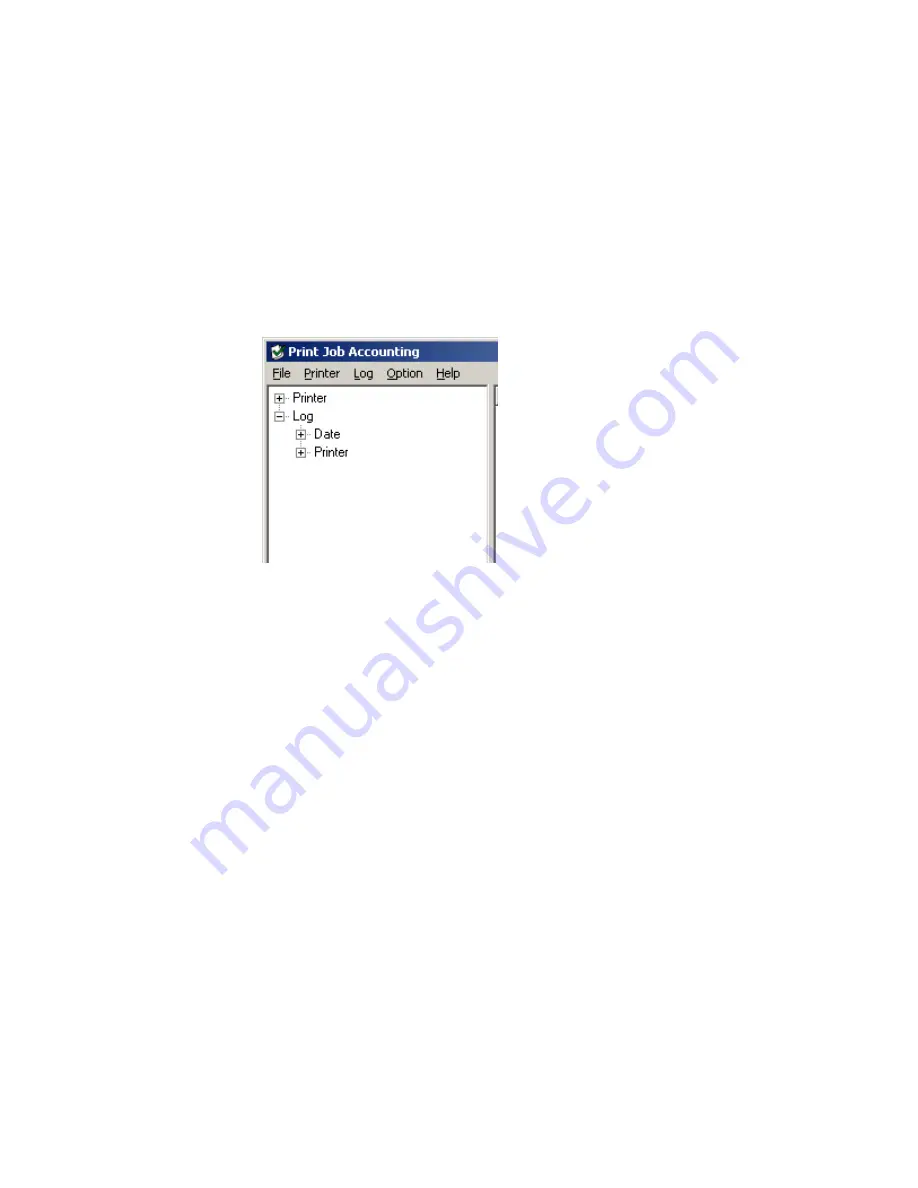
ES3640e MFP Utilities Guide
Print Job Accounting Utility • 103
Reports
Viewing Acquired Logs
From the main Job Accounting window, click the
[+]
beside Log to
expand the Log Tree.
JA20_ViewAcquiredLog.bmp
8.
Click the [+] beside the submenus to drill down to the log you
wish to view.
Date Submenu
Lists the logs by
date (year/month),
then by registered printer.
Printer Submenu
Lists the logs by
registered printer,
then date.
9.
To view a log:
•
Double-click an entry
or
•
Click an entry. Click
Log
→
Display Log
.
Содержание ES3640e MFP
Страница 1: ...59367801_cvr jpg...
Страница 71: ...ES3640e MFP Utilities Guide Print Job Accounting Utility 71 Fees Belt Fuser Use Amount tab JA_FeesBeltFuser bmp...
Страница 134: ...ES3640e MFP Utilities Guide Storage Device Manager 134 The Storage Device Manager dialog box opens printer_windowK tif...
Страница 165: ...ES3640e MFP Utilities Guide Storage Device Manager 165 17 Click OK 18 Close the Default dialog box...






























