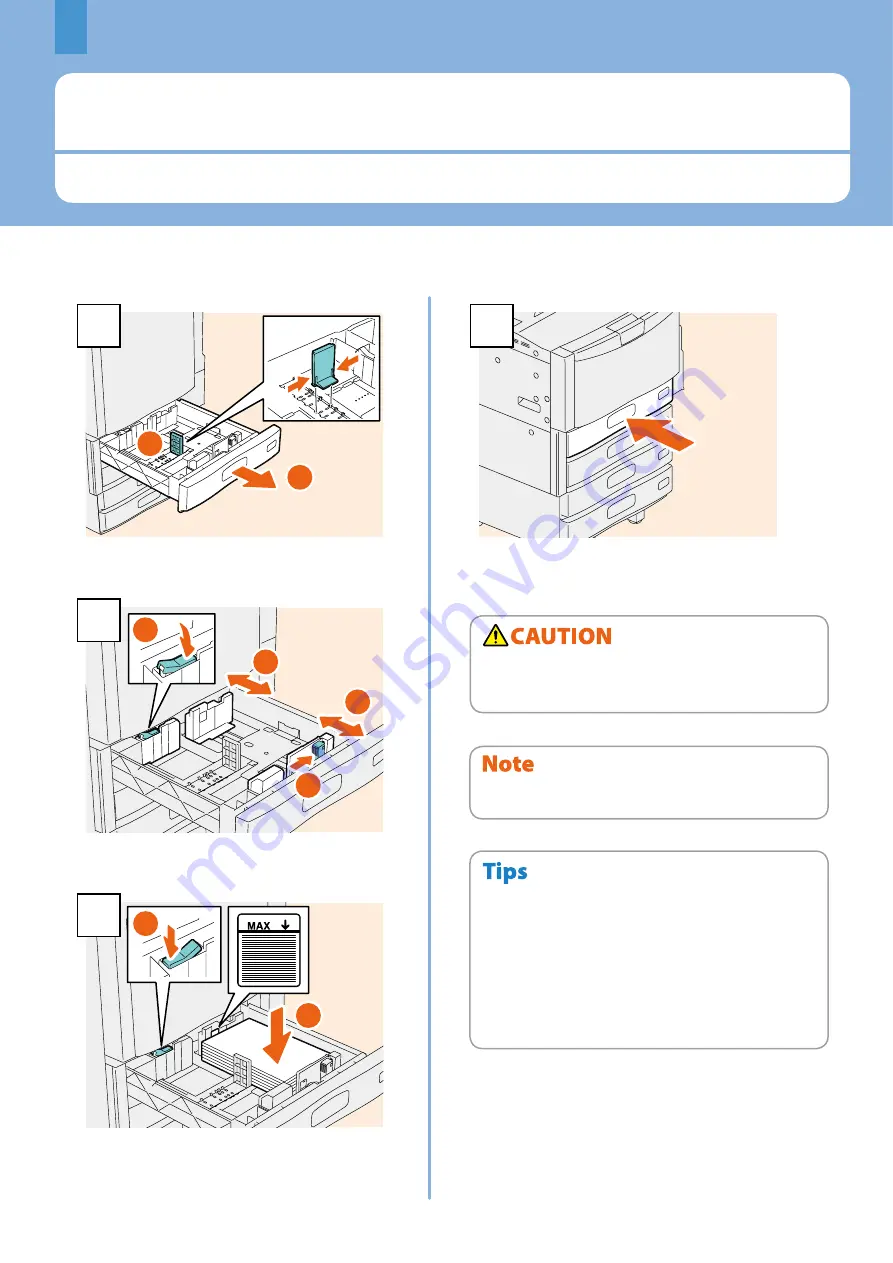
Chapter 1 PREPARATIONS
Placing Paper and Originals
This section explains how to set paper and originals. Incorrect setting causes image skews or paper jams. Follow the
procedure below.
16
2
1
1
Pull out the drawer and set the end guide so that
it matches the paper size.
1
2
3
3
2
Release the lock and set the side guides so that
they match the paper size.
2
1
3
Place paper in the drawer, and lock the side
guides.
4
Push in the drawer.
Be sure that the height of the stacked paper does not exceed
the MAX line indicated on the side guides.
Placing paper
Be careful not to catch your fingers when pushing the
drawer back.
This could injure you.
For paper available for the equipment, see the following
page:
P.69 “Specifications of Equipment” in this manual
Paper can be placed in the Paper Feed Pedestal (optional)
and the Additional Drawer Module (optional) following the
above procedure. For placing paper in the Large Capacity
Feeder (optional), refer to the following guide:
Copying Guide
(PDF): “Chapter 1: BEFORE USING
EQUIPMENT” - “Placing Paper”
•
•
Содержание CX4545 MFP
Страница 1: ...MULTIFUNCTIONAL DIGITAL COLOR SYSTEMS Quick Start Guide ES9460 MFP ES9470 MFP CX3535 MFP CX4545 MFP...
Страница 22: ...Chapter 1 PREPARATIONS 20...
Страница 50: ......
Страница 51: ...Chapter 4 ADVANCED FUNCTIONS Advanced Functions 50...
Страница 83: ...ES9460 MFP ES9470 MFP CX3535 MFP CX4545 MFP...
















































