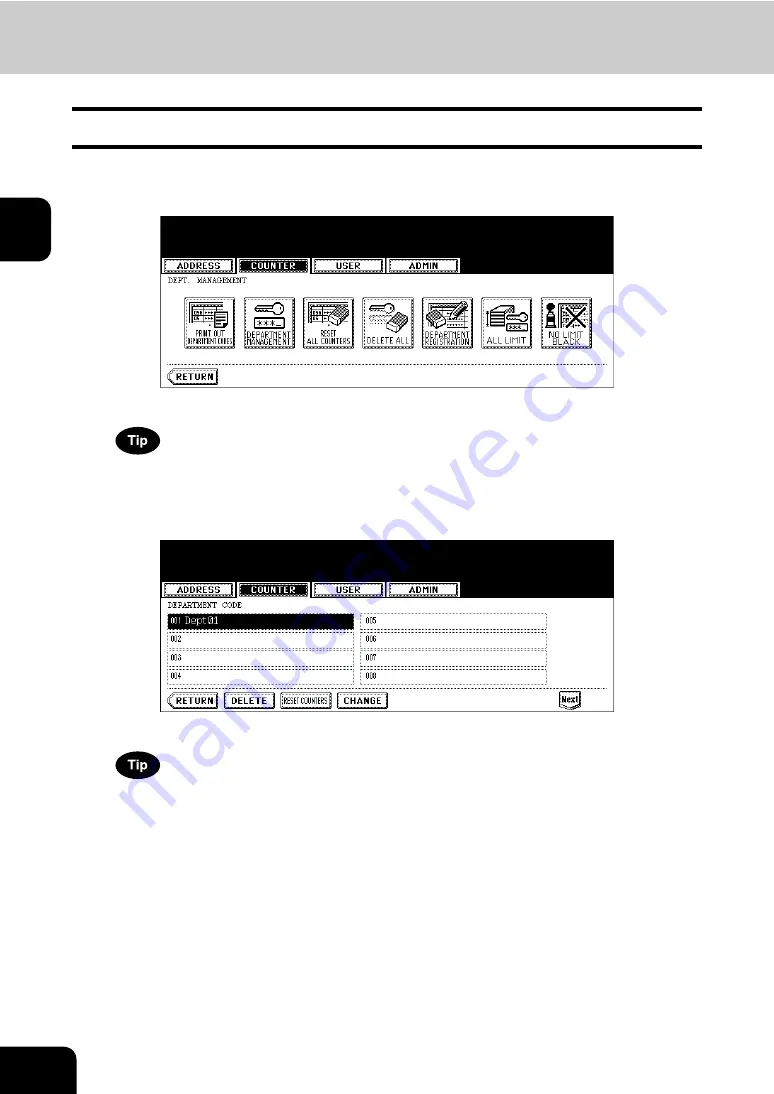
64
2.MANAGING COUNTERS (COUNTER MENU)
4.MANAGING DEPARTMENT CODE (Cont.)
2
Resetting the Counter of Each Department
The function allows you to reset the counter of specific department code only.
1
In the DEPT. MANAGEMENT menu, press the [DEPARTMENT
REGISTRATION] button.
• The DEPARTMENT CODE screen is displayed.
For the procedure to display the screen above, see “Logging On As Administrator”.
2
Press the department button that you want to reset the counter and
press the [RESET COUNTERS] button.
• The clear confirmation screen is displayed.
If the touch panel does not display the department code that you want to clear the counter, press the [Next] but-
ton to display the next screen.
Содержание CX 1145 MFP
Страница 1: ...User Functions Guide CX1145 MFP 59315801 Rev 1 0...
Страница 23: ...21 1 8 New Group is created and appears on the touch panel...
Страница 47: ...45 2 4 Press the SCAN COUNTER button 5 The Scan Counter for the specified department code is displayed...
Страница 99: ...97 3 10Press the ENTER button The default settings for each mode are changed as you specified...
Страница 110: ...3 108 3 SETTING ITEMS USER...
Страница 137: ...135 4 9 Press the YES button to apply the calibration setting or press the NO button to cancel the calibration setting...
Страница 179: ...177 4 4 Press the ENTER button Returns you to the FAX menu...
Страница 212: ...4 210 4 SETTING ITEMS ADMIN...
Страница 237: ...235 5 PS3 Font List An output example of the PS3 Font List...
Страница 238: ...236 5 APPENDIX 1 LIST PRINT FORMAT Cont 5 PCL Font List An output example of the PCL Font List...
















































