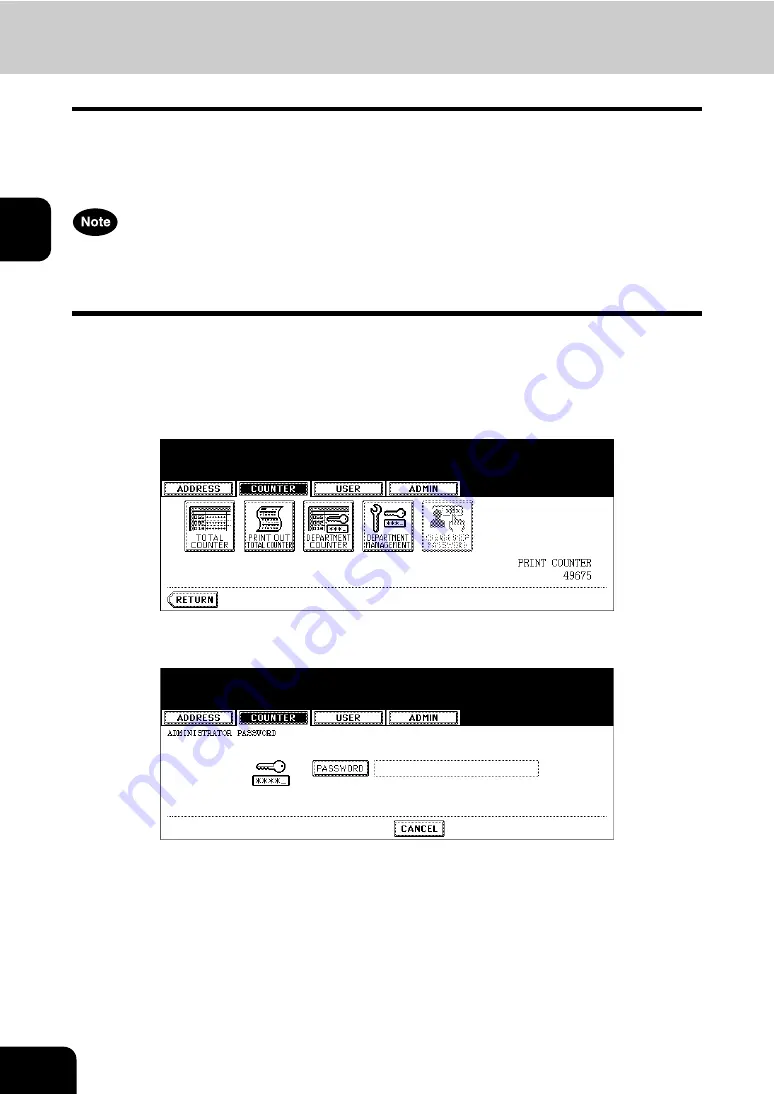
48
2.MANAGING COUNTERS (COUNTER MENU)
2
4. MANAGING DEPARTMENT CODE
Logging On As Administrator
You can audit the copy quantity of copy, print, scan, and facsimile pages performed by setting a depart-
ment code. Up to 1000 department codes can be registered.
To manage the department code, you must know the administrator password for this equipment. There-
fore, it is recommended to be performed by an authorized administrator in your place.
If the User Management Setting is enabled and you login with the user name that has the Account Man-
ager privilege, you do not have to enter the administrator password to display the DEPARTMENT MAN-
AGEMENT menu.
1
Press the [USER FUNCTIONS] button on the control panel to enter the
User Functions menu.
2
Press the [COUNTER] button, and then press the [DEPARTMENT
MANAGEMENT] button on the touch panel.
• The ADMINISTRATOR PASSWORD screen is displayed.
3
Press the [PASSWORD] button.
• The input screen is displayed.
Содержание CX 1145 MFP
Страница 1: ...User Functions Guide CX1145 MFP 59315801 Rev 1 0...
Страница 23: ...21 1 8 New Group is created and appears on the touch panel...
Страница 47: ...45 2 4 Press the SCAN COUNTER button 5 The Scan Counter for the specified department code is displayed...
Страница 99: ...97 3 10Press the ENTER button The default settings for each mode are changed as you specified...
Страница 110: ...3 108 3 SETTING ITEMS USER...
Страница 137: ...135 4 9 Press the YES button to apply the calibration setting or press the NO button to cancel the calibration setting...
Страница 179: ...177 4 4 Press the ENTER button Returns you to the FAX menu...
Страница 212: ...4 210 4 SETTING ITEMS ADMIN...
Страница 237: ...235 5 PS3 Font List An output example of the PS3 Font List...
Страница 238: ...236 5 APPENDIX 1 LIST PRINT FORMAT Cont 5 PCL Font List An output example of the PCL Font List...






























