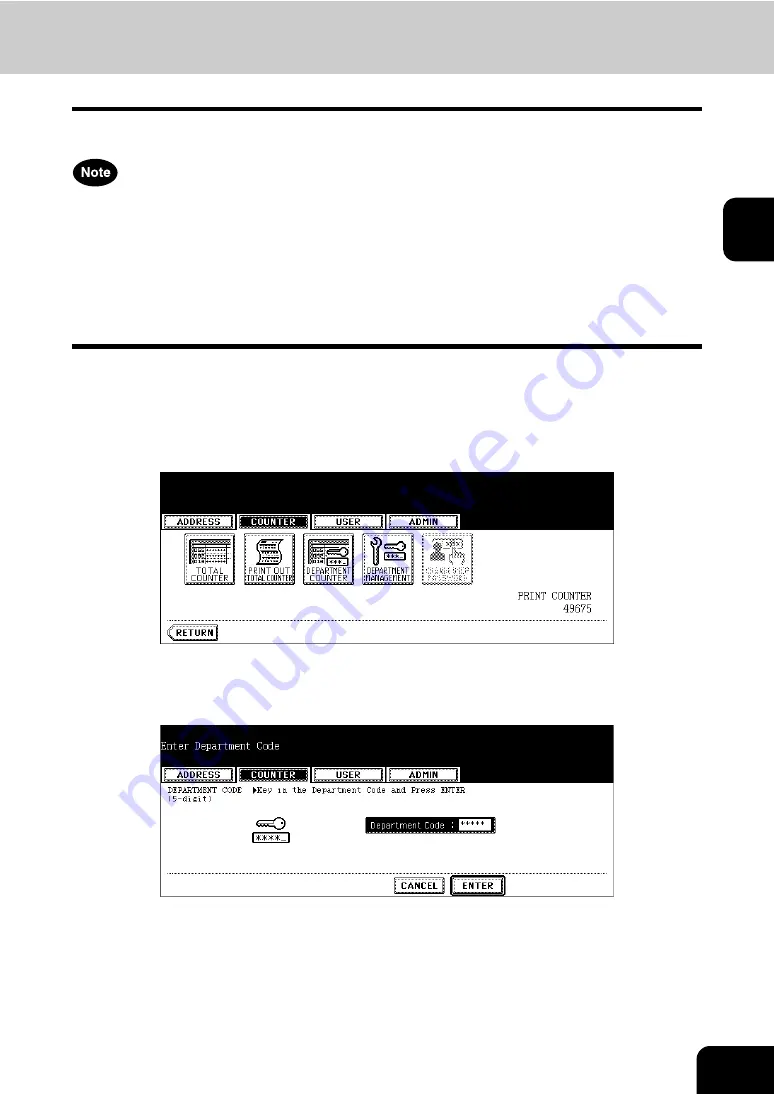
41
2
3. DEPARTMENT COUNTER
Displaying Print Counter for Department Code
This feature allows you to display the number of the print counter for each department code.
The department counter is available only when this equipment has been managed with the department
code.
P.48 “4.MANAGING DEPARTMENT CODE”
The print counter contains following counters:
•
Copy Counter
— indicates the number of sheets that have been printed by copy operations.
•
Fax Counter
— indicates the number of sheets that have been printed by polling operations.
•
Printer Counter
— indicates the number of sheets that have been printed by print operations.
•
List Counter
— indicates the number of sheets that have been printed by system page print opera-
tions.
1
Press the [USER FUNCTIONS] button on the control panel to enter the
User Functions menu.
2
Press the [COUNTER] button, and then press the [DEPARTMENT
COUNTER] button on the touch panel.
• The DEPARTMENT CODE screen is displayed.
3
Enter the department number using the digital keys, and then press
the [ENTER] button.
Содержание CX 1145 MFP
Страница 1: ...User Functions Guide CX1145 MFP 59315801 Rev 1 0...
Страница 23: ...21 1 8 New Group is created and appears on the touch panel...
Страница 47: ...45 2 4 Press the SCAN COUNTER button 5 The Scan Counter for the specified department code is displayed...
Страница 99: ...97 3 10Press the ENTER button The default settings for each mode are changed as you specified...
Страница 110: ...3 108 3 SETTING ITEMS USER...
Страница 137: ...135 4 9 Press the YES button to apply the calibration setting or press the NO button to cancel the calibration setting...
Страница 179: ...177 4 4 Press the ENTER button Returns you to the FAX menu...
Страница 212: ...4 210 4 SETTING ITEMS ADMIN...
Страница 237: ...235 5 PS3 Font List An output example of the PS3 Font List...
Страница 238: ...236 5 APPENDIX 1 LIST PRINT FORMAT Cont 5 PCL Font List An output example of the PCL Font List...
















































