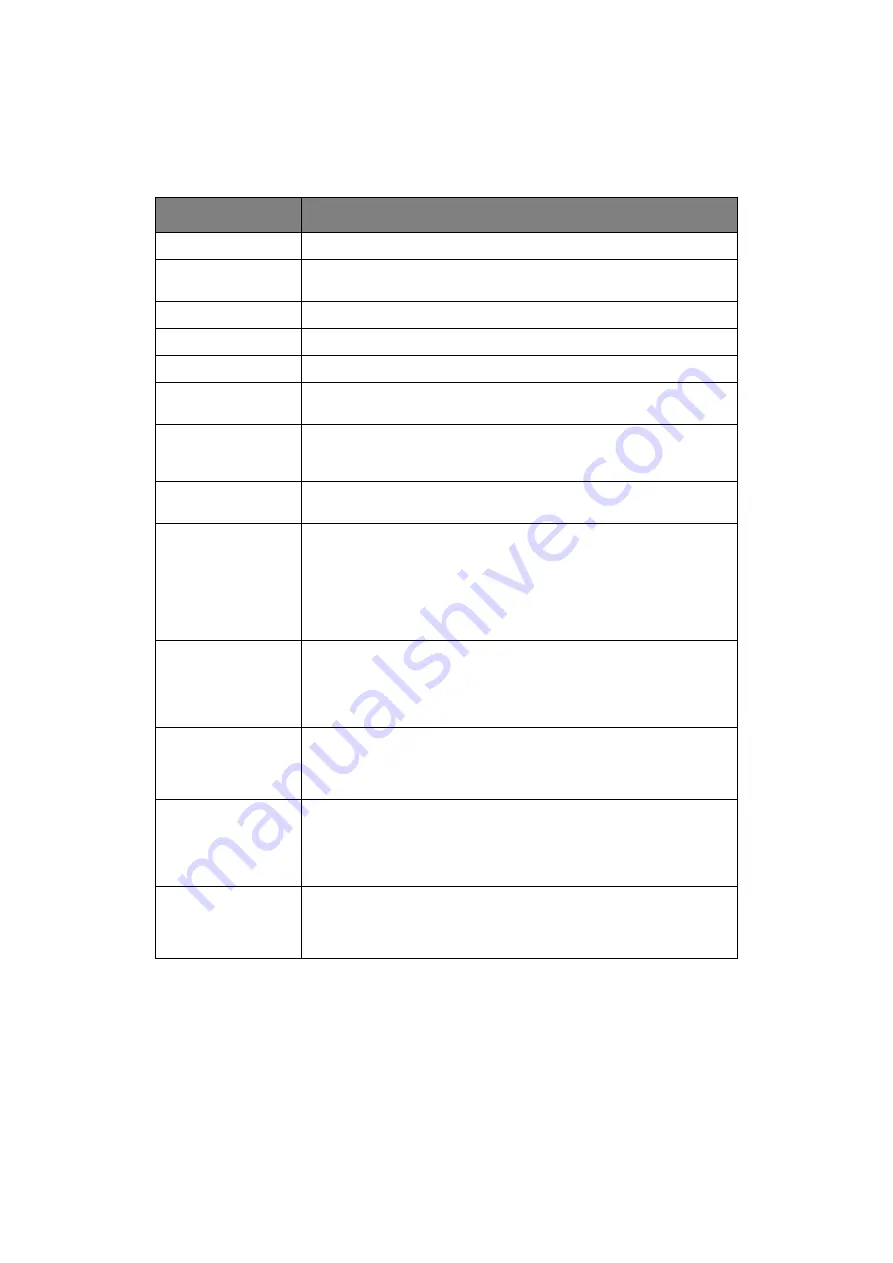
Appendix A – Display panel messages (printer) > 119
M
ESSAGE
EXAMPLES
The display panel messages
, supplemented by the Help messages where appropriate,
are
intended to be self-explanatory. Representative messages are given as examples below.
For a comprehensive list of messages, refer to the Troubleshooting, Maintenance Guide.
MESSAGE
COMMENT
Ready to Print
Your printer unit is online and ready to print.
Printing tttttt
Your printer unit is printing and paper is currently being fed from
tttttt, where tttttt identifies a tray.
tttttt Near End
The paper supply in the tray identified by tttttt will run out soon.
cccccc Toner Low
The remaining toner of colour cccccc is running low.
Fuser Unit Near Life
The fuser unit is nearing the end of its working life.
Change Fuser Unit
The fuser unit has reached the end of its working life and has to be
changed.
Inverter is Removed
The Inverter unit has been separated from the printer unit and all
Finisher functions are disabled. (Finisher/Inverter is an optional
accessory.)
Invalid Data
Press ONLINE Button
Invalid data has been received by the printer. Press the ONLINE
button to clear this warning.
Change Paper in
tttttt
mmmmmm
pppppp
Press ONLINE button
Please see HELP for
details
There is a mismatch between the media in the tray and print data.
Load media of size mmmmmm and type pppppp into tray tttttt. The
message may remain for some time after you have closed the tray.
You can have the printer unit ignore this error for the current print
job by pressing the ONLINE button.
You can access help details by pressing the HELP button.
Install Paper
tttttt
mmmmmm
Please see HELP for
details
The printer unit has tried to take paper from an empty tray.
Load media of size mmmmmm into tray tttttt. The message may
remain for some time after you have closed the tray.
You can access help details by pressing the HELP button.
Install Tray
tttttt
The printer unit has tried to take paper from a tray that has been
removed.
Ensure that tray tttttt is correctly located or put tray tttttt loaded
with paper back into the printer unit.
Open Cover
Paper Remains
tttttt
Please see HELP for
details
Additional paper has been detected after a paper jam has been
cleared.
Open tttttt side cover to check for additional paper.
You can access help details by pressing the HELP button.
Check Image Drum
cccccc
Please see HELP for
details
Check that the image drum of colour cccccc is correctly installed.
You can access help details by pressing the HELP button.
















































