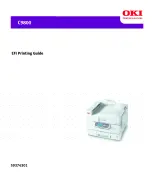1
1-1
Printing from applications
This chapter describes printing to the Fiery from Windows computers. You can print
from a networked Windows computer or a computer using Windows (WINS) printing.
You can also print to a file so that it can be printed at a remote location (see
files to print at a remote location”
on page 1-29). In addition to these methods, you
can download files to the Fiery using Fiery Downloader (see
), and print
documents using Hot Folders and Fiery E-mail Services (see
respectively). (The Hot Folders feature is available for C9800 GA only.)
N
OTE
:
For information on setting up the Windows environment for printing with
Windows servers connected to the Fiery, see the
.
For information about connecting to the Fiery over the network, installing printer
drivers, and installing Fiery
®
utilities, see the
User Software Installation Guide Chapter 1
.
Printing from applications
Once the Fiery printer driver is installed and set to the proper port, as described in
the
User Software Installation Guide
, you can print directly from most Windows
applications. Set the print options for the job and choose the Print command from
within your application.
To achieve the best printing results from specific applications, see the
and
the
Setting options and printing from Windows computers
To print from Windows computers, install the corresponding PostScript printer driver.
The drivers are included in the Fiery User Software CD. Once the printer driver and a
corresponding printer description file are installed, you can specify print settings for a
particular job and print it to the Fiery. You can also set default print settings using the
driver.
To print from Windows applications by connecting your computer to a print server via
the network, a Novell NetWare, Windows NT/2000/Server 2003, or UNIX server is
required. For more information, see the
.
Chapter 1:
Printing from
Windows
Computers
Содержание C9800hdn
Страница 1: ......
Страница 10: ...x Contents Index I 1...
Страница 42: ...11 30 Printing from Windows Computers...
Страница 68: ...44 12 Downloading Files and Fonts...
Страница 94: ...66 14 Using EFI Hot Folders...
Страница 100: ...77 6 Tracking and Monitoring Jobs...
Страница 106: ...88 6 Using Fiery E mail Service...
Страница 136: ...CC 6 Troubleshooting...
Страница 142: ...I 6 Index...