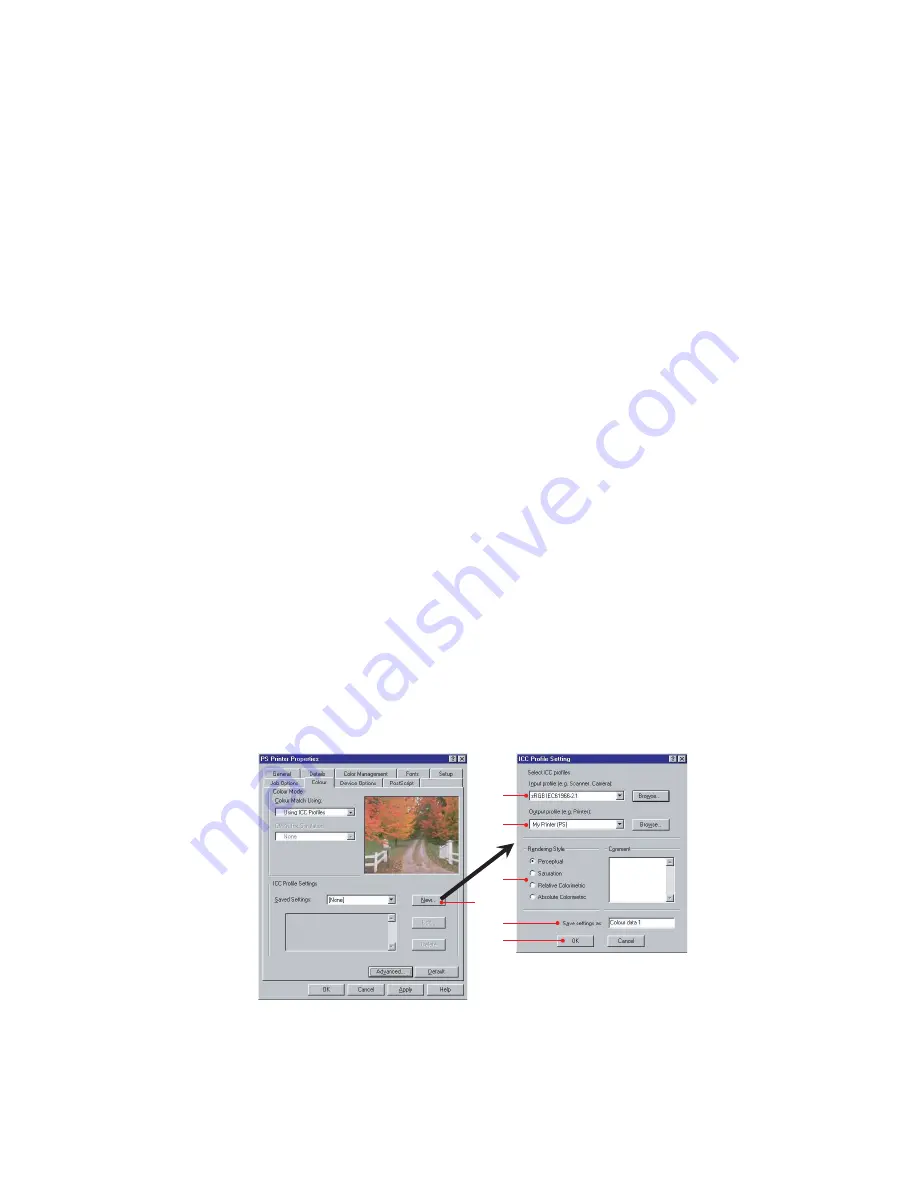
C7350 User’s Guide > 87
U
SING
ICC
PROFILES
This method affects RGB data only. Using ICC profiles provides a
method of matching RGB colours similar to Windows ICM
matching. The main advantage it has over Windows ICM colour
matching is that it provides a means of using both input and
output profiles. Windows ICM matching only allows output
profiles to be chosen.
Input profiles
provide information about the colour in the
original device that was used to capture or display the image
data. For example, an input device could be a scanner, digital
camera, or monitor.
Output profiles
provide information about the device to which
you are printing.
The Using ICC Profiles function allows both an input profile (e.g.
digital camera), and an output profile (e.g. the C7350 printer) to
be selected. It uses both these profiles to generate a CRD (Colour
Rendering Dictionary), and this is used to match the colours as
closely as possible.
NOTE
This feature may not work for all application programs.
However, many professional graphics applications offer a
similar feature in their print settings, with the ability to choose
a source (input) colour space, and a print (output) colour
space.
The following illustrations are taken using Windows 98. Other
Windows versions are quite similar.
1.
Click the
New…
button to create a new setting for your
application.
2
1
3
4
5
6
Содержание C7350n
Страница 1: ...C7350 Series user s guide...
Страница 20: ...C7350 User s Guide 20 3 Remove the LED head restrainer from behind the LED heads in the top cover...
Страница 22: ...C7350 User s Guide 22 5 Remove the protective sheets from each of the four image drums...
Страница 27: ...C7350 User s Guide 27 6 Close the top cover...
Страница 28: ...C7350 User s Guide 28 LOADING PAPER 1 Remove the paper tray from the printer...
Страница 96: ...C7350 User s Guide 96 POSTSCRIPT DRIVER 1 Select long edge or short edge binding WINDOWS XP 2000 WINDOWS 98 1 1...
Страница 124: ...C7350 User s Guide 124 remove the tape Remove the locking piece from behind the coloured toner release lever...
Страница 131: ...C7350 User s Guide 131 5 Remove the protective sheet from the new image drum...
Страница 132: ...C7350 User s Guide 132 6 Install the new image drum into its correct colour location in the printer 1...
Страница 141: ...C7350 User s Guide 141 2 Gently wipe the LED head surface with LED lens cleaner or soft tissue 3 Close the top cover...
Страница 150: ...C7350 User s Guide 150 BEHIND THE REAR COVER Open the rear cover and remove any jammed paper then close the rear cover...
Страница 176: ...C7350 User s Guide 176 EXTERNAL DIMENSIONS...






























