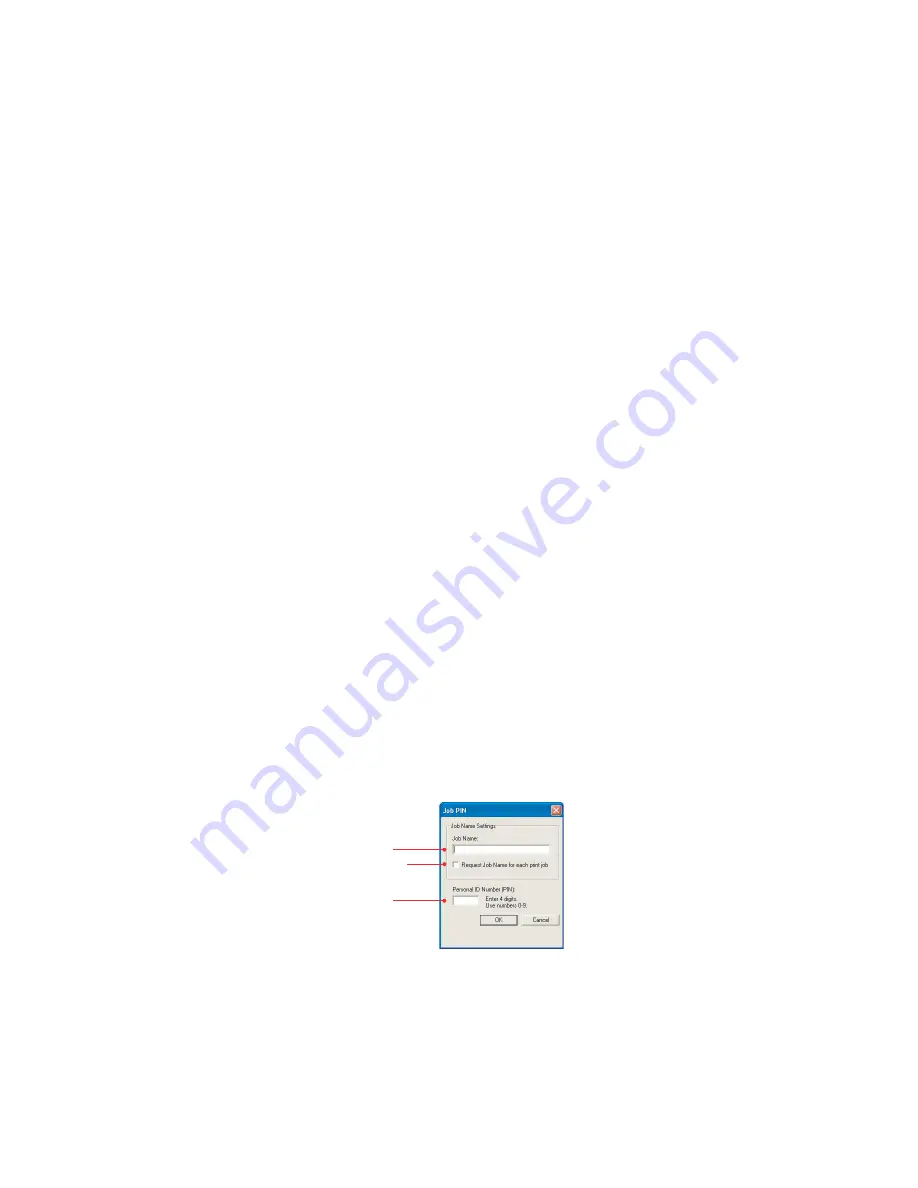
C7350 User’s Guide > 104
P
ROOF
AND
NOTE
> The internal hard disk must be fitted to the printer and
enabled to allow for spooling of the print job before final
printing.
> If the hard disk memory is insufficient for the spooled
data, DISK FULL is displayed and only one copy printed.
> If the software application being used has a collate print
option, this must be turned OFF for proof and print to
operate correctly.
> Proof and print may not be available in some software
applications.
Proof and print allows printing of a single copy of a document for
checking before printing multiple copies of the same document.
NOTE
Since the PCL and PostScript windows for all Windows versions
are similar, only the Windows XP PCL window is shown.
On the
Job Options
tab:
In
Job Type
, select
Proof and Print
.
In the pop-up window that appears:
1.
Enter a job name of up to 16 characters.
2.
Check if required for each print job to have a name.
3.
Enter an arbitrary 4-digit personal ID number using
numeric characters 0 to 9 only.
Click
OK
sufficient times to close the printer dialogue box.
4.
Print the document from the software application being
used. One copy of the document is printed for checking.
1
2
3
Содержание C7350n
Страница 1: ...C7350 Series user s guide...
Страница 20: ...C7350 User s Guide 20 3 Remove the LED head restrainer from behind the LED heads in the top cover...
Страница 22: ...C7350 User s Guide 22 5 Remove the protective sheets from each of the four image drums...
Страница 27: ...C7350 User s Guide 27 6 Close the top cover...
Страница 28: ...C7350 User s Guide 28 LOADING PAPER 1 Remove the paper tray from the printer...
Страница 96: ...C7350 User s Guide 96 POSTSCRIPT DRIVER 1 Select long edge or short edge binding WINDOWS XP 2000 WINDOWS 98 1 1...
Страница 124: ...C7350 User s Guide 124 remove the tape Remove the locking piece from behind the coloured toner release lever...
Страница 131: ...C7350 User s Guide 131 5 Remove the protective sheet from the new image drum...
Страница 132: ...C7350 User s Guide 132 6 Install the new image drum into its correct colour location in the printer 1...
Страница 141: ...C7350 User s Guide 141 2 Gently wipe the LED head surface with LED lens cleaner or soft tissue 3 Close the top cover...
Страница 150: ...C7350 User s Guide 150 BEHIND THE REAR COVER Open the rear cover and remove any jammed paper then close the rear cover...
Страница 176: ...C7350 User s Guide 176 EXTERNAL DIMENSIONS...






























