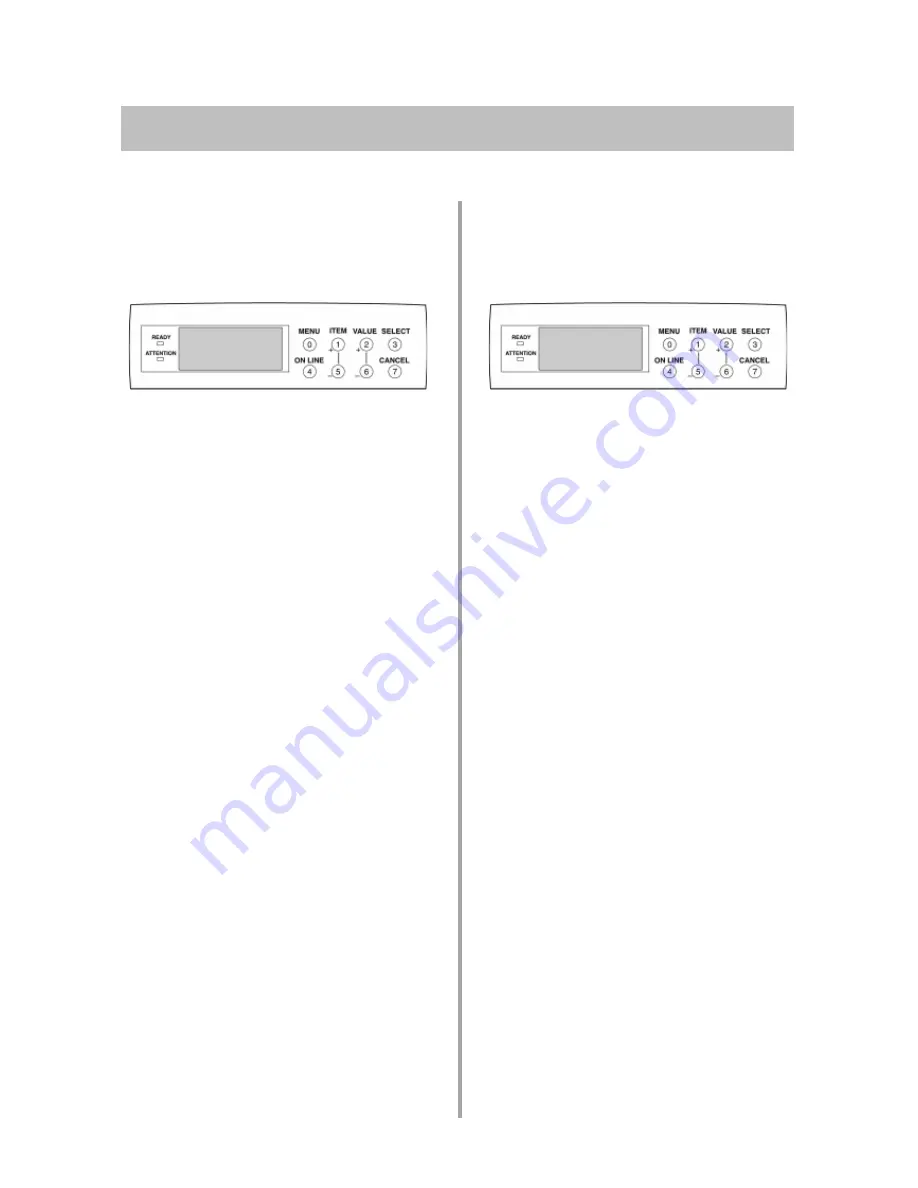
13
W
alk-Up Functions (cont.)
Print the MenuMap
To print out a list of the current menu
settings:
1. Press MENU repeatedly until
INFORMATION MENU
appears on
the display.
2. Press ITEM (+ or -).
PRINT MENU MAP
appears on
the display.
3. Press SELECT.
The MenuMap prints and the
printer goes back on line.
Print the File List
To print out a list of the files stored on
the printer’s hard drive:
1. Press MENU repeatedly until
INFORMATION MENU
appears on
the display.
2. Press ITEM (+ or -) repeatedly
until
PRINT FILE LIST
appears on
the display.
3. Press SELECT.
The list of files prints and the
printer goes back on line.




























