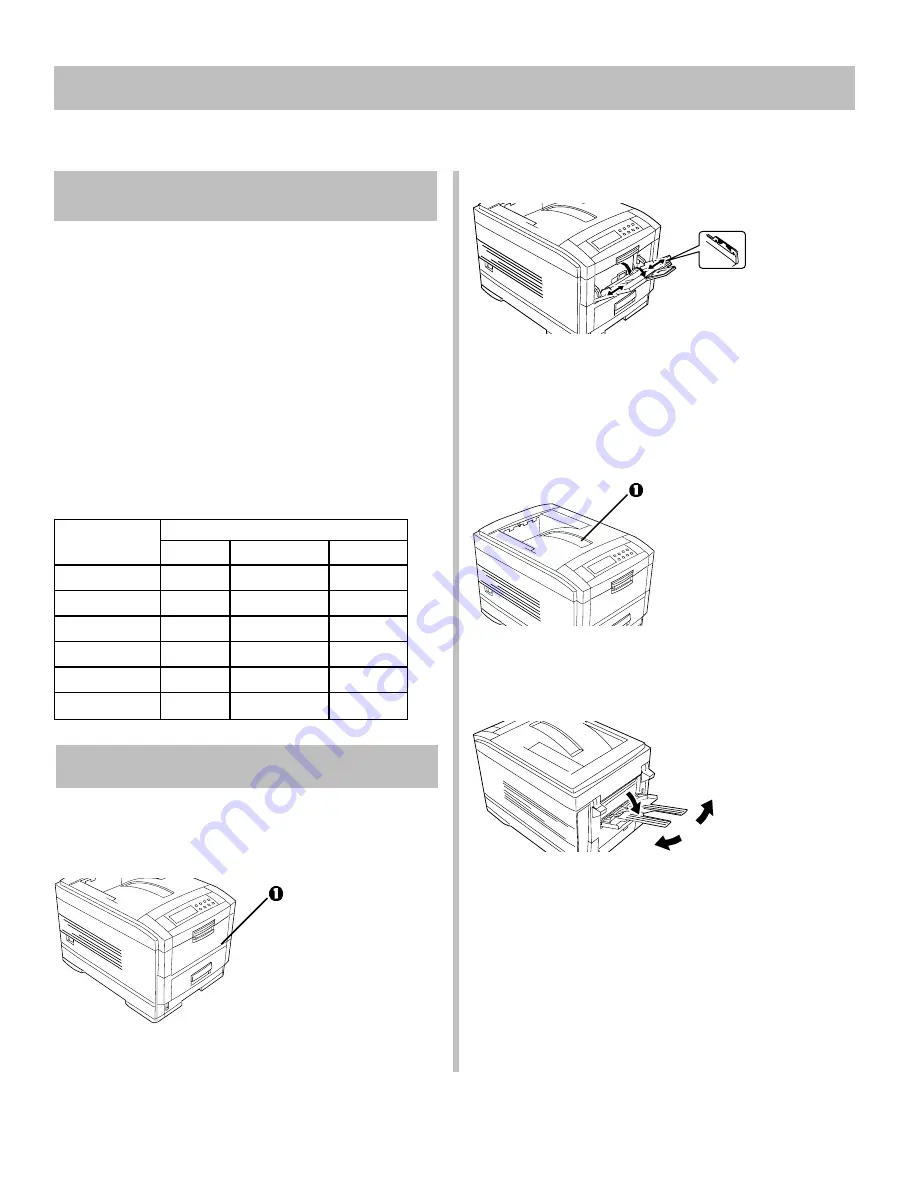
22
17
Check the Media Settings
Default Media Settings
The default printer setting for print media is Medium (20
to 24 lb.).
Individual Print Jobs
If you are using special media for an individual print job,
make the temporary media setting changes in the driver
as you print the job from your application.
Printer Defaults
If you consistently use another type of media in Tray 1 or
the Multi-Purpose (MP) Tray, change the media settings
in the printer menu (see page 25). If you do not, the print
quality will be reduced and you could damage the printer.
Media Weight Settings
Media Weight
Setting
US Bond
Metric
Index
Light
16 lb.
62 g/m
2
33 lb.
Medium Light
17-19 lb.
63-73 g/m
2
34-40 lb.
Medium*
20-24 lb.
74-92 g/m
2
42-50 lb.
Medium Heavy 25-27 lb.
93-103 g/m
2
51-56 lb.
Heavy
28-32 lb.
104-122 g/m
2
58-67 lb.
Ultra Heavy
33-54 lb.
123-200 g/m
2
67-110 lb.
Print Paths
Input
Tray 1
Tray 1 (
1
) is used for paper, range 16 to 54 lb. US
Bond (62 to 200 g/m
2
), and transparencies.
Multi-Purpose Tray (MP Tray)
The Multi-Purpose Tray is used for special media such as
labels and card stock up to 110 lb. It can also be used for
letterhead stationery, transparencies, light paper and plain
paper.
Output
Top Exit (Default)
The top exit is used for plain paper and letterhead fed in
from Tray 1.
Rear Exit—Required for Special Media
Provides straight-through, curl-free print path for
transparencies, labels and heavy paper.
!
Always use the rear exit when feeding media in
from the Multi-Purpose Tray.





















