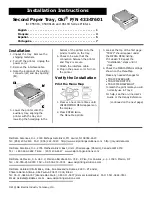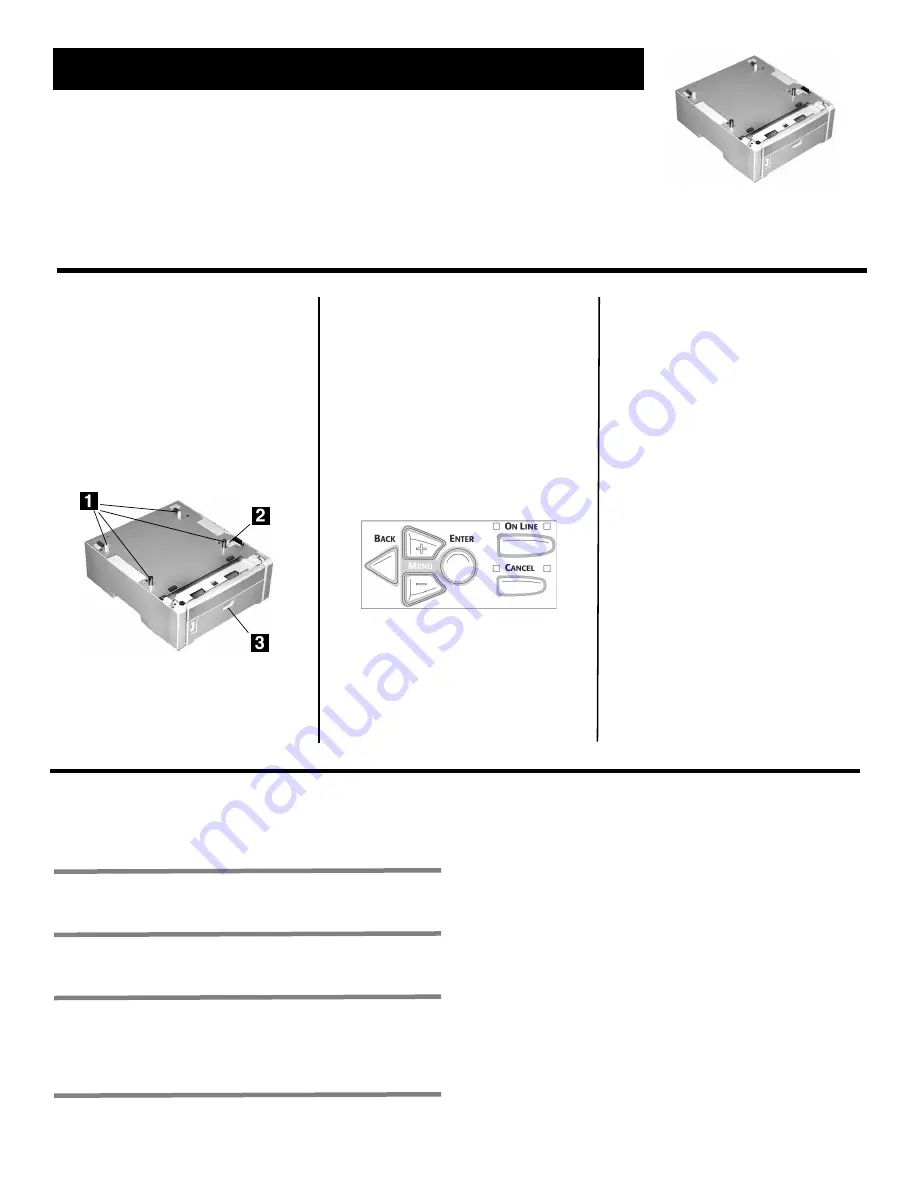
Oki Data Americas, Inc., 2000 Bishops Gate Blvd., Mt. Laurel, NJ 08054-4620
Tel: (856) 235-2600 FAX: (856) 222-5320 http://www.okiprintingsolutions.com http://my.okidata.com
Oki Data Americas, Inc., 2735 Matheson Blvd. East, Unit 1, Mississauga (Ontario), Canada L4W 4M8
Tél. : 1 800 654-3282 Téléc. : (905) 238-4427 www.okiprintingsolutions.com
Oki Data de Mexico, S.A. de C.V., Mariano Escobedo No. 748 – 8 Piso, Col Anzures, e. p. 11590, México, DF
Tel: +52-555-263-8780 FAX: +52-555-250-3501 www.okiprintingsolutions.com
Oki Data do Brasil Informática, Ltda., Rua Alexandre Dumas, 2220 – 8º andar,
Chácara Santo Antonio, São Paulo-SP 04717-004, Brasil
Tel: 55-11-3444-6747 (Grande São Paulo), 0800-11-5577 (Demais localidades) FAX: 5511-3444-3501
Email: [email protected] www.okiprintingsolutions.com
OKI ® Oki Electric Industry Company, Ltd.
Installation
1. Unpack the tray. Remove the
shipping materials.
2. Turn off the printer. Unplug the
power cord.
3. Remove the interface cable.
4. Note the location of the pins (
1
),
connector (
2
) and tray opening
(
3
).
5. Lower the printer onto the
auxiliary tray, aligning the
printer with the tray and
lowering the holes/plug in the
bottom of the printer onto the
pins/connector on the tray.
6. Check to be sure that the
connection between the printer
and Tray 2 is secure.
7. Attach the interface cable.
8. Plug in the power cord. Turn on
the printer.
Verify the Installation
Print the Menu Map
1. Press
+
one or more times until
INFORMATION MENU appears on
the display.
2. Press ENTER twice.
The Menu Map prints.
3. Look at the top of the first page.
“TRAY2” should appear under
the MEDIA MENU listing.
If it doesn’t:
Repeat the
“Installation” steps until it
does.
4. Check the MEDIA MENU settings
shown on the MenuMap.
Make any needed changes for
• TRAY2 PAPERSIZE
• TRAY2 MEDIATYPE
• TRAY2 MEDIAWEIGHT
to match the print media you will
normally use in Tray 2.
For help, see the on-line User’s
Guide or the Handy Reference.
(continued on the next page)
Second Paper Tray, Oki
®
P/N 43347601
for C5500n, C5800Ldn and C6100 Series Printers
English . . . . . . . . . . . . . . . . . . . . . . . . . . . . . . . . . . . . . . . . . 1
Français . . . . . . . . . . . . . . . . . . . . . . . . . . . . . . . . . . . . . . . . 3
Español . . . . . . . . . . . . . . . . . . . . . . . . . . . . . . . . . . . . . . . . . 5
Português . . . . . . . . . . . . . . . . . . . . . . . . . . . . . . . . . . . . . . . 7
Installation Instructions