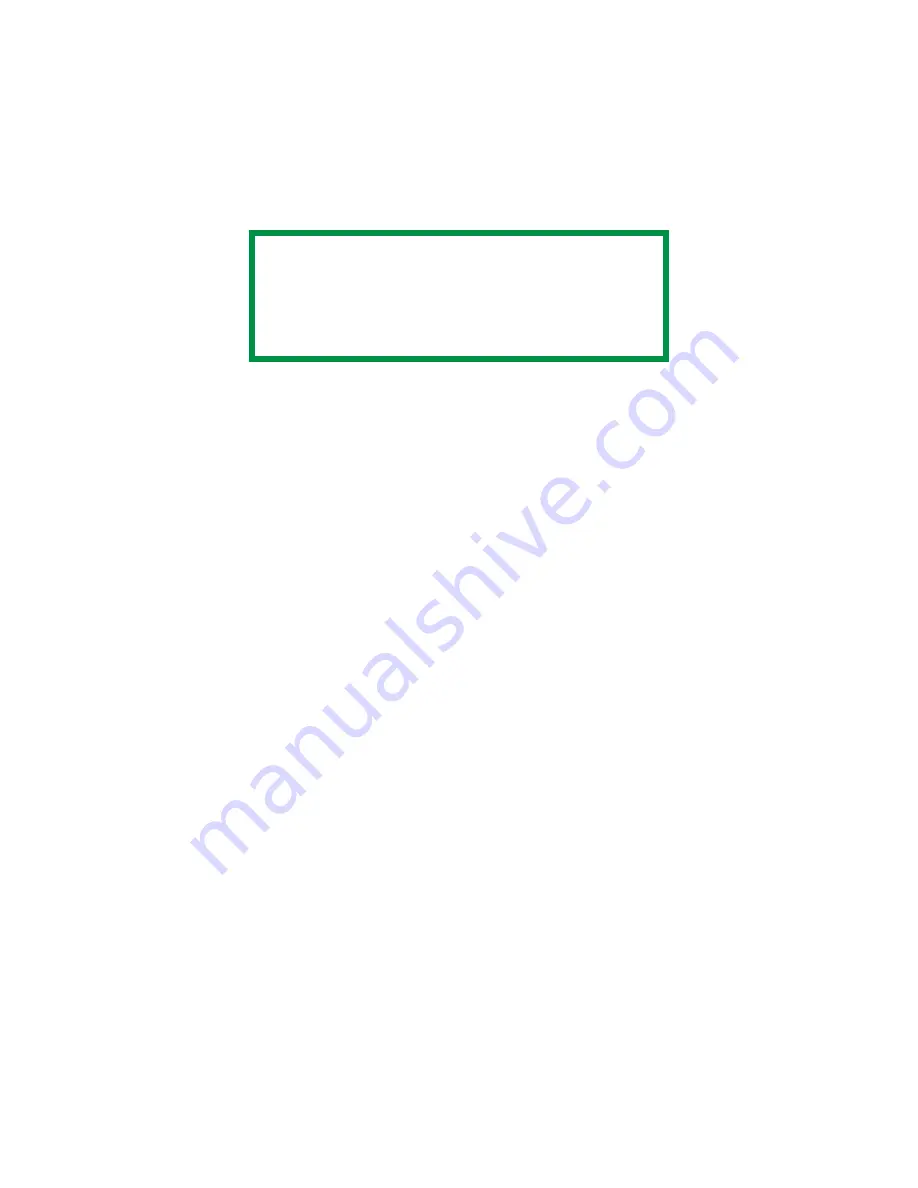
C5500n User’s Guide
Custom
Page
Sizes • 194
Define the custom size in the dialog box which appears.
Click OK
6.
Under Media, in the Source drop-down list, select the
tray you will be using. Click OK.
7.
Next:
Windows 98 / Me / NT4.0: click OK.
Windows XP/2000: click Print.
Windows
Creating and Saving Custom Page Sizes
1.
Click Start
→
Settings
→
Printers [Printers and Faxes
for XP].
2.
Right click the printer icon.
3.
Next:
Windows 98/Me: select Properties. Click the Printer
Properties tab.
Windows XP/2000: select Properties. Click Printing
Preferences.
Windows NT 4.0: select Document Defaults.
4.
On the Setup tab, click Paper Feed Options.
5.
Click Custom Size.
6.
For each size, enter a name, width and height. Click
Add.
7.
When done, click OK.
8.
Click OK three more times.
NOTE
You may see a Warning dialog box indicating a
conflict. If you do, click OK and the driver will
automatically make the needed changes to
correct for the conflict.
Содержание C5500n Series
Страница 1: ...59381901_cvr jpg...
Страница 70: ...C5500n User s Guide Replace the Fuser 70 8 Close and latch the top cover c53_45_latchcvr jpg...
Страница 76: ...C5500n User s Guide Replace the Belt Unit 76 11 Close and latch the top cover c53_45_latchcvr jpg...
Страница 116: ...C5500n User s Guide Paper Jams 116 6 Push the duplexer back into the printer c53_96_jam371a jpg 7 Turn on the printer...
Страница 118: ...C5500n User s Guide Paper Jams 118 3 Close the front cover c53_57_frcvrclose jpg...
Страница 127: ...C5500n User s Guide Paper Jams 127 6 Close the top cover c53_45_latchcvr jpg...
Страница 209: ...C5500n User s Guide Posters 209 Macintosh OS 10 2 and 10 3 This feature is not available in these operating systems...
Страница 236: ...C5500n User s Guide Color Correction Utility 236 14 Click OK 15 The Pallet Color Matching screen appears cadjust1 jpg...






























