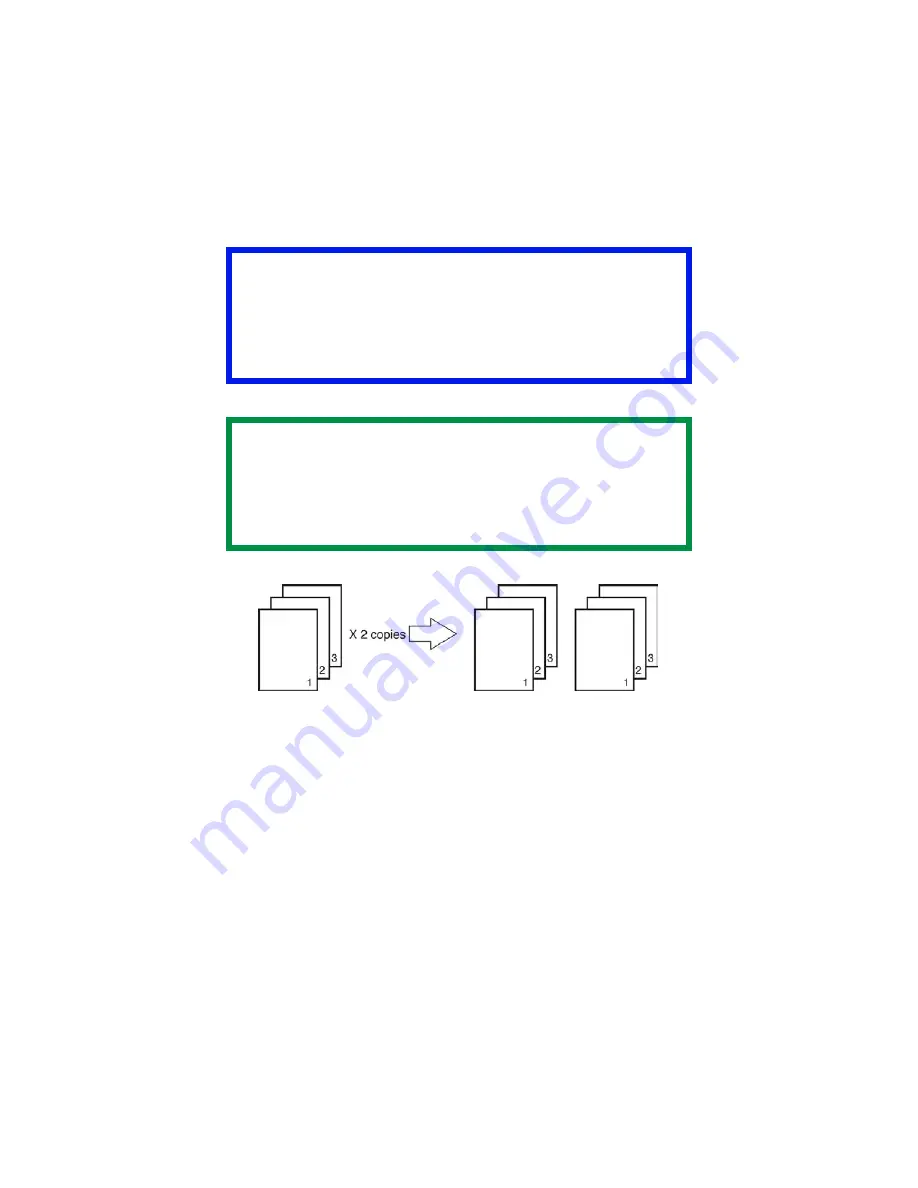
C5500n User’s Guide
Collating • 160
Collating _________________________
General Information
F3_07.jpg
Collating is printing multiple copies of a multi-page job where
each copy has the pages arranged in the correct order.
If you print multiple copies of a multi-page job and DO NOT
specify collating, all of the copies of the first page print before
the copies of the subsequent page(s) print.
Important
If your software application has a collate option, use
it instead of the collate option in the printer driver.
This prevents any conflicts between the software
application and the printer driver.
NOTE
Most applications allow the printer properties to be
accessed from within the document print dialog box.
Application settings override driver settings.
Driver settings override printer menu settings.
Содержание C5500n Series
Страница 1: ...59381901_cvr jpg...
Страница 70: ...C5500n User s Guide Replace the Fuser 70 8 Close and latch the top cover c53_45_latchcvr jpg...
Страница 76: ...C5500n User s Guide Replace the Belt Unit 76 11 Close and latch the top cover c53_45_latchcvr jpg...
Страница 116: ...C5500n User s Guide Paper Jams 116 6 Push the duplexer back into the printer c53_96_jam371a jpg 7 Turn on the printer...
Страница 118: ...C5500n User s Guide Paper Jams 118 3 Close the front cover c53_57_frcvrclose jpg...
Страница 127: ...C5500n User s Guide Paper Jams 127 6 Close the top cover c53_45_latchcvr jpg...
Страница 209: ...C5500n User s Guide Posters 209 Macintosh OS 10 2 and 10 3 This feature is not available in these operating systems...
Страница 236: ...C5500n User s Guide Color Correction Utility 236 14 Click OK 15 The Pallet Color Matching screen appears cadjust1 jpg...
















































