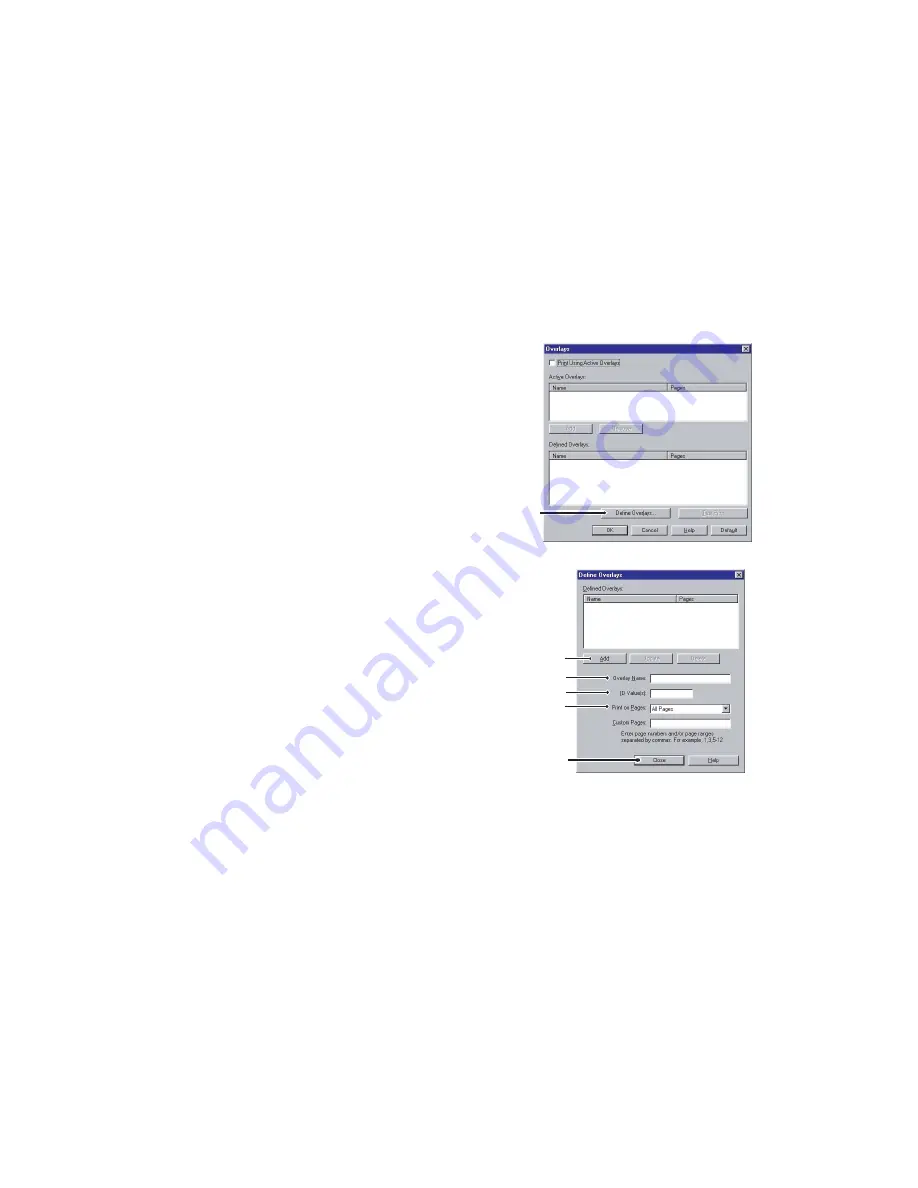
WINDOWS 9X/ME DIFFERENCES > 52
Step 3: Defining overlays
This is the final step before the new overlays are ready for use.
1.
Open the
Printers
window via the
Start
menu or the Windows
Control Panel.
2.
Right-click on the relevant PCL printer icon and choose
Printing Preferences
from the pop-up menu.
3.
On the Job Options tab, click the
Overlay
button.
4.
In the Overlay window, Click the
Define Overlays button
(1).
5.
In the Define Overlays window,
enter the
name
(a) and
ID
(b) of
the required overlay,
as noted in
step 2, para 7,
and define which
page(s)
(c) of your documents will
use this overlay. Then click the
Add button
(1) to add this overlay
to the list of defined overlays.
Repeat for any other related
overlays (this will create a “group”
of overlays). When done, click the
Close button
(2) to close the
window.
Remember that names and IDs of overlay files must be entered
exactly
as they appeared in the Storage Device Manager project
window. Remember also that names are case sensitive.
If you forgot to note the overlay name or ID when you created
them, you can find them using Storage Device Manager to view
the project file, or the printer’s Information Menu to print a file
list and identify them from there.
1
a
1
b
c
2
















































