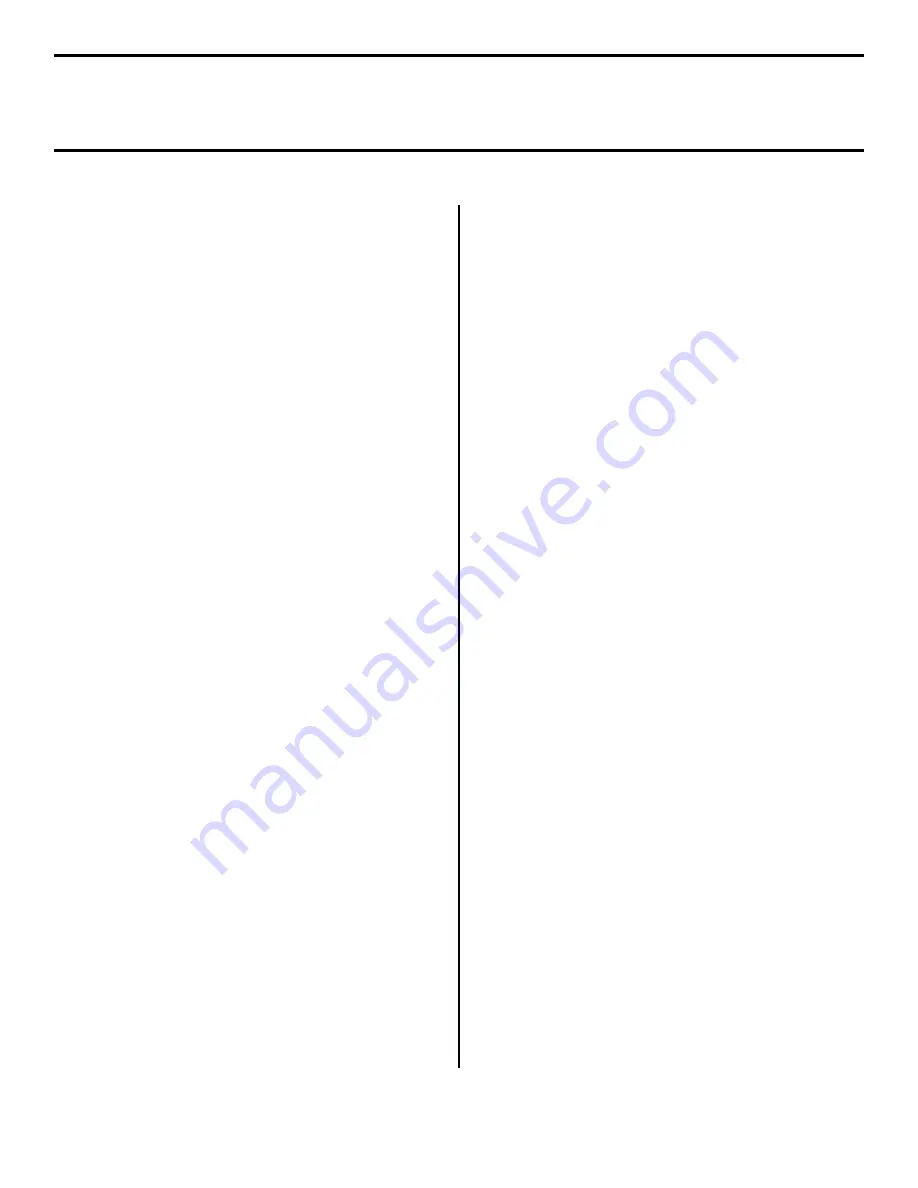
16
Local Install: Windows Parallel Port
Software for Windows
Install the Driver(s),
Windows 98/Me
□
Insert the Drivers CD supplied with your printer into
your CD-ROM drive. The CD will AutoPlay. (If the CD
does not AutoPlay, click
Start
→
Run
→
Browse
.
Browse to your CD-ROM drive and double-click
Install.exe, then click
OK
.)
□
The License Agreement appears. Click
Next
.
□
The Menu Installer Software Installation screen
appears.
□
Click the
Printer Driver Installer
button.
□
Follow the on-screen instructions to complete the
installation.
□
To install additional software utilities, click the
Productivity Software
button, then select and install
the utilities you want.
Install the Driver(s),
Windows XP
Note:
Two Postscript emulation drivers are available:
• An
ECP-enabled driver
(recommended),
which
provides faster printing. To use this driver, make
sure the ECP setting in your system BIOS is
enabled. See your computer’s manual for
information on how to do this.
• A
Microsoft-certified driver
.
To install drivers in Windows XP, use the Windows Plug
and Play feature.
□
Be sure the parallel cable is installed and the printer is
powered on.
The Found New Hardware Wizard appears.
□
Click
Next
.
□
Place the Drivers CD supplied with your printer in your
CD-ROM drive and wait while the Wizard searches the
CD.
□
Select the driver you wish to install:
•
For the PCL driver, click OKI C5300(PCL)
[drivers\parallel\win2k_xp\pcl\ok715.inf]
•
For the ECP-enabled Postscript emulation driver,
click OKI C5300(PS)
[drivers\parallel\win2k_xp\ps\OK715ps.inf]
•
For the Microsoft-certified Postscript emulation
driver, click OKI C5300(PS)
[drivers\network\win2k_xp\ps\OK715ps.inf]
□
If the
...Windows Logo testing...
screen appears, click
Continue Anyway
.
□
Files are copied.
□
Click
Finish
.
□
To install the second driver as well, start the Add Printer
Wizard (
Start
→
Settings
→
Printers and Faxes
→
Add a printer
) and follow the on-screen instructions.
When prompted, click
Have Disk
, browse to the
appropriate CD directory given above and double click
the appropriate inf file.
Содержание C5300n
Страница 23: ......























