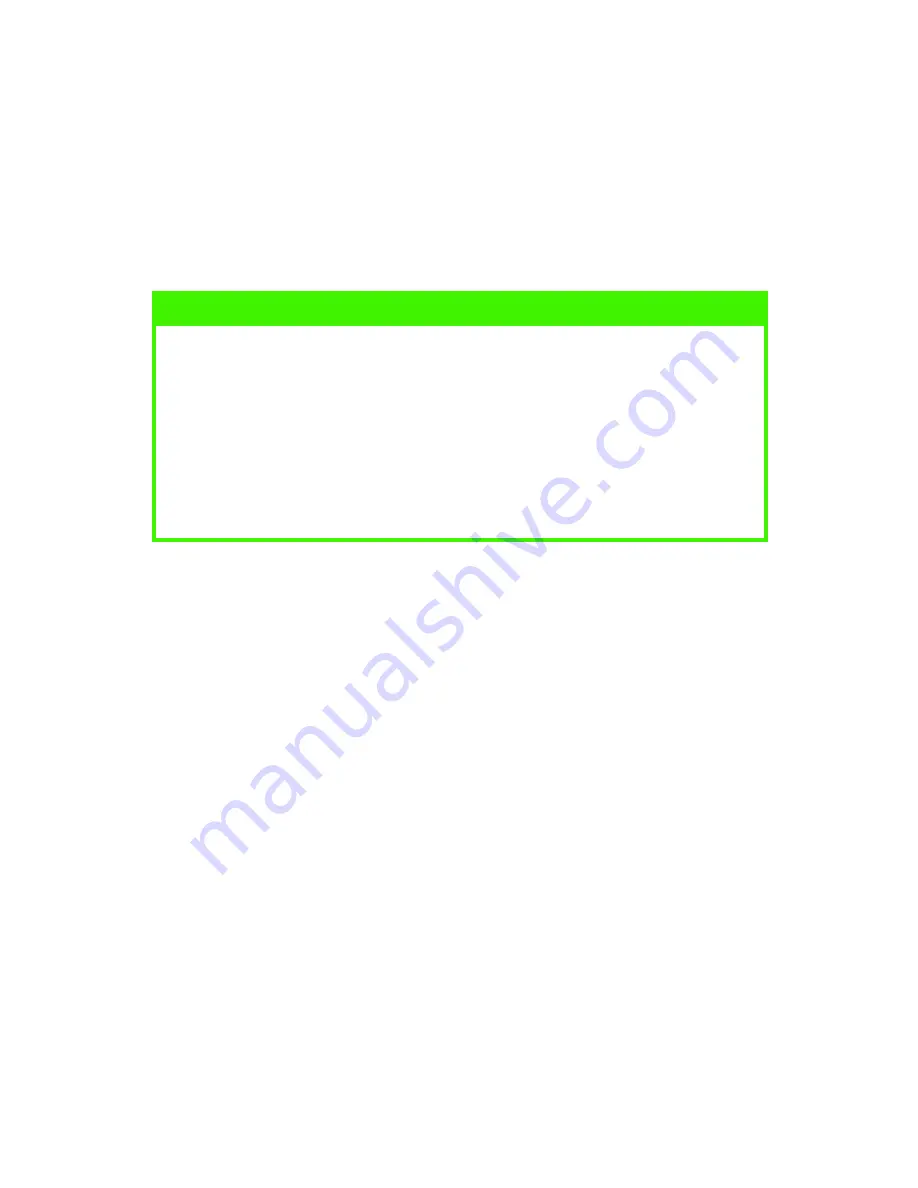
MAC OS 9.X / CLASSIC > 57
To setup the printer using a TCP/IP network connection:
(a)
If you have not already done so, run the installer
program to install the software.
(b)
Restart your computer if prompted to do so.
1.
Launch the
Desktop
.
2.
Select
Printer (LPR)
and click
OK
.
3.
In the
PostScript Printer Description (PPD) File
section, click
Change...
and select the PPD file for your printer.
4.
In the
LPR Printer Selection section
, click
Change....
5.
Enter the printer's IP address in the
Printer Address
section.
6.
Enter the queue name in the
Queue section
. If you don't know
the Queue name, leave it blank.
7.
Click
Verify
to confirm the connection to the printer.
8.
Click
OK
.
9.
Click
Create
.
This prompts you to give the printer a name.
10.
Enter the name you wish to use and click
Save....
A printer icon is created on your Desktop.
NOTE
>
The Desktop Printer Utility is not provided by Oki. There may be a
copy of the Desktop Utility on your Mac hard disk, located in the
“Applications (Mac OS 9)” folder, under “Utlities”. Alternatively, the
utility can be installed by performing Custom installation from the
Mac OS 9 Installation CD.
>
At this step you are given the choice of creating a Desktop Printer
using either the Adobe PostScript driver (if installed) or the
LaserWriter driver. Choose the LaserWriter driver.
















































