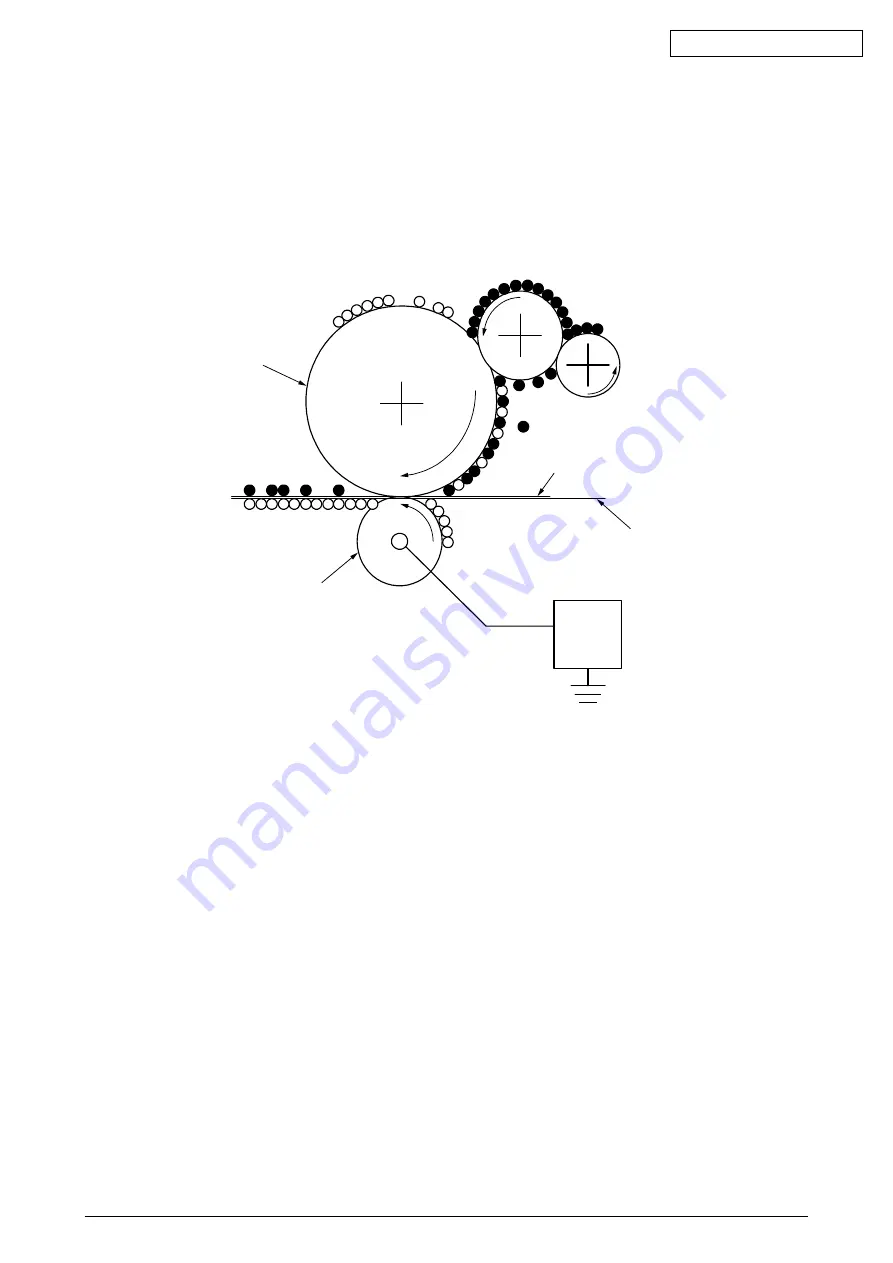
Oki Data CONFIDENTIAL
43163501TH Rev. 1
18 /
-
-
-
-
-
-
-
-
-
-
-
-
-
-
-
+
-
+
-
+
-
+
-
+
-
+
-
+
-
+
-
+
-
+
-
+
-
+
-
+
-
+
-
+
-
+
-
+
OPC drum
Transcript roller
Paper
Transport belt
Power
supply
unit
(5) Transcript
A sheet of paper is placed under the OPC drum surface and is given electric charge from the
back side by the transcript roller. When a high voltage is impressed on the transcript roller, the
electric charge generated by the transcript roller moves over to the paper surface at the
interfacing part of the transcript roller and the toner is absorbed to the paper surface from the
OPC drum surface.
Содержание C3400n
Страница 1: ...Oki Data CONFIDENTIAL C3400n MAINTENANCE MANUAL PRINTING SOLUTIONS ...
Страница 8: ...Oki Data CONFIDENTIAL 43163501TH Rev 1 8 ...
Страница 94: ...Oki Data CONFIDENTIAL ...
Страница 95: ...Oki Data CONFIDENTIAL ...






























