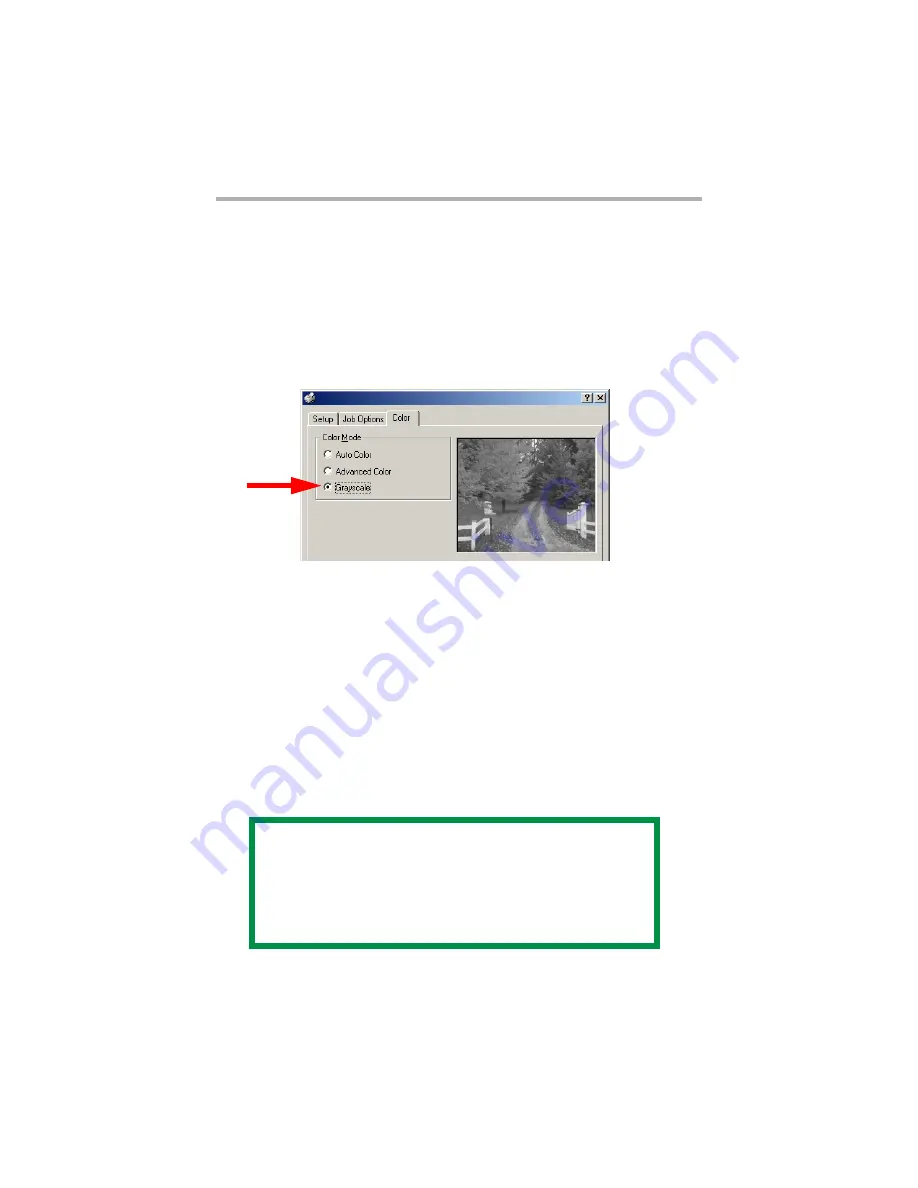
C3200n User’s Guide
Windows • 122
Windows
Black Printing _____________________
Normally, the printer will print black using all four toner colors.
If you are doing a lot of black-only printing, you can set the
printer to use only black toner.
For Individual Jobs
Click Grayscale on the driver’s Color tab as you print the job:
C52_W2k_Grayscale.bmp
For All Jobs (Default)
1.
Click Start
→
Settings
→
Printers [Printers and Faxes in
Windows XP].
2.
Right-click the printer name and:
Windows 98/Me: select Properties, then click Printer
Properties.
Windows 2000/XP: select Properties, then click Printing
Preferences.
Windows NT 4.0: select Document Defaults.
3.
On the Color tab, click Grayscale, then click OK twice.
NOTE
Once Grayscale is set as the default, you must
select either Auto Color or Manual Color on the
Color tab (see “Color Matching Options” on
page 128) when you print color documents.
Содержание C3200n
Страница 1: ......
Страница 15: ...C3200n User s Guide Paper Recommendations 15 c S Simplex D Duplex printing on both sides...
Страница 50: ...C3200n User s Guide Consumables 50 11 Close and latch the top cover c53_45_latchcvr jpg...
Страница 55: ...C3200n User s Guide Consumables 55 8 Close and latch the top cover c53_45_latchcvr jpg...
Страница 81: ...C3200n User s Guide Paper Jams 81 3 Lower the rear exit tray c53_70a_rear1 jpg...
Страница 91: ...C3200n User s Guide Paper Jams 91 3 Close the front cover c53_57_frcvrclose jpg...
Страница 94: ...C3200n User s Guide Paper Jams 94 3 Close the duplex unit cover c53_95a_duplexjam jpg...
Страница 102: ...C3200n User s Guide Paper Jams 102 3 Close the front cover c53_102_jam390 jpg...
Страница 147: ...C3200n User s Guide Windows 147 6 Windows 98 Me NT4 0 click OK Windows XP click Print...
Страница 158: ...C3200n User s Guide Windows 158 5 Click Print...
















































