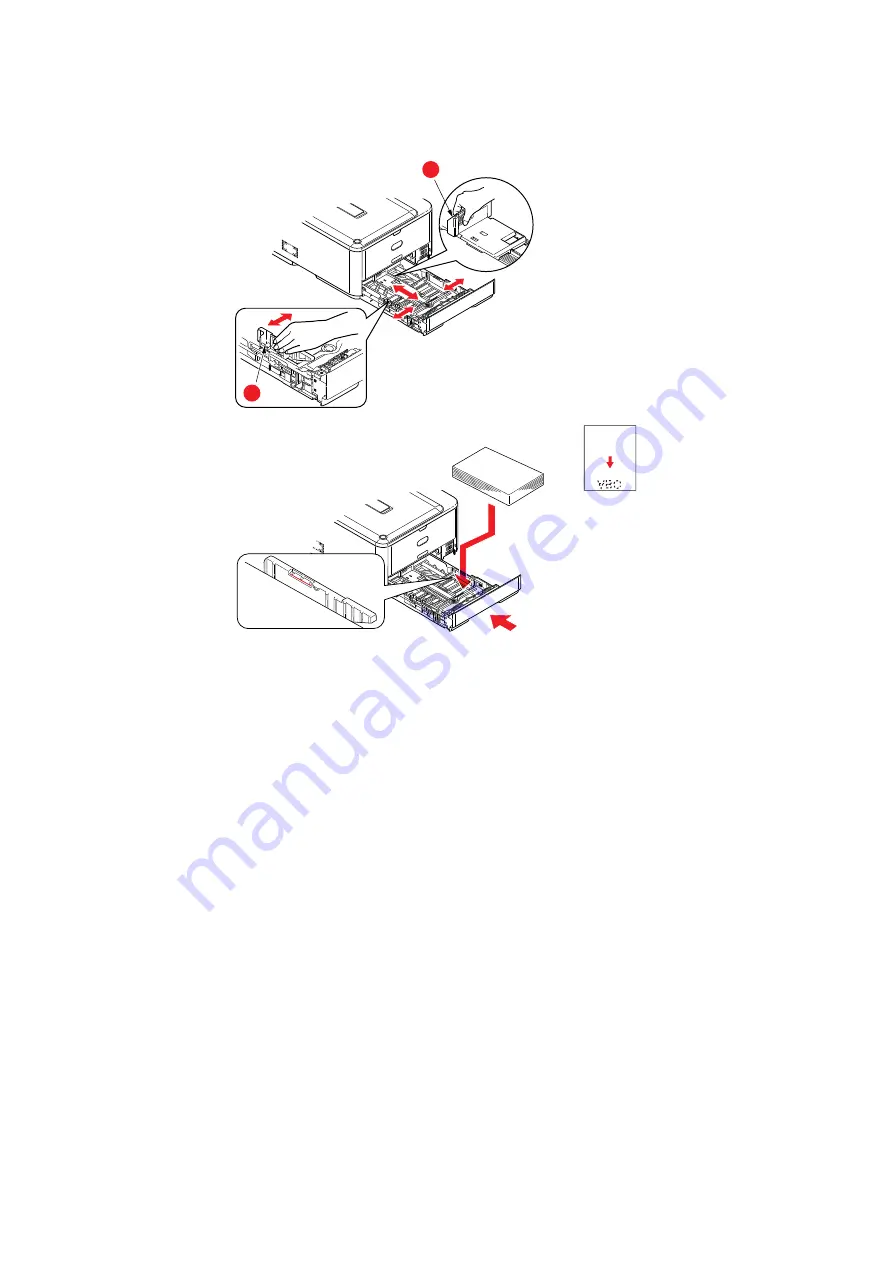
Loading paper > 16
3.
Load paper (letter headed paper face down and top edge towards the front of the
printer), as shown.
4.
Adjust the rear stopper (a) and paper guides (b) to the size of paper being used.
5.
Close the paper tray gently.
To prevent paper jams:
>
Do not leave space between the paper and the guides and rear stopper.
>
Do not overfill the paper tray. Capacity depends on the type of paper stock.
>
Do not load damaged paper.
>
Do not load paper of different sizes or types at the same time.
>
Close the paper tray gently.
a
b
















































