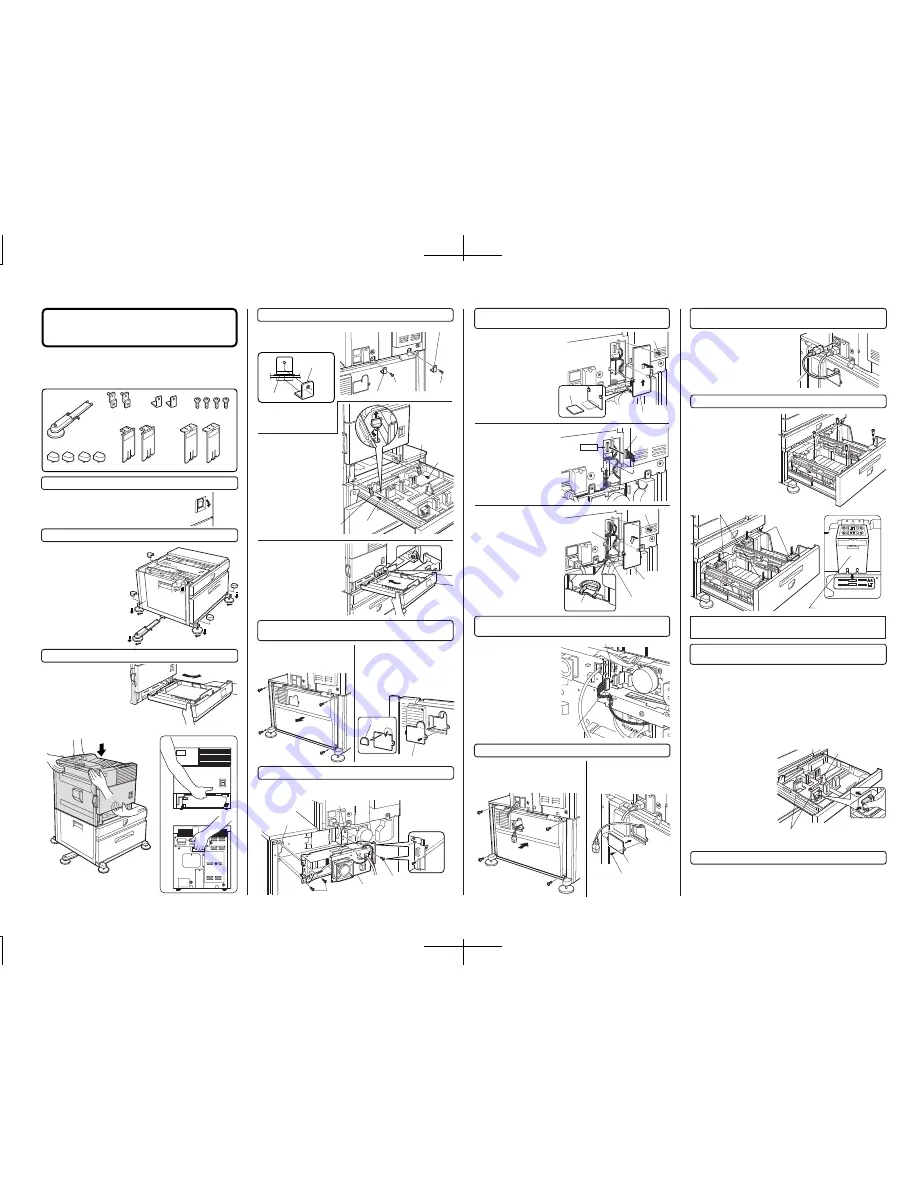
B83LT Installation Manual
<Parts included>
1. Turn off the main switch of the main unit of the printer.
2. Attach the adjusters and adjust them.
3. Put the main unit of the printer on the stand/paper drawer.
<1> Pull out the paper tray of
the main unit until it stops and
then remove it by lifting both
ends of the tray.
Turn the main switch located on the front side of
the printer to the "OFF" position.
Then remove the power plug from the outlet.
7. Connect the power supply unit harness to the PCU PWB
of the main unit of the printer.
8. Connect the relay harness of the stand/paper drawer to
the power supply unit.
<1> Pass the cord of the power supply
unit through the hole of the rear cabinet
and attach the rear cabinet to the
stand/paper drawer.
9. Attach the rear cabinet of the stand/paper drawer.
Connect the AC cord of the
power supply unit to the inlet
connector of the main unit of
the printer at the location
shown in the illustration.
10. Connect the AC cord of the power supply unit to the
main unit of the printer.
<1> To use the setting mode, insert the power plug of the main unit of the
printer to the outlet and turn the main switch on while pressing the [MENU]
key and the [OK] key of the operation panel of the main unit of the printer.
<2> Press the [MENU] key several times to display "SIZE ADJUSTMENT
A" and press the [OK] key.
<3> "MAXIMUM SIZE" is displayed.
Pull out the paper tray and extend the paper guides to the maximum.
Then, return the paper tray into the unit and press the [OK] key.
<4> "MINIMUM SIZE" is
displayed. Pull out the paper
tray again and narrow the
paper guides to the minimum.
Then, return the paper tray into
the unit and press the [OK] key.
(The rear guide need not be
adjusted.)
[Caution]
If the setting above
is not carried out, the paper
detection function will not
operate.
12. Adjust the position of the paper guides of the upper
paper tray of the stand/paper drawer.
Remove the four screws for
packing. (See the right
illustration.)
Insert the left paper guides and
right paper guides to the front
and rear guide slots for the
paper size to be used. (See the
illustration below.)
(For the AB system, set the
guides to A4. For the inch
system, set the guides to LT.)
11. Attach the paper guides to the lower tray.
"OFF"
<2> Hold the main unit of the
printer at the positions shown
in the illustration and put the main unit on the
stand/paper drawer so that the front side and the
left side of the main unit are aligned to those of
the stand/paper drawer.
Front side
Rear side
<1> Remove the screw that
fixes the harness cover of the
main unit of the printer and
slide the harness cover up to
remove it.
Cut out the harness cover as
shown in the illustration.
<3> Reattach the harness
cover to its original position
and fix it with the removed
screw.
At this time, ensure that the
optional power supply harness
are arranged as shown in the
illustration.
<2> Connect the optional
power
supply
harness
connector to CN11 (red
connector) of the PCU PWB of
the main unit of the printer.
Connector
Wire saddle
Harness cover
Harness cover
Optional power
supply harness
Screw
Cut out.
Screw
Left adjuster: 1 pc.
Front mounting
plates: 2 pcs.
Rear mounting
plates: 2 pcs.
Adjuster covers: 4 pcs.
Screws (M4x8):
4 pcs.
Left paper guides: 2 pcs.
Right paper guides: 2 pcs.
AC cord
Installation is now complete.
1
2
2
2
2
3
3
3
3
Screw
AC inlet cover
<2> Attach the AC inlet cover
to the rear cabinet of the
stand/paper drawer and fix it
with the removed screw.
Connect the relay harness of
the stand/paper drawer to the
connector of the power supply
unit.
Connector of the power supply connector
Relay harness of the
stand/paper drawer
4. Connect the main unit to the stand/paper drawer.
6. Attach the power supply unit.
5. Remove the rear cabinet of the stand/paper drawer and
remove the AC inlet cover.
AC inlet cover
Cut out.
Power supply unit
Screws
Screws
<1> Remove the four screws that
fix the rear cabinet and then
remove the rear cabinet.
Rear mounting plate
Rear mounting plate
Screw
Screw
Screw
Screw
Front
mounting plate
Front mounting plate
Rear cabinet
<3> Reattach the paper tray
of the main unit.
Paper guide
• Fix the harness securely to
the wire saddle.
Right paper guides
Left paper guides
Rear cabinet
FOR USE WITH COMPATIBLE OKI DIGITAL PRINTERS.
SEE OKI DIGITAL PRINTER SERVICE MANUAL OR
INSTALLATION MANUAL TO DETERMINE SUITABILITY.
CN11
<1> Insert the left adjusters to
the stand/paper drawer.
<2> Turn each adjuster to
lower it until it touches the floor.
<3> Attach the four adjuster
covers.
Be sure to attach the left
adjuster to prevent overturning.
[Caution]
The lower tray
cannot be pulled out unless
the adjuster is lowered to the
specified position.
[Caution]
For installation of the main unit, it must be
held by two persons and installed carefully.
<1>Attach the two rear
mounting plates using a
supplied screw for each.
Stand frame
Rear
mounting plate
[Caution]
Insert the rear mounting
plates under the Stand frame.
<2>Pull out the upper tray
of the stand/paper drawer
until it stops, and attach the
two front mounting plates
using a supplied screw for
each.
Then, remove the lock of
the paper tray and close the
tray.
<2> Remove the screw that fixes the
AC inlet cover and then remove the
AC inlet cover.
<3> Cut out the AC inlet cover as
shown in the illustration.
Attach the power supply unit to the brackets and secure it using the three
supplied screws.
Bracket
Bracket
* If another peripheral device must be installed, carry out
the following step at the end of the installation work.
Paper guides
Rear guide
13. Carry out the off center adjustment.
Wire saddle
<Before installation>
• Start installation after checking that the DATA and
COMMUNICATION indicators on the operation panel are
neither lit nor blinking.
• For installation, a power supply unit is needed.
3
Содержание B8300
Страница 1: ......


































