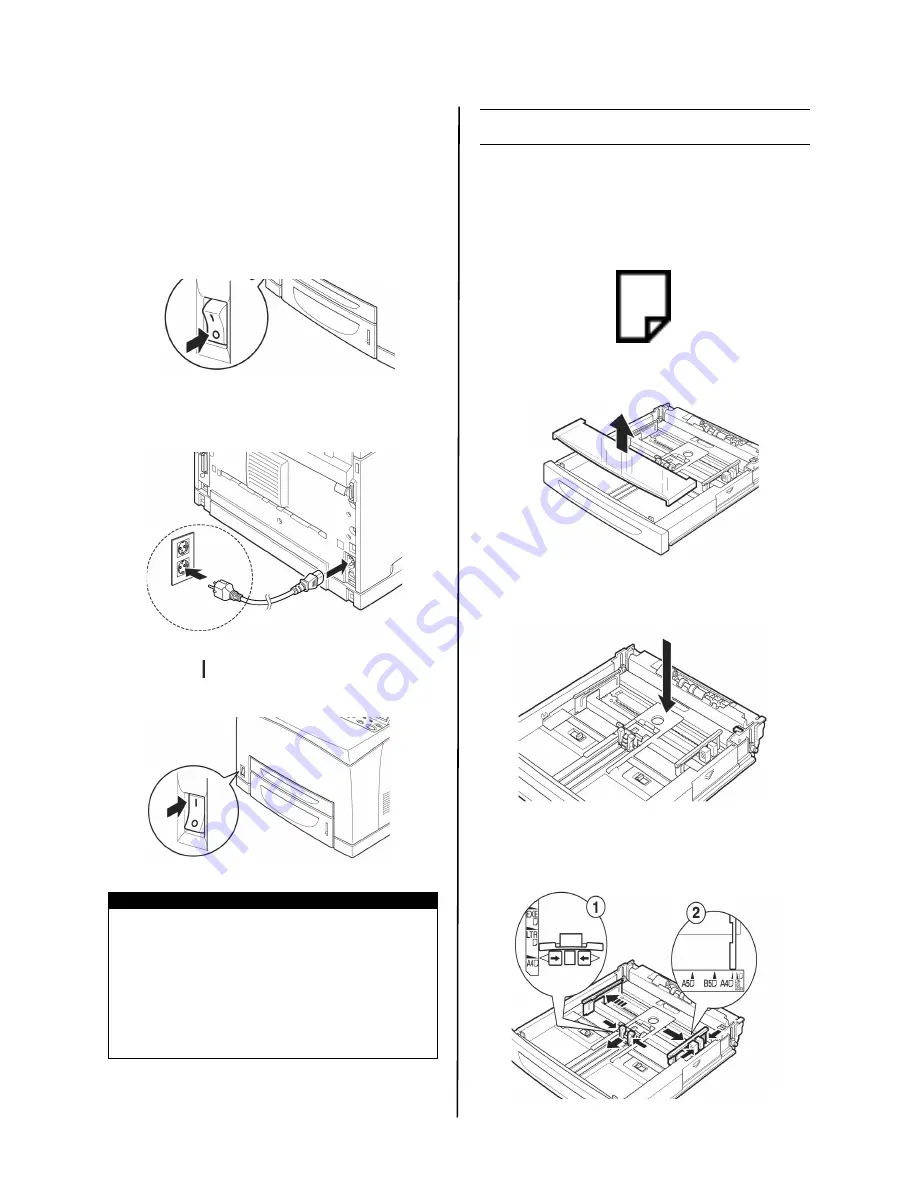
B6500 Series Setup Guide
English - 7
2.
For Parallel, USB, or Serial cables,
connect the other end of the cable to the
interface connector of the computer.
Connecting the power cord
When connecting the power cord, take heed
of the information given in
.
1.
Ensure that the printer power switch is in
the <
!
> position.
2.
Connect the power cord to the power
cord connector at the back of the printer.
Connect the other end of the power cord
to the power outlet.
3.
Press the power switch of the printer to
the < > position.
The power will be applied and the control panel
will display that the printer is ready to print.
Loading paper
This section explains how to load Letter size
plain paper in portrait orientation in the paper
tray.
1.
Place the paper tray on a flat surface and
remove the lid.
2.
If the base plate of the paper tray is
raised, push it down.
3.
Squeeze the length guide and slide it to
the desired paper size (1). Squeeze the
right width guide and slide it to the
desired paper size (2).
NOTE
> If “Found New Hardware” displays on your
screen, click Cancel.
> Depending on the network environment
used, it may take some minutes before the
printer is ready for printing.
> If the message that the printer is ready to
print but is unable to retrieve an IP Address
is displayed, continue operating as normal.
Portrait
orientation








































