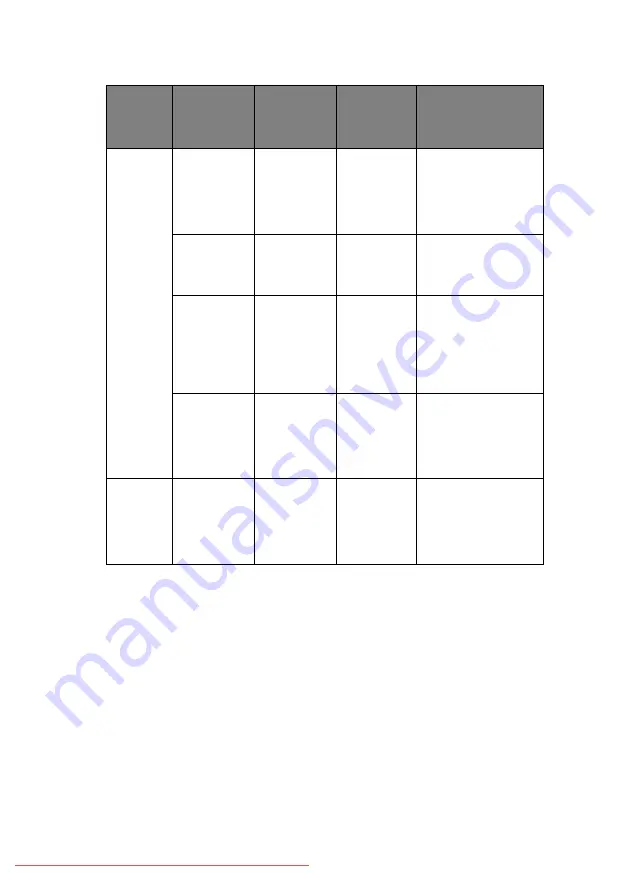
B4400, B4400L/B4600, B4600L User’s Guide – Operator panels > 18
O
NLINE
BUTTON
The primary functions of the
Online
button are activated by
pressing the switch momentarily and releasing. The primary
functions are as follows:
>
Turning the printer off-line.
>
Turning the printer on-line (ready).
>
Resuming printing after a print overrun, page overflow, or
receiving buffer overflow.
>
Interrupting data processing when the printer is receiving
and processing data.
Flash 2
—
blink
x
The printer is
receiving and
processing data
during printing or
the printer is
resetting.
x
The printer is
requesting that a
Manual Feed Tray is
used for paper feed.
x
There is a printing
error, for example, a
problem with paper,
the cover is open or
the paper tray is
empty while a job is
processing.
x
x
x
There is a minor
error with the
printer, for example,
toner is low and the
image drum needs
to be changed.
Flash 3
—
rapid
blink
x
x
x
There is a major
error with the
printer, requiring a
service call, for
example, a
hardware problem.
FLASH
TYPE
READY
LED
(GREEN)
MANUAL
FEED LED
(AMBER)
ERROR
LED
(AMBER)
MEANING
















































