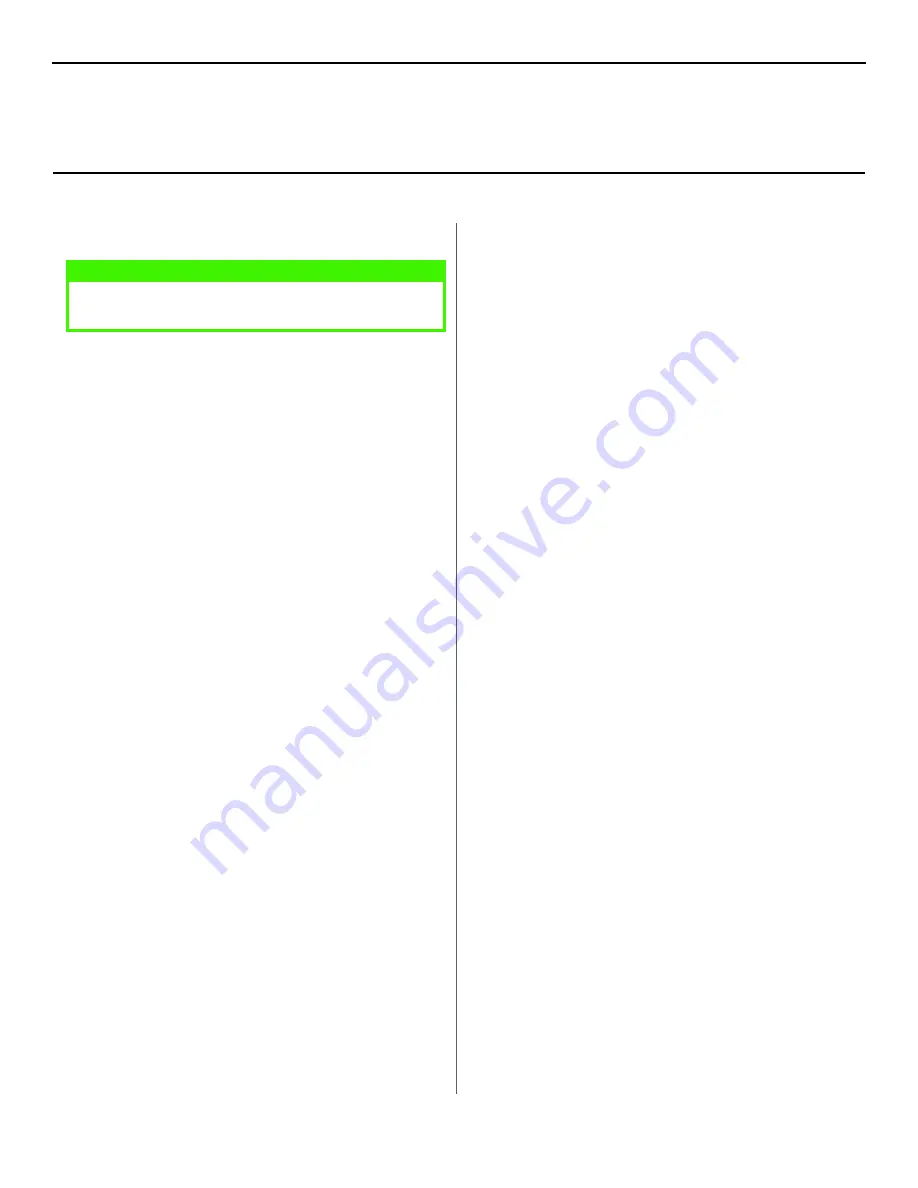
7
INSTALL THE DRIVER
1. Turn on the printer, then turn on the computer.
2. Place the Drivers CD supplied with the printer in the
CD-ROM drive.
3. Double-click the CD icon that appears on the desktop.
4. Open the MAC folder.
5. Double-click your language.
6. Double-click the
OKI B4350
Mac Installer
icon, then click
Continue
and accept the License agreement.
7. Select
Custom Install
from the drop-down menu located in
the left corner. Click
Install
.
8. Check
PCL Driver for MAC OS X.1+
. Click
Install
.
9. When the installation is complete, click
Quit
.
ADDING THE PRINTER FOR USB
1. Run the Print Center (
Local HD
→
Applications
→
Utilities
→
Print Center
).
2. Click
Printers
from the menu bar.
3. Click
Add Printer
.
4. Select
OKI USB
from the drop down menu.
5. Highlight the printer model from the product list.
6. Click
Add
.
7. Close the Print Center.
ADDING THE PRINTER FOR A NETWORK
1. Run the Print Center (
Local HD
→
Applications
→
Utilities
→
Print Center
).
2. Click
Printers
from the menu bar.
3. Click
Add Printer
.
4. Select
OKI TCP/IP
from the drop down menu.
5. Enter the IP address.
6. Highlight the printer model from the product list.
7. Click
Add
.
8. Close the Print Center.
ON-LINE MANUALS
To Load the Manuals
Note:
In order to open the on
-
line manual, you must have
Adobe
®
Acrobat
®
Reader
installed.
1. Insert the Installation CD into your CD-ROM drive.
2. From the
CD contents
folder, either open the file directly or
drag the
Manual
folder to copy them to the desktop.
NOTE
Be sure to switch off antivirus software before installing a
printer driver.
Macintosh
®
OS X.1+ Installation
Содержание B 4350N
Страница 1: ......








