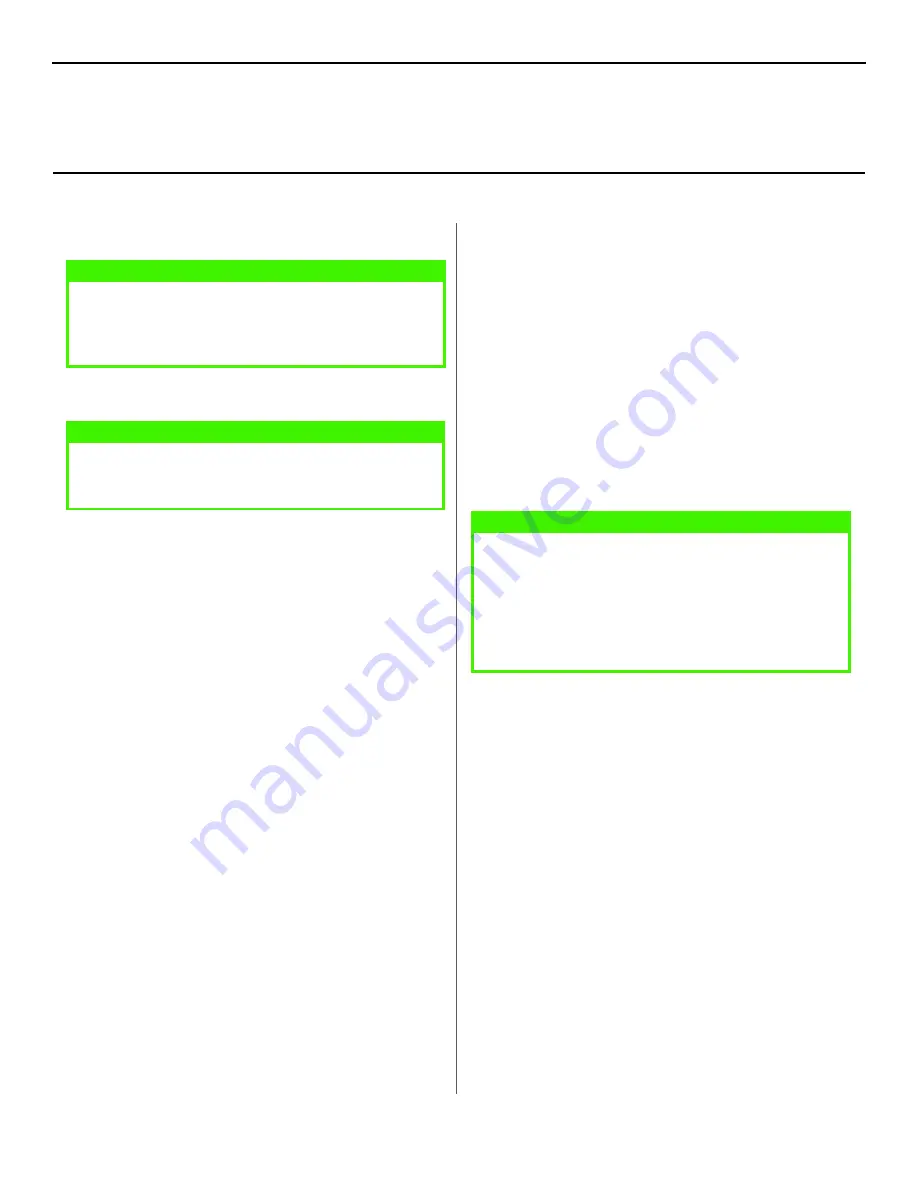
5
INSTALL THE PRINTER DRIVER
Before beginning the installation:
• If you are not using DHCP, you need to obtain an IP
Address from your network Administrator and enter it using
the front panel:
• Press Menu until you see
NETWORK
on the display, then
press SELECT.
• Press ITEM until you see
IP ADDR.
on the display, then
press SELECT.
• Press VALUE to change the setting to
MANUAL
, and press
SELECT.
• Press ITEM+ to advance to the
IP ADDRESS
display, then
press SELECT.
• Use the VALUE+ and – to set each set of three digits in the
IP Address.
• Press SELECT to engage the IP Address, then press ON
LINE.
Driver Installation:
1. Insert the CD into your CD-ROM drive. The CD will auto-
run. (If it doesn’t, click
Start
→
Run
→
Browse
. Browse to
your CD-ROM drive and double-click
Install.exe
, click
OK
.)
2. The License Agreement appears. Click
Next
if you agree.
3. Select the language.
4. Select the printer model. Click
Continue
.
5. Click the
Printer Driver Installer
button.
6. Select
Network Printer
. Click
Next
.
7. Shared printer type displays. Follow the on-screen
instructions to complete the installation.
For additional information, see the OkiLAN 8100e Network
User’s Guide located on the CD.
NOTE
The B4350n printer is network-ready. To network the B4350
printer, the optional OkiLAN 8100e Internal Printer Server
(PN 70049701), or 6020e External Print Server
(PN 70036001) must be installed.
NOTE
For additional information, install the Network User’s Guide
located on the CD-ROM. Run the Menu Installer, then click
the Documentation/Network User’s Guide buttons.
NOTE
In order to send documents to the printer, the LPR utility must
be installed. This utility installs automatically when the
drivers are installed from the Installation CD using the Menu
Installer as instructed here. If drivers are installed using
Windows Add Printer Wizard, you need to load the LPR Utility
from the Menu Installer —click the Network Install button,
click Installation/Config/OKI LPR.
Network Printer Installation: Windows
Содержание B 4350N
Страница 1: ......








