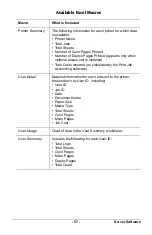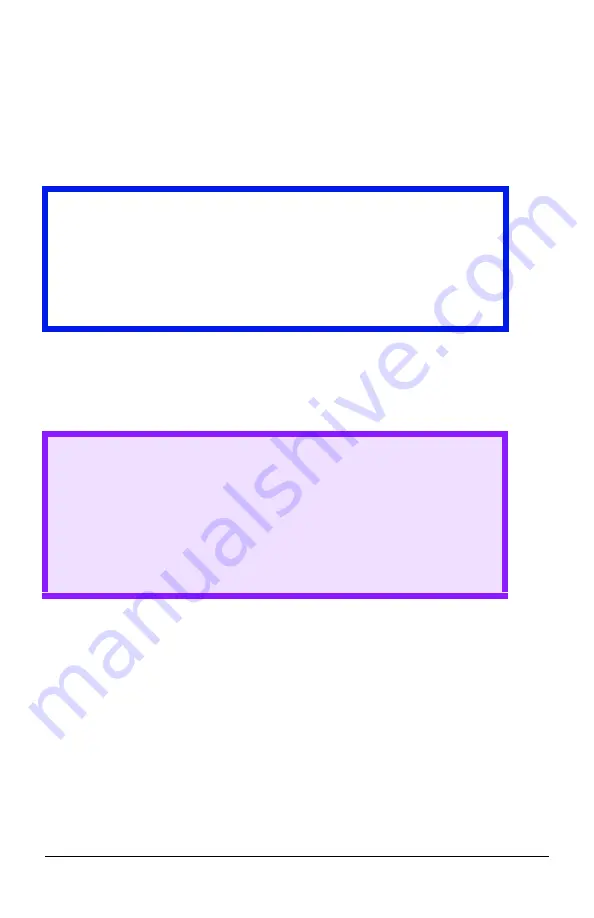
- 71 -
Server Software
Uninstalling Print Job Accounting
Uninstall the Server Software
1.
Select a printer in the left pane of the Server Software.
2.
Select
Start/end log
from the Printer menu.
3.
Select
Delete a printer
from the Printer menu.
You are prompted as to whether or not you wish to delete the print log
for the jobs that have been run by the printer you are deleting
.
4.
Click
Start
→
Programs
→
Okidata
→
OKI Print Job
Accounting
→
Delete OKI Print Job Accounting
.
Uninstall the Client Software
On each Client computer, click
Start
→
Programs
→
Okidata
→
OKI
Print Job Accounting Client
→
Delete OKI Print Job Accounting
client
.
Important!
At this stage the Server Software stops acquiring print logs from
the printer at the set interval time. However, the printer will
continue logging until it is deleted. Be sure to perform step 3
"Delete a printer" without fail before uninstalling the Server
Software.
CAUTION!
Even if you select "No" at this point, unless you register the
printer again, the print log for those jobs cannot be
referenced.
If you need the log even after deletion of the printer, be sure
to select Export Logs from the Log menu, then save them in
the file before deleting the printer.
Содержание B 4350N
Страница 1: ......
Страница 25: ...25 Server Software The following window appears JA_AddPrinter3 bmp...
Страница 27: ...27 Server Software The following window appears JA_DefineFees bmp...
Страница 45: ...45 Server Software 3 Click Other Printer The following window appears JA_ImportUser bmp...
Страница 66: ...Server Software 66 Job Log This displays the Print Job Log for the selected printer JA_WebJobLog bmp...
Страница 68: ...Server Software 68 3 Scroll down to the bottom of the screen and click Submit Changes JA_WebPrinterMenu3 bmp...