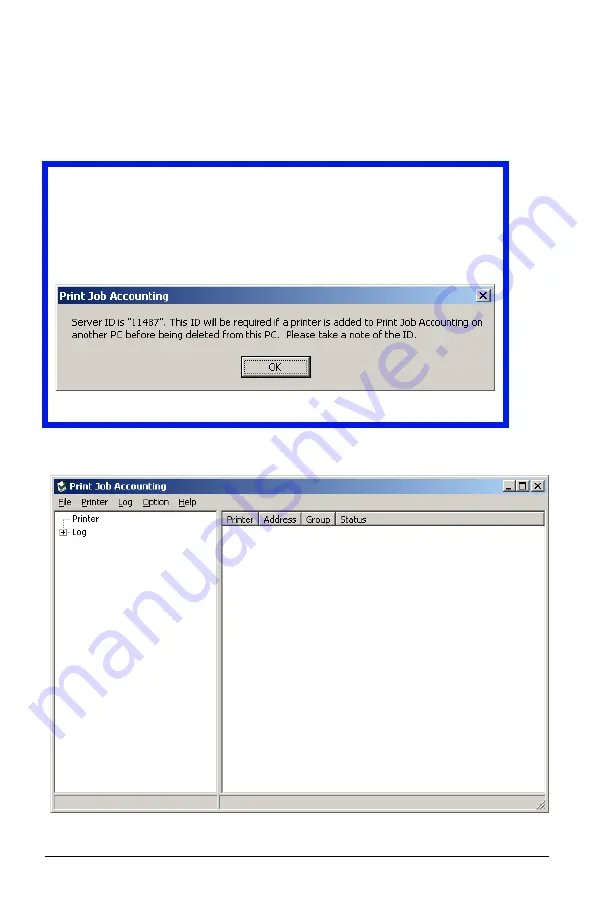
- 15 -
Server Software
Server Software
Starting the Server Software
Click
Start
→
Programs
→
Okidata
→
Print Job
Accounting
→
Print Job Accounting
.
The following window appears
:
Important!
The first time you open the Server software, the following window
appears. Make a note of the Server ID for future use. You can
also find it by clicking Help
→
Server ID … from the main Job
Accounting Window.
JA_ServerID.bmp
JA_OpeningScreen.bmp
Содержание B 4350N
Страница 1: ......
Страница 25: ...25 Server Software The following window appears JA_AddPrinter3 bmp...
Страница 27: ...27 Server Software The following window appears JA_DefineFees bmp...
Страница 45: ...45 Server Software 3 Click Other Printer The following window appears JA_ImportUser bmp...
Страница 66: ...Server Software 66 Job Log This displays the Print Job Log for the selected printer JA_WebJobLog bmp...
Страница 68: ...Server Software 68 3 Scroll down to the bottom of the screen and click Submit Changes JA_WebPrinterMenu3 bmp...
















































