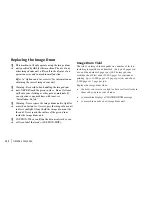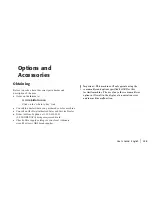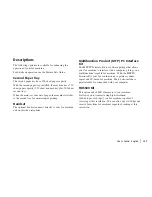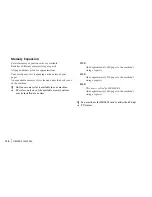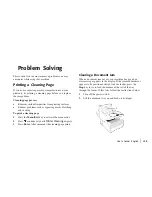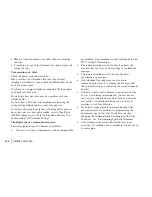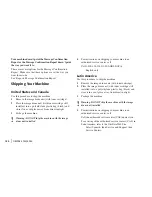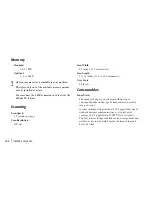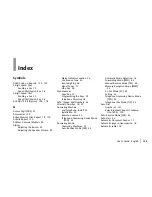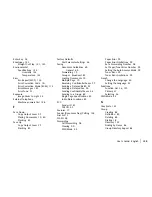|
User’s Guide: English
145
Counters
Your machine keeps track of the number of pages it has
printed or scanned. If you are experiencing a problem, a
service person may ask you to check these counters.
!
For some of the counters, the Service Bit must be set to
ON. Your service person will assist you with setting the
service bit.
Accessing the Print/Scan Counters
1
Press
Menu/Exit
to enter the menu.
2
Press
to select
Counter
, press
Enter.
3
Press
or
to select the counter you want. Press
Enter
.
4
Press
Menu/Exit
to return to standby mode.
Resetting the Image Drum Counter
After you have replaced the image drum cartridge, use this
function to reset the drum counter.
See “Maintenance, Replacing the Image Drum Cartridge.”
1
Press
Menu/Exit
to enter the menu.
2
Press
until the
>
symbol is beside
COUNTER
.
3
Press
Enter
twice.
4
Press
Clear
twice.
5
Press
Menu/Exit
to return to standby mode.
Problem Checklist
Your fax unit is a complex machine with many features and
functions that allow it to operate in different ways. Many
problems you experience may be due to improper
programming. If you are experiencing a problem, read
through the list of problems and solutions before calling your
dealer.
The display is blank.
Check the power cord to make sure that it is firmly plugged
in and verify that the power switch is in the ON position.
Check your wall outlet to make sure that it has power.
Nothing happens when you press the control panel keys.
Turn the machine off, wait 10 seconds, then turn it on again.
The display tells you to replace paper even though there is
paper in the paper tray
.
Make sure that the paper is firmly stacked in the tray. Check
for a paper jam.
Your documents jam.
·
Check the document for wrinkles, tears or other damage.
·
Make sure there are no staples or paper clips and that the
paper is clean and dry.
Содержание 59502
Страница 1: ...User s Guide P N 59332101...
Страница 25: ...User s Guide English 25 Control Panel Keys and Indicators...
Страница 66: ...OKIFAX 5750 5950 66 See next page...