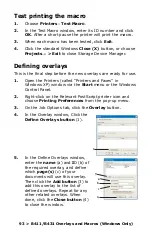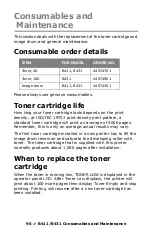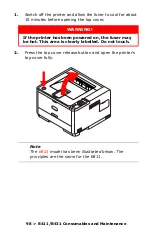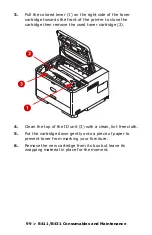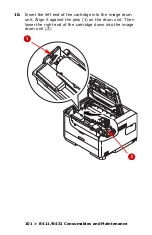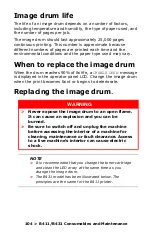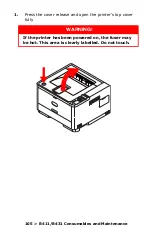92 > B411/B431 Overlays and Macros (Windows Only)
3.
Choose Projects
>
Filter Macro File. The Filter Printer
Patterns dialogue box appears. Make any adjustments in
the settings that you need and then click OK.
Example: If you create a black oval in MS Paint and
leave all the color command filters checked, the black oval
will print as a black rectangle when the overlay is used. To
maintain the oval shape, turn off (deselect) the “Configure
Image Data,” “Palette ID” and “Palette Control” filters.
4.
Set the Files of Type drop-down list to PRN
Files(*.prn).
5.
Navigate to the folder where the overlay .PRN files are
stored and select one or more of these to include in your
overlay set.
You can have more than one macro file in a project. For
example, one for top pages and another for continuation
pages. Use standard Windows techniques (Shift or Ctrl
keys) to select multiple files simultaneously if you need
to.
6.
Click Open to add these files to the current project.
(You can also drag and drop files from Windows Explorer
directly into the project window if you prefer.) When a
message box appears confirming that a filter file has
been created, click OK to clear the message.
7.
The project window will display one .BIN file for each
printer file added. Make a careful note of the name and
ID number for each of the files. You will need them
later.
If you wish to edit the names or ID numbers, double-click
the file entry and edit the details.
Note that the names are case sensitive.
8.
Choose Projects
>
Save Project and enter a
meaningful name (e.g. “Letter Stationery”) so that you
can recognize it.
9.
Choose Projects
>
Send Project Files to Printer to
download the project to the printer.
10. When the message “Command Issued” appears confirming
that the download is complete, click OK to clear the
message.
Содержание 431dn+
Страница 1: ...User s Guide 59103101 my okidata com B411 B431 431dn...
Страница 48: ...48 B411 B431 Paper Recommendations 1 Remove the paper tray from the printer...
Страница 53: ...53 B411 B431 Paper Recommendations Multi purpose tray B431 1 Open the rear exit path see page 60...
Страница 57: ...57 B411 B431 Paper Recommendations Manual feed tray B411 1 Open the rear exit path see page 60...
Страница 85: ...85 B411 B431 4 If you require further information click the duplex help button 5 Click the Print button...
Страница 122: ...122 B411 B431 Troubleshooting 5 Remove any jammed sheets from the paper path...
Страница 123: ...123 B411 B431 Troubleshooting 6 Remove the Duplex unit and check for any paper in this area...
Страница 124: ...124 B411 B431 Troubleshooting 7 Remove any paper and replace the duplex unit...