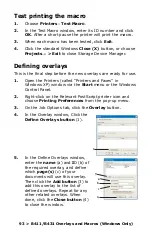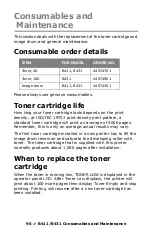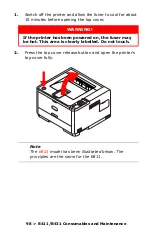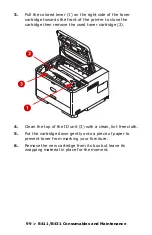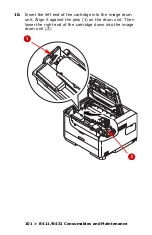86 > B411/B431 Overlays and Macros (Windows Only)
Overlays and Macros
(Windows Only)
What are overlays and macros?
If you would like to print on special stationery, such as forms
and letterhead, but do not want to use pre-printed stationery,
you can create your own using these advanced features.
You can use PostScript overlays to generate all your special
stationery and store it in the printer for use whenever you
need it. If you have chosen to install the PCL driver, macros
perform a similar function.
You can create several overlays or macros, and combine them
in any way you like to produce a variety of forms and other
special stationery. Each image can be printed on just the first
page of a document, on all pages, on alternate pages, or just
the pages that you specify.
Creating PostScript overlays
Three steps are required to create an overlay:
1.
Create the form data using your own application
software and print it to a printer (.PRN) file.
2.
Use the Storage Device Manager utility software
supplied on CD with your printer to create a “project
file,” import the.PRN file(s), and download the
generated filter (.HST) file to the printer. The project file
will contain one or more overlay images which are
functionally related, such as the cover page and the
continuation page images for business letters.
3.
Use downloaded files to define your overlays ready for
use when printing your documents.
When printing overlay files to disk, do not select any special
features, such as two-sided printing or multiple copies. These
are not appropriate to overlays, they apply only to your final
documents.
Содержание 431dn+
Страница 1: ...User s Guide 59103101 my okidata com B411 B431 431dn...
Страница 48: ...48 B411 B431 Paper Recommendations 1 Remove the paper tray from the printer...
Страница 53: ...53 B411 B431 Paper Recommendations Multi purpose tray B431 1 Open the rear exit path see page 60...
Страница 57: ...57 B411 B431 Paper Recommendations Manual feed tray B411 1 Open the rear exit path see page 60...
Страница 85: ...85 B411 B431 4 If you require further information click the duplex help button 5 Click the Print button...
Страница 122: ...122 B411 B431 Troubleshooting 5 Remove any jammed sheets from the paper path...
Страница 123: ...123 B411 B431 Troubleshooting 6 Remove the Duplex unit and check for any paper in this area...
Страница 124: ...124 B411 B431 Troubleshooting 7 Remove any paper and replace the duplex unit...