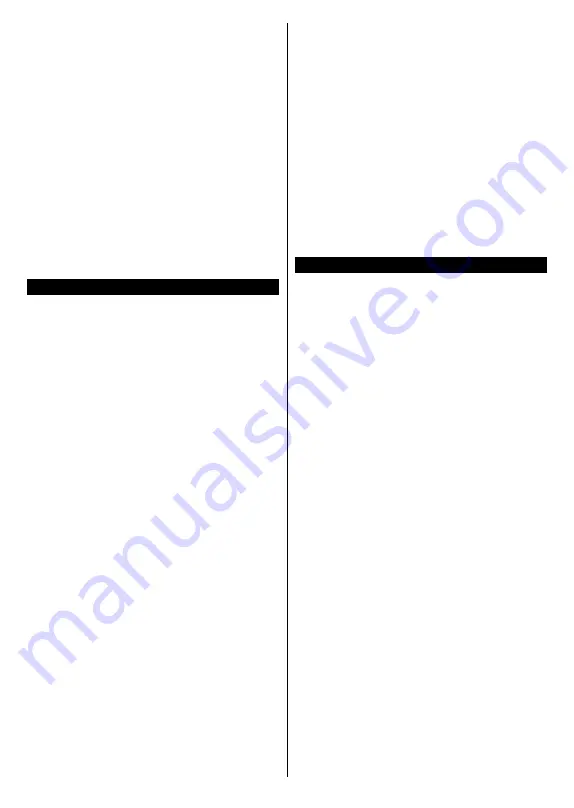
English
- 99 -
Plug the wireless USB dongle to TV first, if the TV
doesn’t have internal WLAN feature.
Then press the
Source
button on the remote and
switch to
Wireless Display
source.
A screen appears stating that the TV is ready for
connection.
Open the sharing application on your mobile device.
These applications are named differently for each
brand, refer to the instruction manual of your mobile
device for detailed information.
Scan for devices. After you select your TV and connect,
the screen of your device will be displayed on your TV.
Note:
This feature can be used only if the mobile device
supports this feature. If you experience problems with the
connection check if the operating system version you use
supports this feature. There may be incompatibility problems
with the operating system versions which are released after
the production of this TV. Scanning and connecting processes
differ according to the programme you use.
Connectivity Troubleshooting
Wireless Network Not Available
• Ensure that any firewalls of your network allow the
TV wireless connection.
•
Try searching for wireless networks again, using the
Network
menu screen.
If the wireless network does not function properly, try
using the wired network in your home. Refer to the
Wired Connectivity
section for more information on
the process.
If the TV does not function using the wired connection,
check the modem (router). If the router does not have a
problem, check the internet connection of your modem.
Connection is Slow
See the instruction book of your wireless modem to
get information on the internal service area, connection
speed, signal quality and other settings. You need to
have a high speed connection for your modem.
Disruption during playback or slow reactions
You could try the following in such a case:
Keep at least three meters distance from microwave
ovens, mobile telephones, bluetooth devices or any
other WLAN compatible devices. Try changing the
active channel on the WLAN router.
Internet Connection Not Available /
Audio Video
Sharing
Not Working
If the MAC address (a unique identifier number) of your
PC or modem has been permanently registered, it is
possible that your TV might not connect to the internet.
In such a case, the MAC address is authenticated
each time when you connect to the internet. This is a
precaution against unauthorized access. Since your
TV has its own MAC address, your internet service
provider cannot validate the MAC address of your TV.
For this reason, your TV cannot connect to the internet.
Contact your internet service provider and request
information on how to connect a different device, such
as your TV, to the internet.
It is also possible that the connection may not be
available due to a firewall problem. If you think this
causes your problem, contact your internet service
provider. A firewall might be the reason of a connectivity
and discovery problem while using the TV in Audio
Video Sharing mode or while browsing via Audio Video
Sharing feature.
Invalid Domain
Ensure that you have already logged on to your PC with
an authorized username/password and also ensure
that your domain is active, prior to sharing any files in
your media server program on your PC. If the domain
is invalid, this might cause problems while browsing
files in Audio Video Sharing mode.
Using Audio Video Sharing Network Service
Audio Video Sharing feature uses a standard that
eases the viewing process of digital electronics and
makes them more convenient to use on a home
network.
This standard allows you to view and play photos,
music and videos stored in the media server connected
to your home network.
1. Server Software Installation
The
Audio Video Sharing
feature cannot be used if the
server programme is not installed onto your PC
or if
the required media server software is not installed onto
the companion device
. Prepare your PC with a proper
server programme.
2. Connect to a Wired or Wireless Network
See the
Wired/Wireless Connectivity
chapters for
detailed configuration information.
3. Enable Audio Video Sharing
Enter the
Settings>System>More
menu and
enable the
AVS
option.
4. Play Shared Files via Media Browser
Highlight the
AVS
option in the
Sources
menu by using
the directional buttons and press
OK
.
Available media
server devices in the network will be listed. Select one
and press
OK
to continue.
The media browser will
then be displayed.
Refer to the
Media Browser
menu section for further
information on file playback.
If a problem occurs with the network, switch your
television off at the wall socket and back on again.
Trick mode and jump are not supported with the
Audio
Video Sharing
feature.
PC/HDD/Media Player or any other devices that are
compatible should be used with a wired connection for
higher playback quality.
















































