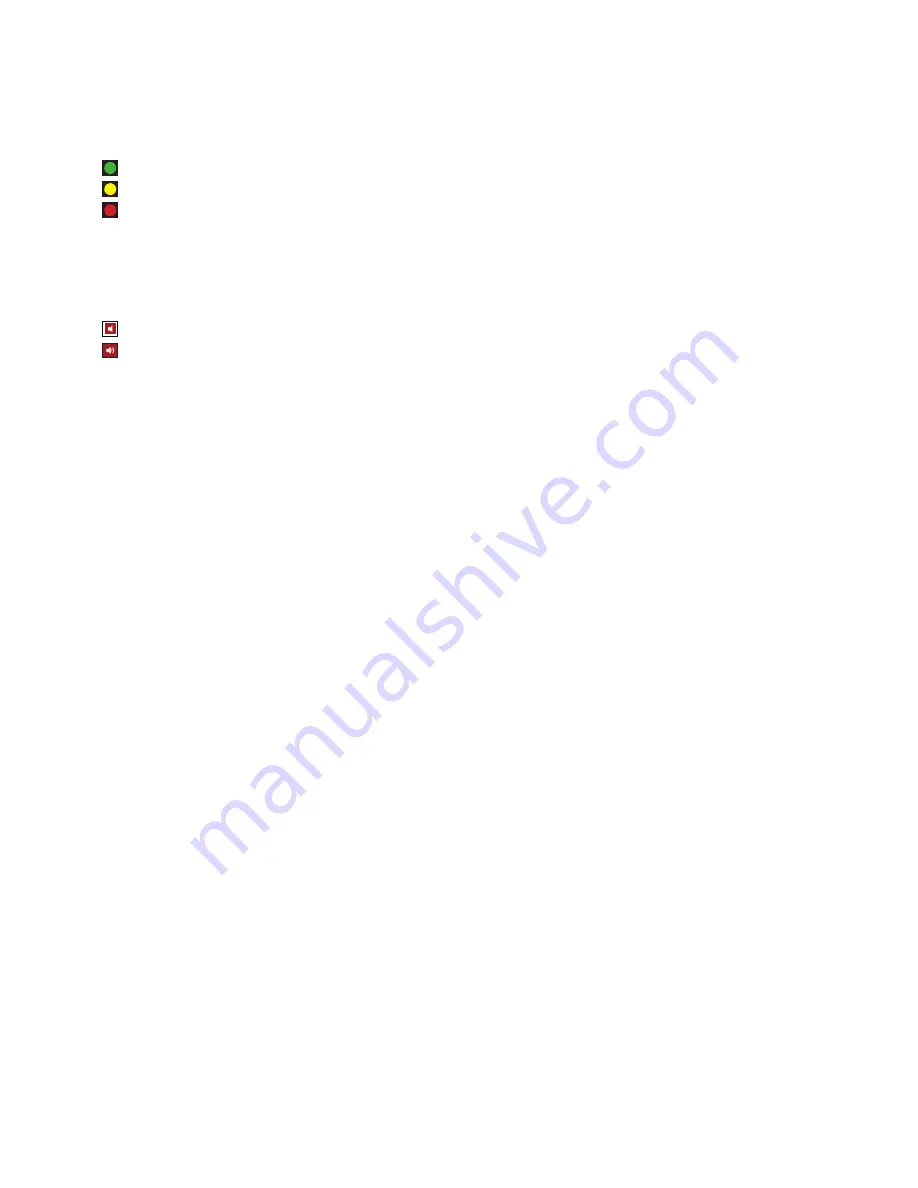
BRS-12A3 User Manual SCD/ATT Version 1.2 29-04-2019
15
4. Input
Analog input only applicable on BRS-12A3
5. Sync Status
This shows the current connection status to the BRS-12A3.
Green shows an active connection.
Yellow shows the unit is updating settings which have been changed.
Red shows that there is no connection between the computer and BRS-12A3.
6. Master Gain
This slider adjusts all output gains simultaneously. Whilst clicking on the slider, drag to adjust gain. Clicking the
up & down arrows next to the gain number will increase the gain in 1dB increments. Double clicking the gain
number allows direct entry of a number. Hit enter to submit your adjustment in the case of direct numerical entry.
Master Mute -
This button mutes all output channels simultaneously.
Click the button once to toggle the mute on.
Click again to un-mute.
7. Selection Tabs
The software is split into three screens, MAIN, IN and OUT. There are 4 available input channel tabs, (2 on BRS-
12A3) and six available output channel tabs (3 on BRS-12A3) depending on which unit is connected. To access
any screen click the relevant tab. The red tab denotes the screen currently being viewed. Unavailable tabs are
greyed out as shown by the In 3 & 4, Out 4, 5 & 6 tabs on the picture shown on page 14.
Main Tab -
Clicking on this tab allows access to main crossover settings, channel links, channel mutes, gain
reduction sliders, RMS limiters & gain sliders. See page (16)
Channel Input Tabs
- Clicking on these tabs allows access to input channels, input and output VU meters, input
gain slider, parametric equalisation (PEQ), delay, mute, phase, high pass, low pass settings and frequency view.
See page (17)
Channel Output Tabs -
Clicking on these tabs allows access to output channels,input and output VU meters,
limiter settings, output gain slider, parametric equalisation (PEQ), delay settings and frequency view. See page
(18)
8. Based on
Name visible here equals the preset currently in use.


























