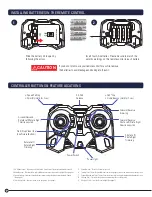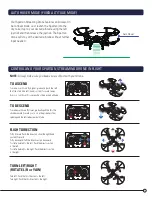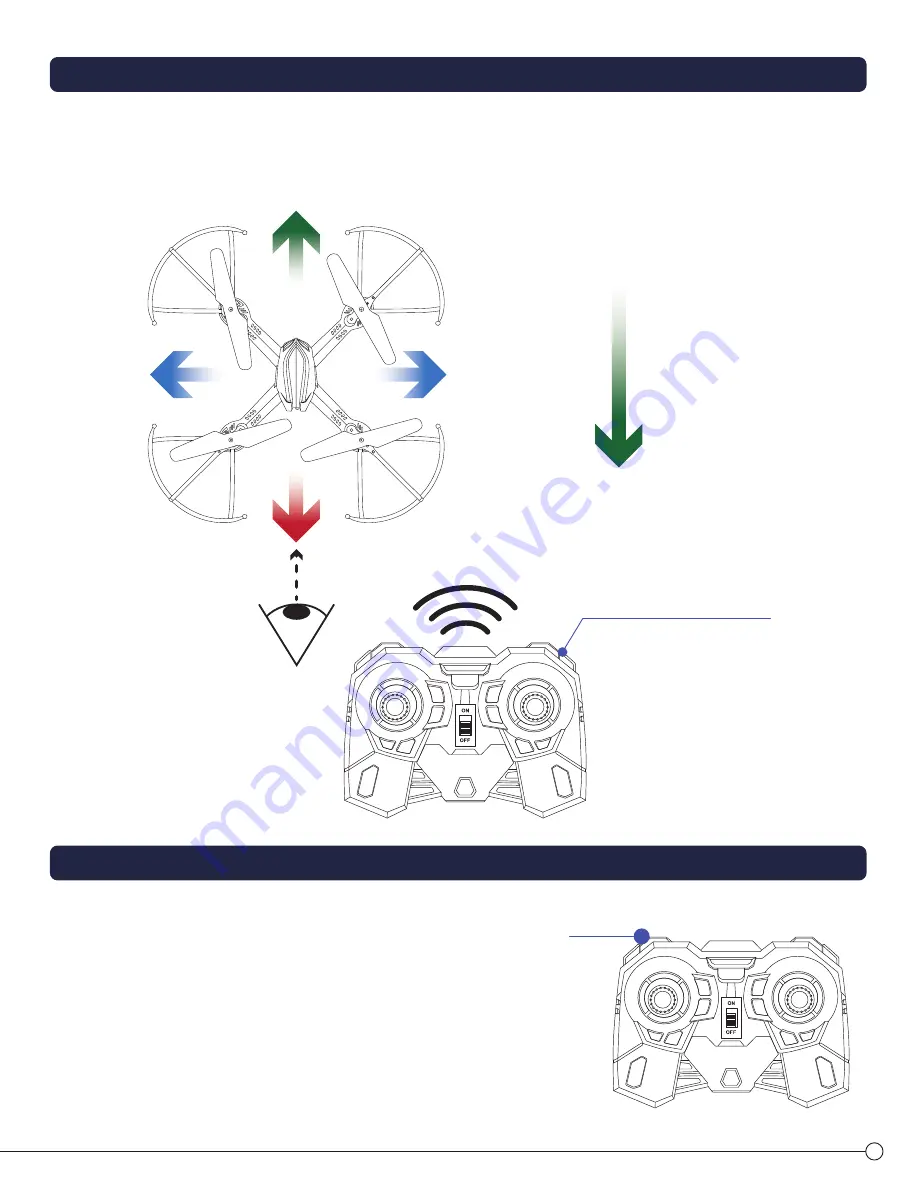
BEFORE SMARTFLY
ENGAGED
Example:
REAR
FRONT
LEFT
RIGHT
AFTER SMARTFLY
ENGAGED
FRONT
REAR
RIGHT
LEFT
3. UNIT WILL BEGIN TO
FLY TOWARDS YOU
1. ENGAGE SMARTFLY
2. ENABLE
HOME BEACON
FRONT
REAR
RIGHT
LEFT
If the Drone leans toward one side when the propeller motors are turned on, you need to RESET the trim as follows:
Put the Drone on LEVEL ground. Then connect the Drone with the Controller as normal.
Push the throttle (left stick) and direction (right) stick both to the “7 o’clock” position (as the arrows show) for 3 seconds until the LED
lights blink and stay on. Then push both sticks to the “5 o’clock” position (as the arrows show). Trim operation is completed, and your
Drone should rise in a level manner.
NOTE: If, after trimming, your Drone still tilts when the propeller motors are turned on, make sure that your propellers are properly
matched with the correct motors. (See “Installing Propellers,” above.)
Change the speed of your Spartan Streaming Drone by
pressing the top, left-most button on the remote control.
(see diagram on page 4) This changes the speed from
BEGINNER
to
INTERMEDIATE
to
EXPERT
.
BEGINNER
is the slowest speed, perfect for beginners to
become acclimated with the drone.
INTERMEDIATE
steps up the speed a bit for more experienced users.
EXPERT
is the fastest speed, allowing for incredible
versatility. This speed setting is to be used by only the
most qualified and advanced pilots.
NOTE:
If the drone behaves erratically, does not want to launch, your Drone still tilts when the propeller motors are turned on, make sure that your
propellers are properly matched with the correct motors. (See “Replacing Damaged Propellers” on the bottom of page 2.)
HOW TO TRIM THE DRONE FOR BETTER FLYING
SMARTFLY MODE (HEADLESS MODE)
AUTO RETURN FEATURE
SPEED SETTINGS
8
9
1
2
SmartFLY Mode
Press and hold top left button for 3 seconds
Speed Setting
button
Pushing the direction (right) stick forward flies your Spartan Drone in the direction of its front
propellers. But during flight, it’s often difficult to tell which way your Spartan Drone is
facing—in other words, whether its front or its back is facing you. Obviously, that makes it
hard to control the flight of your Drone. That’s where SmartFly mode comes in.
Press and hold the Smart Tech Fly mode button for 3 seconds, and your Spartan Drone will
orient itself in flight. It will automatically assign its front end farthest from you and its back
end closest to you, so that you can control its flight confidently.
For example; if the front of the unit was facing you when you engage SmartFly Mode, the
front now becomes the “rear” of the unit. Now pressing forward on the directional stick
moves the unit forward (away) from you.
Press and hold the Smart Tech Fly button again for 3 seconds to turn off the mode.
The Home Beacon feature, in connection with SmartFly mode, allows you to fly your Spartan Drone back toward you without
knowing its orientation. When your Drone is flying, press the SmartFly Mode button for 3 seconds to enter SmartFly mode.
Then, press the Home Beacon button for 3 seconds. Regardless of its front-to-back orientation, your Spartan Drone will fly back
toward you. To turn SmartFly mode and Home Beacon mode off, press each button for 3 seconds.
Home Beacon Button
Press and hold top left button for 3 seconds