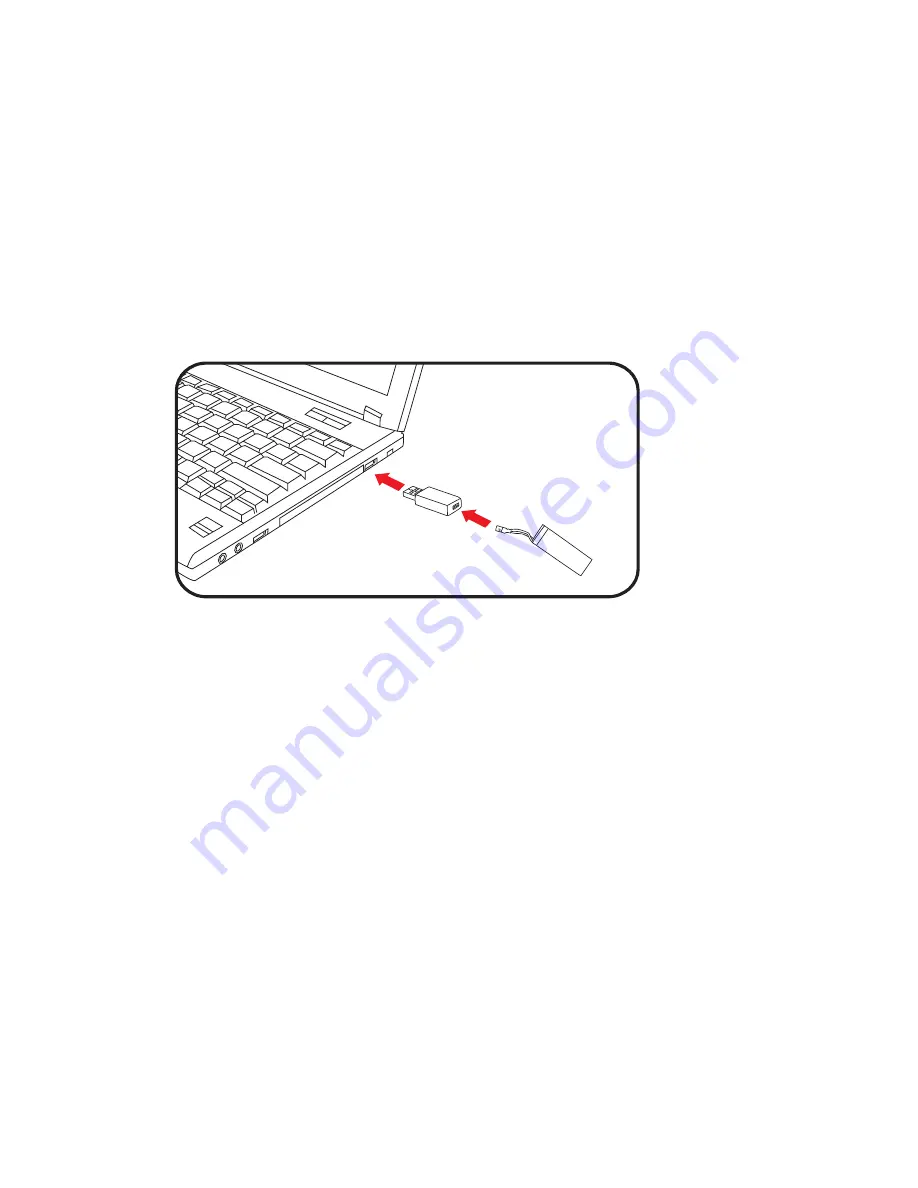
Charging the Pocket Drone Battery
Please Note: The Pocket Drone comes
with a partially charged battery, however
in the case that you need to charge the
battery please follow the instructions
below.
Step 1 On the back of the drone push
the drone’s battery lid up until it clicks.
Then lift it up and push it back until it
clicks again into place.
Step 2 Carefully remove the battery and
disconnect it from the drone by lightly
pulling on the black and white port.
Important: Do not pull on the wires to
remove the battery as this may damage
the battery.
Step 3 Insert the white connector of the
battery into the USB.
Step 4 Insert the USB into a computer.
A red light will appear on the USB
indicating the charge has started.
Step 5 The charge is complete when the
red light disappears. Remove the USB
from your computer and the battery from
the USB.
Step 6 Insert the battery into the drone
by connecting the white port to the white
circuit and replace the lid by folding it
down and pushing backwards until it
clicks.
6






















