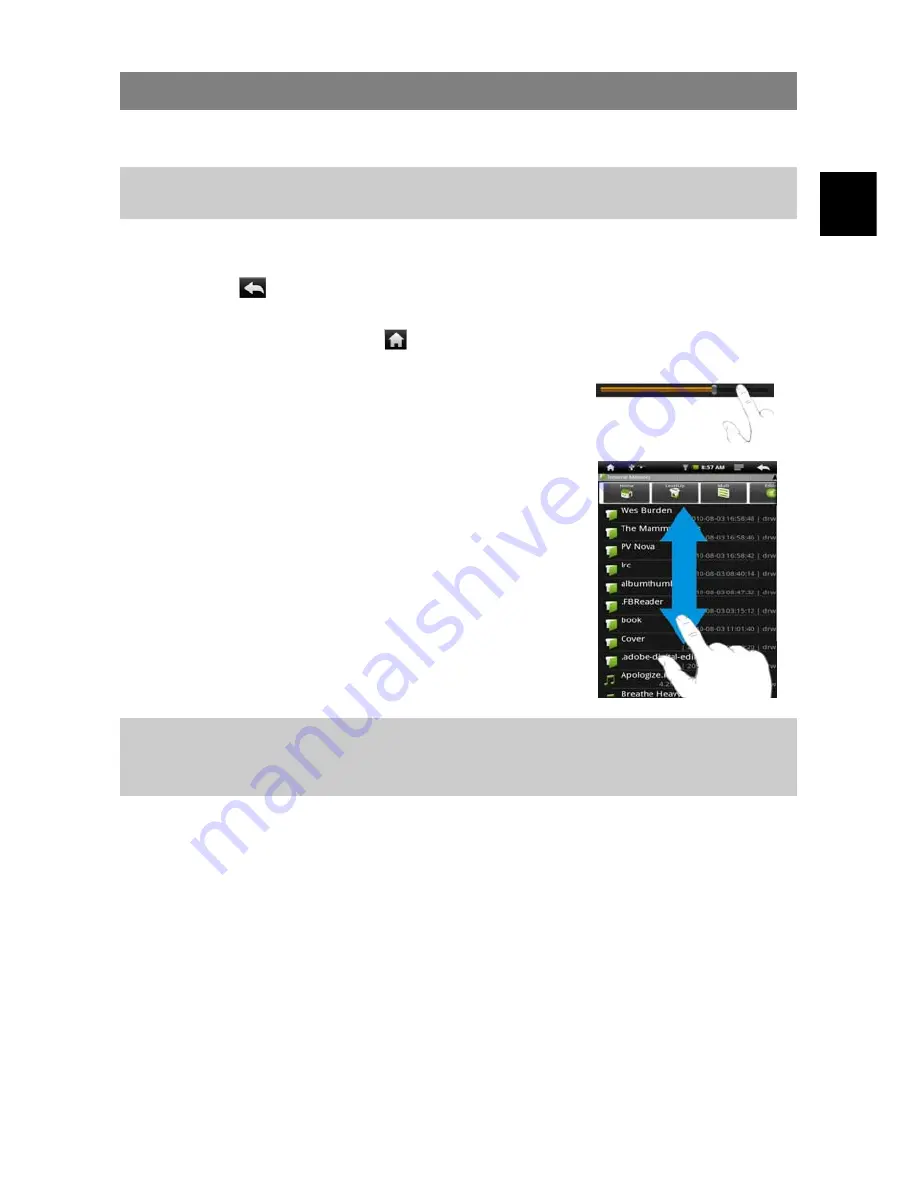
EN
13
Using the Touch Screen
This device is equipped with a touch-screen. Following are a few tips on how to use
the touch screen.
Tip: For a proper usage please use your fingernails or a soft-plastic stylus (not provided) to
tap on the screen.
Main Touch Screen Actions
y
In many applications, you can go back one level in the interface by tapping on the
Back icon
(at the top right corner of the screen).
y
Wherever you are in the interface, you can go back directly to the Home Screen
by tapping on the Home icon
(in the top left corner of the screen).
Other Touch Screen Actions
y
When watching a video or listening to music, you can
tap the progression bar to go directly to a different
location in the video or song. You can also use your
finger to drag the cursor in the progression bar to
another location in the video or song.
y
In the file browsers (File, Music, Video, Photo, etc.),
you can drag your finger up and down to scroll the file
list up and down.
y
In the Web browser, you can scroll up and down by
tapping on the page and dragging it up or down (be
careful not to tap a link until you are ready!).
y
Tap the link to open the page.
Note: DON’T use a pen or pencil or other sharp items to tap on the screen! This may
damage the screen. DON’T place heavy or sharp edged items on the screen. Clean it
carefully with a soft cloth. DON’T use cleaner.




























