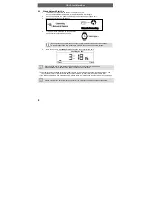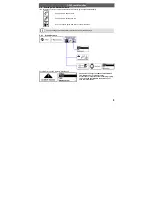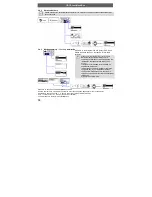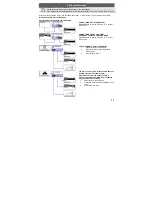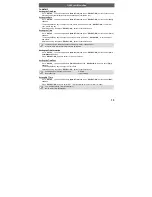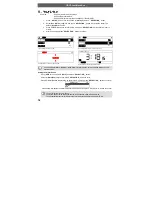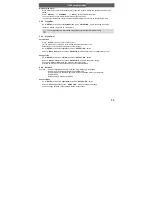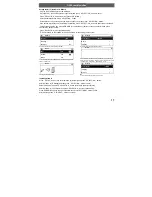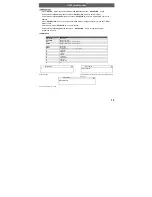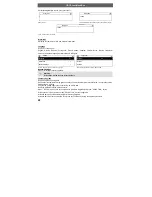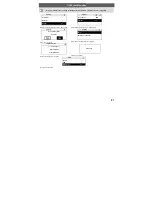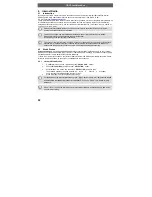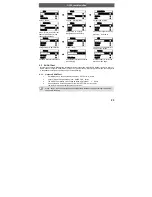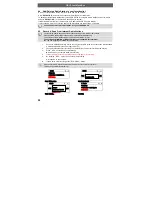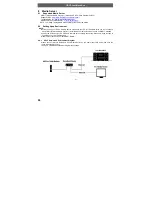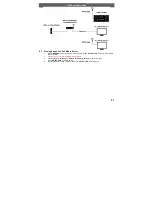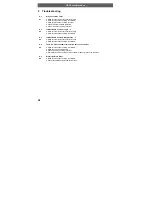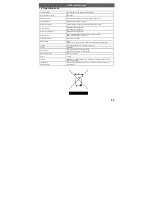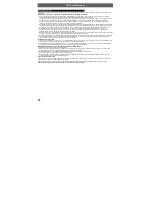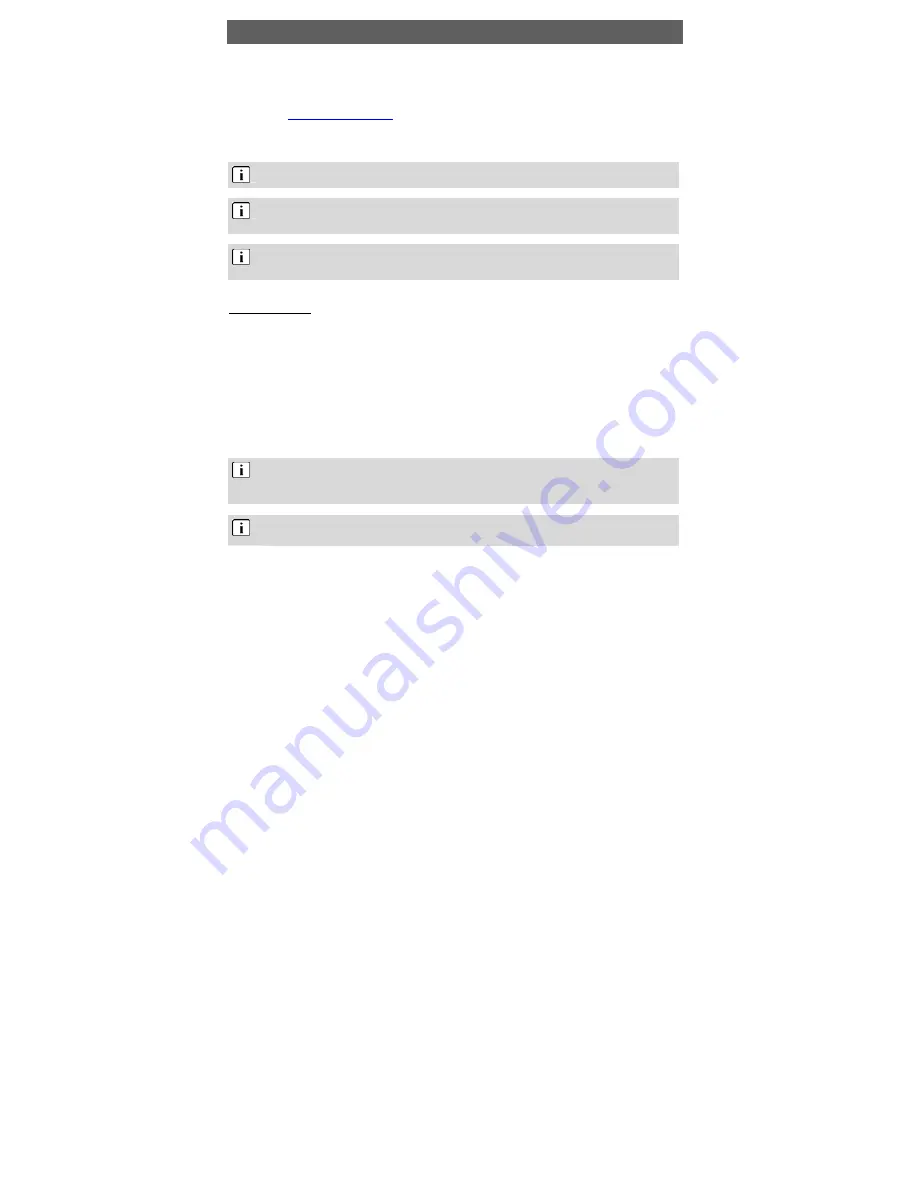
ODYS i-net MusicBox
22
EN
6 Internet
Radio
6.1 Introduction
By using internet radio, listeners receive a continuous stream of audio from internet radio stations.Internet
Radio supports many audio stream sources such as Microsoft (mms://..) and “SHOUTCast”.
˙
SHOUTCast (
http://www.shoutcast.com
)
Today most traditional FM radio stations in the world offer on-line radio services or programs. Internet Radio via
“World Station” portals can connect to those on-line radio services or programs. Moreover, “World Station”
categorizes those stations by country, and sort them under World Station file. This makes it easy to search or
find a particular radio station.
Please note that the radio stations you can find on this device are preset by the specific online
portals. The stations list can not be edited.
This device can show title informations while playing a song if this is provided by the station.
Please note that not all of the stations support this function.
Sometimes you can see only some characters.
The online portals “World Station” and “SHOUTcast” are responsible for the actuality of the provided
stations lists. It is possible that some stations are temporarely not accesseable if the streaming
address has changed or not useable any more if the station has stopped streaming.
6.2 World
Station
System requirements: Recommend broadband internet connection (xDSL/Cable Modem). However, Internet
Radio does not support PPPoE(ADSL) or ISP Proxy (cable modem). We strongly recommend connecting with
a broadband router to have better quality of audio streaming.
˙
If there is no internet connection on your Internet Radio, Wizard mode will be automatically activated. Please
follow the instructions shown on the screen to establish network connection.
6.2.1
Listen to World Station
1. Go
to[
Main
] menu, choose i.Radio and press
「
SELECT/OK
」
button.
2. Choose
[
World Station
] and then press
「
SELECT/OK
」
button.
3.
Scroll up/down to a station and then press
「
SELECT/OK
」
button to play.
The available stations are sorted as following:
Area -> Country -> Alphabet
You will hear music after buffering reaches to 100%.
4.
Press Stop (
) to exit to the previous menu page.
For fast search for an internet radio station, press
「
Right
」
button to jump from radio stations started
with alphabet A to alphabet B, alphabet B to alphabet C, and so on. Press
「
Left
」
button to jump
backward.
Press
「
INFO
」
to show the total amount of internet radio stations in a specific category and which
one you are browsing.